Create the Order Quote Approval Workflow
When you create the order quote approval workflow, fill out these areas in the the New Workflow form.
Basic Workflow Information
This guide shows you how to use the Workflow Manager to create a workflow and set its properties, such as name, base record, owner, and release status.
To define the new order quote approval workflow properties:
-
Go to Customization > Workflow > Workflows > New.
-
The order quote approval workflow uses these basic properties.
Property
Value
Record Type
Transaction
Sub Types
Estimate
Release Status
Testing*
* Use Testing until the workflow is ready for production, then switch to Released.
Note:Give logical names to the Name and ID fields so they clearly describe the action of the workflow. For example, use “Order Quote Approval” name and “_orderquoteapprovals" for the ID. Add an underscore ( _ ) before the ID to make it easier to read.
-
To give access to employee records, select the Execute As Admin box under the Owner field.
The following screenshot shows the basic workflow information for the order quote approval workflow in the Workflow Manager.
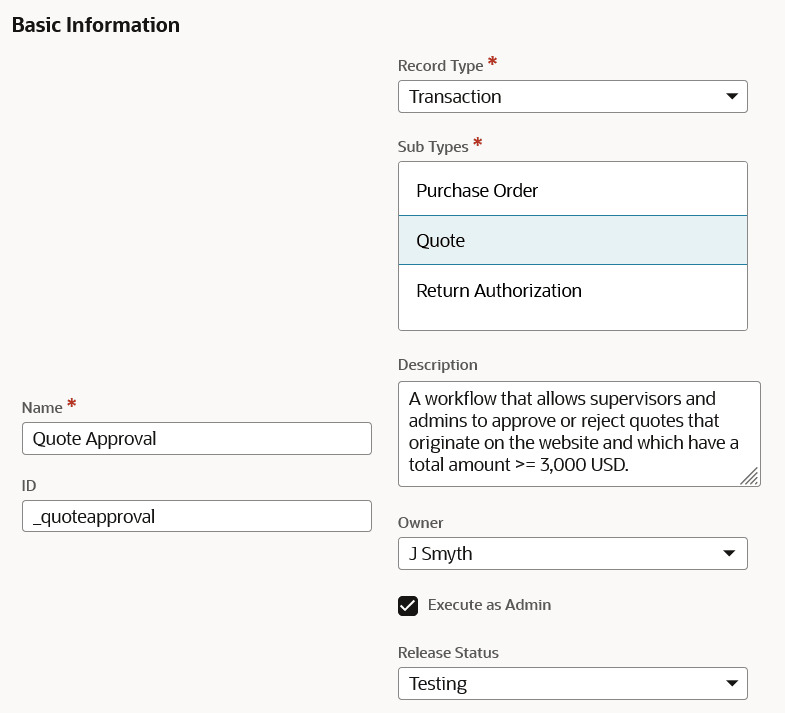
After completing the basic workflow information, continue to define the workflow initiation.
Define Workflow Initiation
Workflow initiation means the action and conditions that start the workflow. This guide shows you how to use the Workflow Manager to set up the workflow initiation for the order quote approval workflow.
To define the order quote approval workflow initiation:
-
In the Initiation section of the Workflow Manager, use the initiation properties listed in the following table.
Property
Value
Initiation
Event-Based
Trigger Type
All
Contexts
Web Store
Note:Event-based workflows starts when something specific happens, while scheduled workflows run at set times.
-
In the Event Definition section, check the On Create box.
-
In the Condition section, select Visual Builder.
-
To launch the Condition Builder, click the Open icon.
-
Set up a condition with the properties in the following table.
RECORD
FIELD
COMPARE TYPE
VALUE
SELECTION
RECORD
VALUE FIELD
-
Total
greater than or equal
3000.00;
-
Click Save.
To learn more about the Condition Builder, see Defining a Condition with the Condition Builder.
-
Click Save.
The following screenshot shows the workflow initiation section for the order quote approval workflow in the Workflow Manager.
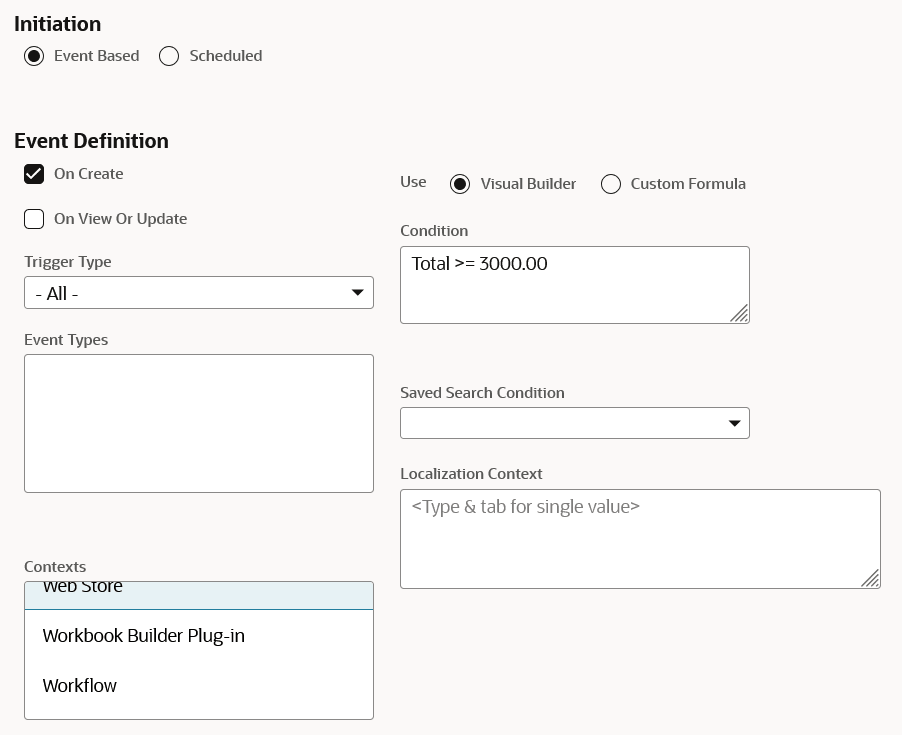
After you define the basic workflow information and initiation for the order quote approval workflow, proceed to Create the Approval Status Custom Field.