Approved State
After you've set up the Pending Approval state for supervisors to approve or reject order quotes, set up the Approved state. Create a Set Field Value action to set the Approval Status to Approved and create a Send Email action to notify the sales rep that the estimate was approved.
To set up the Approved state:
-
Make sure the Order Quote Approval workflow is open as defined in Create the Order Quote Approval Workflow States, Actions, and Transitions.
-
To create the Set Field Value action, do the following:
-
In the Workflow Manager, click the Approved state.
-
In the context panel, on the State tab, click New Action.
-
In the New Action window, click Set Field Value.
-
Enter the properties listed in the following table.
Section
Property
Value
Basic Information
Trigger On
Entry
Parameters
Field
Approval Status
Value
Static Value
selected
—
Selection
Approved
The following screenshot shows the Parameters section in the New Action window.
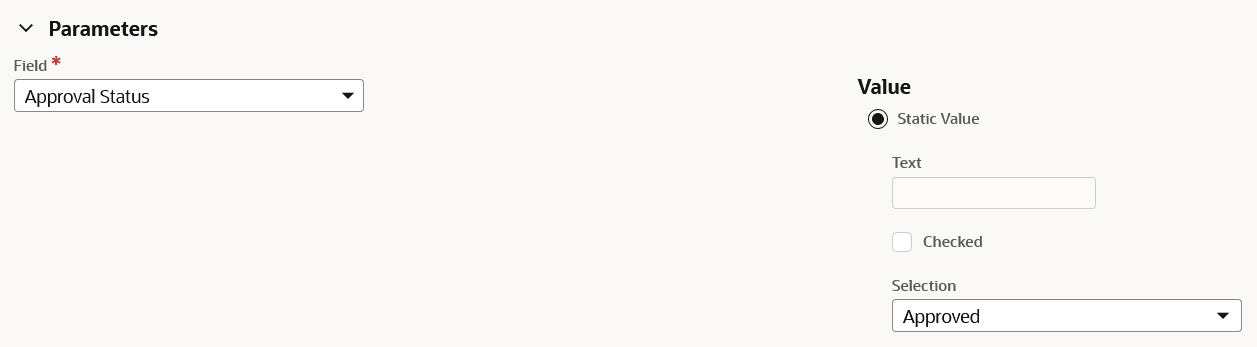
-
Click Save.
-
-
To create the Send Email action, do the following:
-
In the Workflow Manager, click the Approved state.
-
In the context panel, on the State tab, click New Action.
-
In the New Action window, click Send Email.
-
Enter the following properties in the Parameters section.
Section
Property
Value
Sender
From Field
selected
Record
Sales Rep
Field
Supervisor
Recipient
From Field
selected
Record
Current Record
Field
Sales Rep
Content
Custom
selected
Subject
Your Estimate Has Been Approved
Body
Estimate {
TRANID} has been approved by your supervisor.Include View Record Link
checked
Note:{
TRANID} translates to the ID of the referenced transaction. For more information about the use of internal IDs, see Using Internal IDs in an Email. -
Click Save.
-
To continue with the order quote approval workflow set up, go to the Rejected State