Task Views
The default Task View displays all your work orders, excluding work orders on Planned, Built, and Closed Status, and those from the subsidiary. Use the default view or create a custom view if you need to closely monitor a specific set of tasks. When creating a custom view, set your preferences for any of the following filters:
-
Production Date From and To
-
Subsidiary
-
Location
-
Work Center
-
Work Order Status
The Manufacturing Task Scheduler can display only a maximum of 2000 operation tasks per page. Creating a custom view can be helpful in limiting the number of tasks to display on the chart.
On the Task View Filter bar, the Add View button appears only on the default view. The Edit View and Copy View buttons appear only on a custom view. The following instructions describe how to use any of these task view controls.
-
To add a view
To create a custom view, click Add View. Assign a name to the view and select your preference for any of the filters.
-
To edit a view
To make changes to a custom view, select the name of the view and then click Edit View. The current preferences for the selected view are displayed on the form, which you can change or update.
-
To copy a view
To make a slight variation of an existing view, use the Copy View option.
For custom views with a specified date range for the production start date, the start and end of the range appear with vertical bars. All production start dates that fall within the range appear inside the bars.
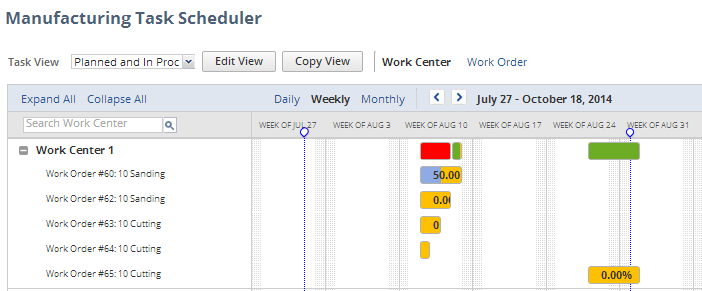
On the sample screenshot, the vertical bars on the chart are placed on the week of July 27 and August 31. The production start date of all tasks fall within the vertical bars, and the date range.