Look Book
The Look Book extension lets you create a visual portfolio on your site representing individual looks of a larger collection. Look Book lets you showcase new items, engage customers through images to convey a theme, highlight corresponding items within a collection, and drive additional sales. The Look Book displays as a slider of Looks that are linked to a collection of Look Items. Users can browse through the high impact slides to shop the look that is right for them. In addition, they can see a Looks Good With section on the product detail page (PDP) of an included item that links to other Look Items in a Look.
Commerce extensions are only available if provisioned, installed, and activated for a selected domain in your account. For more information, see Commerce Extensions.
Extensions require SuiteCommerce or the Aconcagua release of SCA or later.
For example, if you have a clothing store, you can create a Look Book for each season, with each season highlighting a Men’s Look, a Women’s Look, and a Children’s Look. Each of these Looks can then feature Look Items that are ready for purchase. In the following diagram, you can see how you select items (Oxford Sports Shirt, Relaxed-Fit Jeans, and Men’s Textured Slip-On Shoes) to include in the Men’s Fall Look of the Fall Look Book.
-
Look Item — A Look Item is a product that you choose to display with other associated items on the Look page. Related Look Items appear as part of a Looks Good With section, which is created with the extension on the PDP.
-
Look — A Look is a collection of related Look Items, with multiple Looks comprising a Look Book. You can display your various Looks in the Look Book slider, with each Look getting its own slide. By clicking on a Look slide, you can reach a Look page containing its Look Items.
-
Look Book — A Look Book is a collection of related Looks. This is the first thing users see when visiting the Look Book page of your site. It displays as a photo slider, which users can interact with to click through the included Look slides. You can create different Look Books for different occasions, each highlighting different Looks.
Look Books must be accessed through the URL path, so you can choose how to link to the Look Book page from your site. For example, you can use SMT Text Content to add a link to your home page. For more information about SMT Text Content, see Site Management Tools Text Content.
Each Look has a corresponding record in NetSuite, which you can configure to change how the Look displays. After creating a Look Book record in NetSuite, you can add Look records to associate with the Look Book. Each Look record then allows you to add corresponding Look Item records.
This image is an example of a Look.
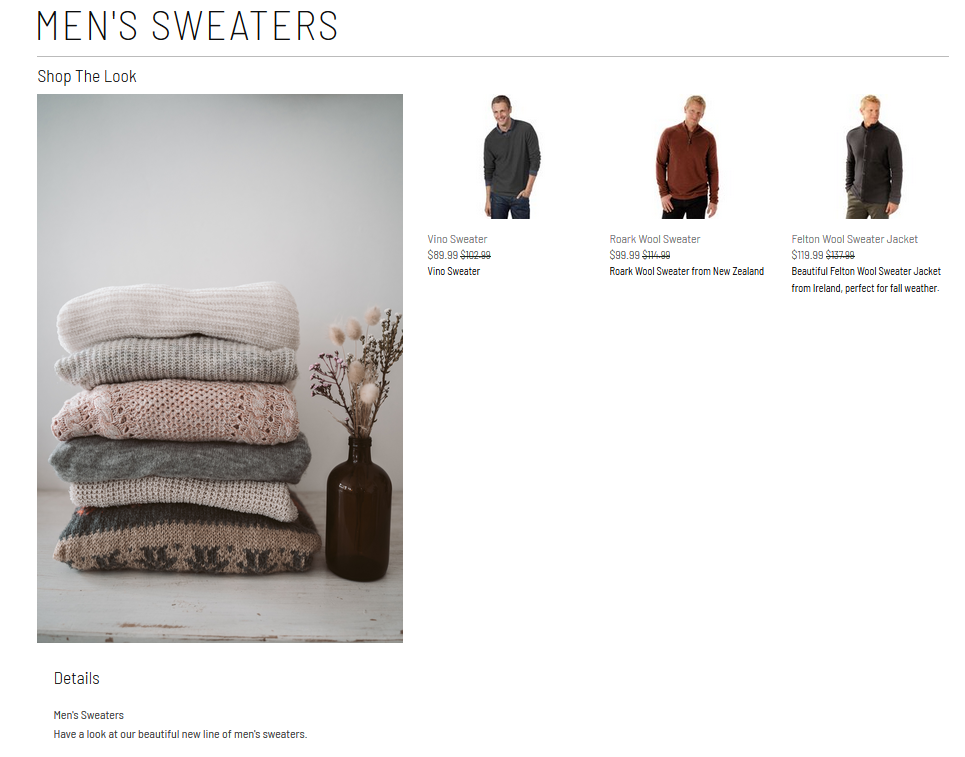
To enable the Look Book feature for your site, you must: