SCIS 2.0 Enabling a Mobile Device
SuiteCommerce InStore (SCIS) 2023.2 and later include the components to activate SCIS 2.0. You can enable mobile devices one at a time for testing to ensure SCIS 2.0 meets your needs.
SCIS 2.0 activates by enabling SuiteScript 2.0 in your account and on each device:
-
Enable SuiteScript 2.0 in your NetSuite ERP account (one-time setup)
-
Enable SuiteScript 2.0 on a mobile device
To enable SuiteScript 2.0 in your NetSuite ERP account:
-
In NetSuite ERP, go to Commerce > InStore > (Global Settings) Settings.
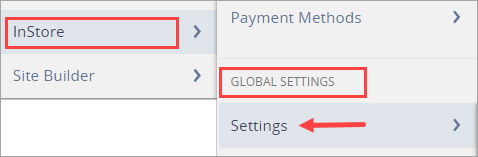
-
Click Edit for the Settings record you use.
If you have more than one Settings record, you can ask Customer Support which record to edit.
-
Open the Order subtab.
-
Check the Use SuiteScript 2.0 box.
Tip:Checking the SuiteScript 2.0 box doesn't activate SCIS 2.0, it only enables it.
This one-time setup stays active for all mobile devices that you enable for SCIS 2.0 later.
-
Click Save. Now you can activate any device associated with your NetSuite SCIS account to use SCIS 2.0.
Note:Optimize EMV is hidden after checking the SuiteScript 2.X box. The optimize option isn't required under SCIS 2.0. You don't have to wait for payment to be processed in NetSuite before printing a receipt. Instead, the entire process is “optimized.”
To enable SuiteScript 2.0 on a mobile device:
-
Open SICS on the mobile device.
-
Log in as an Administrator.
-
Tap the SCIS menu and choose About.
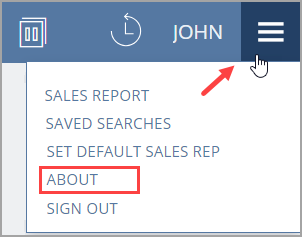
-
Open the Current Session Info tab.
Tap the Use SuiteScript 2.0 option near the bottom.
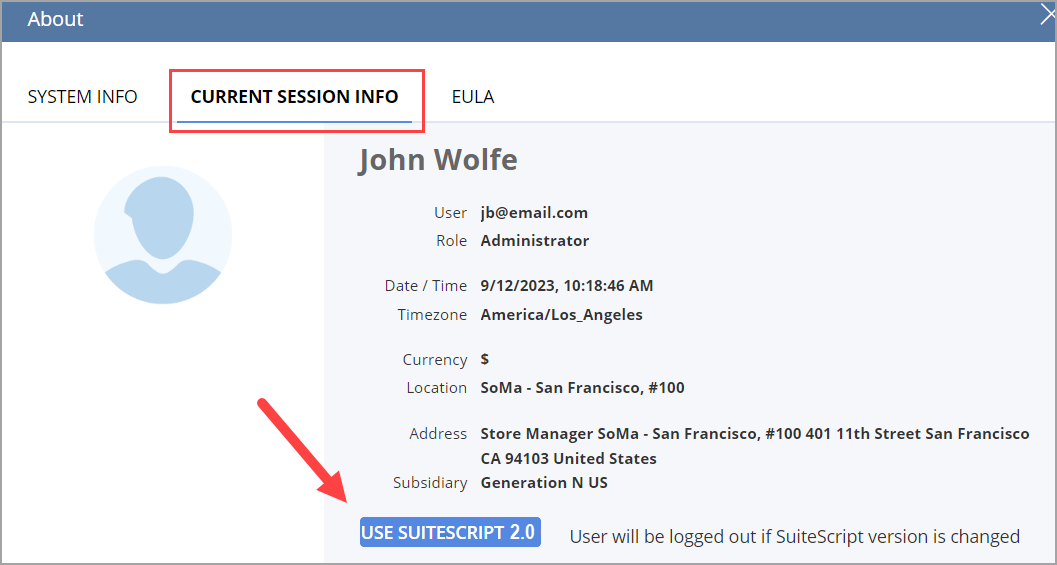
The device is now running SCIS 2.0. You can close the device menu page.
Note:After enabling SuiteScript 2.0, the option will change to Use SuiteScript 1.0.