SCIS Cash Drawer
This section includes information for sales associates using a cash drawer with SuiteCommerce InStore (SCIS). After you log in to SCIS, the next step is to enter the Initial Loan or Open Shift transaction at the start of your shift. At the end of the shift, you must enter the End of Day or Close Shift transaction.
The SuiteCommerce InStore mobile app is required when using SCIS on an iPad or a tablet or computer running the Windows operating system. You can't use SCIS on a desktop or laptop with a web browser such as Safari, Chrome, or Firefox is not supported.
The cash drawer opens automatically when you complete an order paid in cash. Your system administrator might also configure the cash drawer to open automatically when you complete an order using a payment method other than cash.
If you you need to open the cash drawer for any reason other than entering sales transaction, use the Drawer Operations option in the User menu.
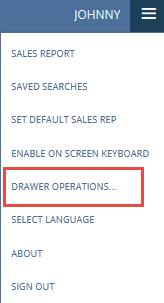
Workflows for sales associates are a bit different depending on whether Advanced Cash Drawer Management is enabled for SCIS. See the following topics to learn more about working with the cash drawer: