Japan Comparative Income Statement (Beta)
The Japan Comparative Income Statement displays the income, expenses, and net income of your company or subsidiary in a specified period and in the previous year for comparison. The comparative income statement is available from Reports > Financial > Japan Comp. Income Statement.
To generate the report, select the Subsidiary, Income Statement Template, specify a period in the Financial Year, From and To fields, and then click Refresh.
For example, if you specified Jan-Dec 2023, the generated comparative income statement would display financial data in that period and in the previous year, Jan-Dec 2022. The report also indicates the Year-over-year Ratio (YoY %) of financial data in the specified period and previous year.
Before generating the comparative income statement, ensure that the financial years and periods that you want to specify and compare are already defined in Setup > Accounting > Manage Accounting Periods; otherwise, an error will be displayed. Also, ensure that there is financial data in the period you will specify; otherwise, an error will be displayed indicating there is no data available.
This beta version of the comparative income statement will be further enhanced in future releases.
To define and generate the Japan Comparative Income Statement:
-
Go to Reports > Financial > Japan Comp. Income Statement.
-
In the Income Statement Template field, select the saved report income statement or template you want to use.
This field must indicate the correct income statement, otherwise an error is displayed when Refresh is clicked. The Japan Financial Statements SuiteApp includes a default income statement template.
-
(For OneWorld accounts) In the Subsidiary field, select the company or subsidiary that you want to create the income statement for. Only Japanese subsidiaries are available in the dropdown list.
-
Specify a period by selecting the year and the months that you want to include in the comparative income statement:
-
In the Financial Year field, select the year that you want the income statement to include financial data from.
-
In the From field, select the month that begins the period and in the To field select the month that ends the period.
The month and year in the From field must be earlier than the month and year in the To field; otherwise, an error is displayed.
-
-
(Optional) Check the Include Subaccounts box if you want to include a breakdown of the totals into individual accounts.
If Include Subaccounts isn't checked, only the totals are displayed in the report.
Income is credit, while Expenses or Cost of Goods Sold is debit to be deducted from the income.
-
(Optional) Under More Filters, you can select values in the Department, Class, or Location fields. If you select a Department, Class or Location, the income statement will include items, accounts, or transactions, under the selected classifications specified in their records.
Note:Debits and credits may not balance out if you use classification filters.
-
Click Refresh.
The comparative income statement is generated displaying financial data in the selected period and in the previous year, which are compared in Year-over-year Ratio.
Every time you change any field value, like specifying a different period or subsidiary, be sure to click Refresh to apply the new values in the income statement.
Note:To prevent the build-up of old data and ensure optimal system performance, a scheduled script regularly deletes data of Japan financial reports from the previous day. If you're viewing a financial report and its report data is deleted at the same time, an error message will be displayed indicating: 'The report generation session timed out. You should regenerate the report'. If you encounter this, you should regenerate the financial report you're viewing.
-
(Optional) To generate a PDF file or Excel file of the income statement, click Export to PDF or Export to Excel. The generated PDF or Excel file of the income statement isn't automatically saved in the File Cabinet.
To learn about the income statement templates and customization, see Income Statement Templates and Customization.
Example of a Comparative Income Statement
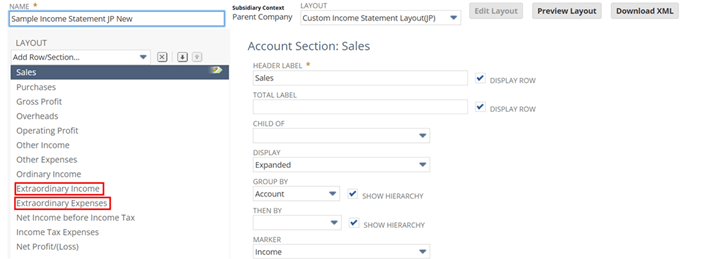
If you used the Sample Income Statement JP New template included with the SuiteApp, the generated comparative income statement will include rows for Income Tax Expenses, Extraordinary Income and Extraordinary Expenses. The extraordinary accounts are non-recurring, unusual or seldom incurred gains or losses that aren't part of ordinary, day-to-day operations, but has impact on your company.
To learn about the income statement templates and customization, see Income Statement Templates and Customization.