Japan Trial Balance New (Beta)
This implementation of the Japan Trial Balance is a combination of the Comparative Balance Sheet and Comparative Income Statement. The report displays the Beginning Balance, Debit, Credit, Ending Balance, and Ratio. It's available from Reports > Financial > Japan Trial Balance New.
You can run the trial balance before preparing financial statements to ensure that debits and credits balance out. To generate the report, select the Subsidiary, Balance Sheet Template, Income Statement Template, a period in the Financial Year, From and To fields, and then click Refresh.
This is a beta version that will be further enhanced and is different from the previous implementation of the Japan Trial Balance, which only displayed active account balances in credit and debit columns for a specific period.
To define and generate Japan Trial Balance New:
-
Go to Reports > Financial > Japan Trial Balance New.
-
(For OneWorld accounts) In the Subsidiary field, select the subsidiary or company that you want to generate the trial balance for. Only Japanese subsidiaries are available in the dropdown list.
-
Specify the balance sheet and income statement templates to include:
-
In the Balance Sheet Template field, select the saved report balance sheet you want to use.
-
In the Income Statement Template field, select the saved report income statement or template you want to use.
-
-
Specify the period by selecting the year and range in months that you want to include in the income statement:
-
In the Financial Year field, select the year that you want the trial balance to include.
-
In the From field select the month that begins the period, and in the To field select the month that ends the period.
The month and year in the From field must be earlier than the month and year in the To field; otherwise, an error is displayed.
-
-
(Optional) You can select classifications in the Department, Class or Location fields. If you select a Department, Class or Location, the financial statement will include the items, accounts or transactions that have the selected classifications specified in their records.
Note:Debits and credits may not balance out if you use classification filters.
-
Click Refresh.
The trial balance is generated with the balance sheet displaying the total assets, liabilities, and equity, and the income statement indicating the totals of included accounts.
The trial balance displays the Beginning Balance, Debit, Credit, Ending Balance, and Ratio of the beginning and ending balance.
Note:Some of the results or amounts in the trial balance won't be displayed because some non-accounts are being included by default in the computation, which is causing limitations in displaying the correct results in the debits and credits fields for formula and reference rows. This will be modified in future releases of this beta version of the trial balance.
Every time you change any field values, like specifying a different period or subsidiary, be sure to click Refresh to apply the new values in the trial balance.
Note:To prevent the build-up of old data and ensure optimal system performance, a scheduled script regularly deletes data of Japan financial reports from the previous day. If you're viewing a financial report and its report data is deleted at the same time, an error message will be displayed indicating: 'The report generation session timed out. You should regenerate the report'. If you encounter this, you should regenerate the financial report you're viewing.
-
(Optional) To generate a PDF file or Excel file of the balance sheet, click Export to PDF or Export to Excel. The generated PDF or Excel file of the trial balance isn't automatically saved in the File Cabinet.
To learn about the trial balance templates and customization, see Trial Balance Templates and Customization.
Example of New Trial Balance
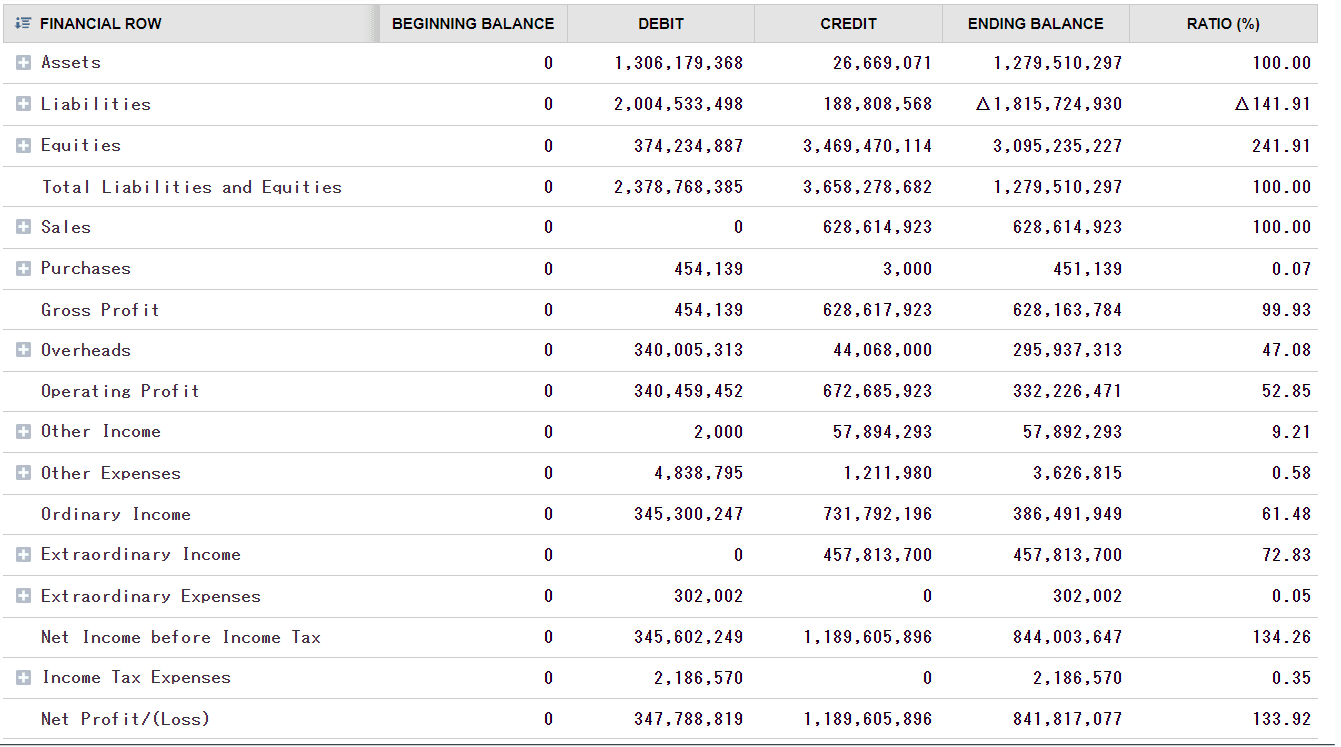
On the generated trial balance, you can click Expand All button, beside Financial Row, to expand all the header accounts and display the account rows under them.
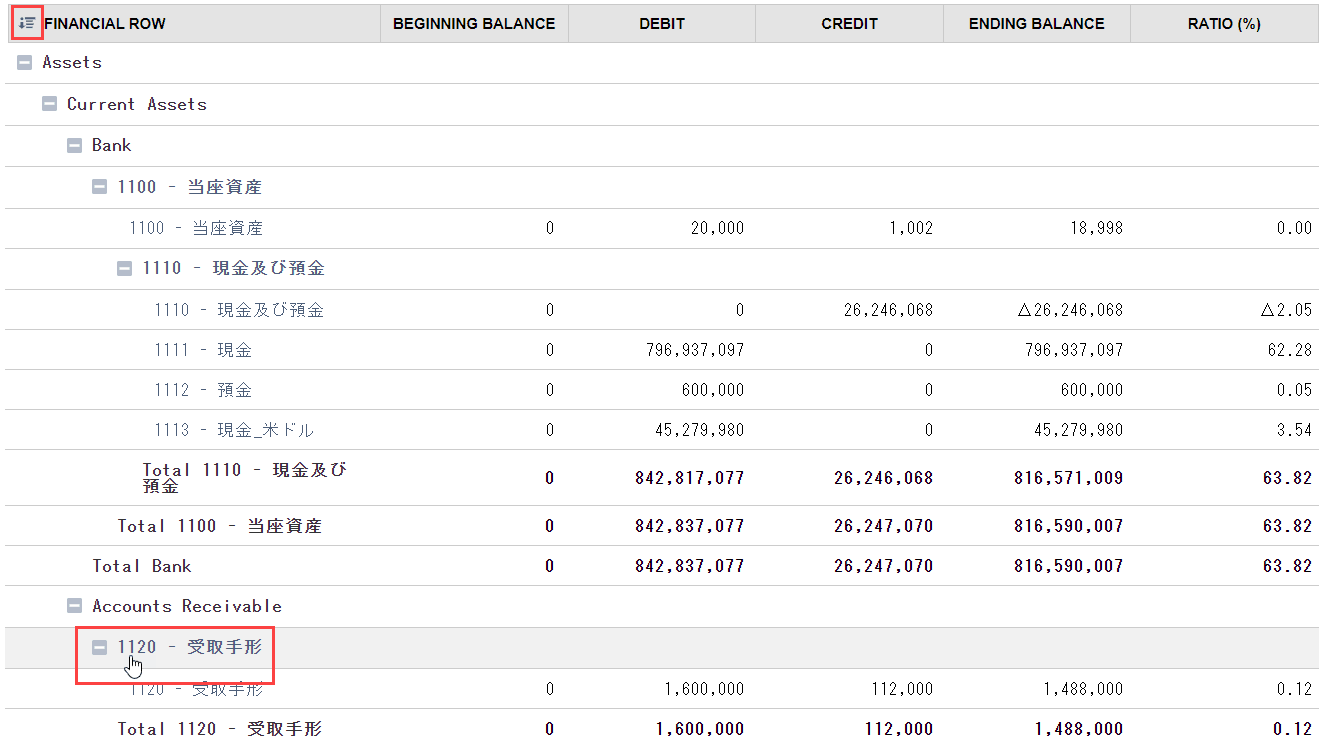
Subtotals are indicated on formula rows.
You can adjust the length of all columns by dragging their line borders.
You can also click the name of an account row to display the Trial Balance Detail page on a separate browser tab. This shows a more detailed report about that account.
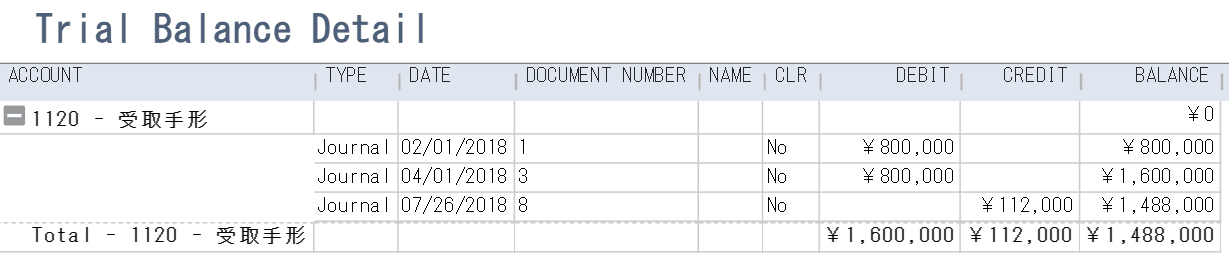
To learn about the trial balance templates and customization, see Trial Balance Templates and Customization
Understanding Japan Trial Balance New
The trial balance includes two financial statements, the balance sheet is displayed first and next the income statement. It also indicates the Beginning Balance, Debit, Credit, Ending Balance, and Ratio.
The Beginning Balance shows amounts in the accounts as of the date specified in the From field. The ending Balance shows amounts in the accounts as of the date specified in the To field.
Debit and Credit indicate the total amount of transactions in these accounts in the specified period.
If Include Subaccounts is enabled for the balance sheet and income statement, a breakdown of accounts and subaccounts is displayed in their corresponding hierarchy. Expanding an account by clicking its plus sign displays details of the account.
Balance Sheet
In the balance sheet, Debit in assets is positive or increases the account, and it's negative or decreases liabilities and equity accounts. In contrast, credit in assets is negative or decreases the account, and it's positive or increases liabilities and equity accounts.
For Assets: Beginning balance + (Debits – Credits) = Ending balance
For Liabilities and Equity: Beginning balance – (Debits + Credits) = Ending balance
The Ratio is computed as:
Amount of asset account / Total assets
Amount of liability and equity account / Total liabilities and equity
Income Statement
In the income statement, the Beginning balance is 0 if the date specified in the From field is at the start of the company’s fiscal year. If not, it shows the amounts as of the From period.
For income: Beginning balance – (Debits + Credits) = Ending balance
For expense, Beginning balance + (Debits – Credits) = Endling balance
The Ratio is computed as: Amount / Total Sales