Copy Templates Between Locations
If you’ve made a template at one location, you can copy it to other locations in the company.
You can copy all template shifts for the week, or certain days.
This is accessed on the shift template setup page underneath the template setup.
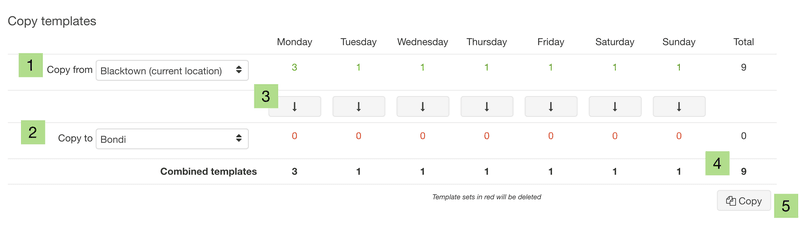
-
Select a location to copy templates from → number of template shifts on each day are listed to the right
-
Select a location to copy templates to → number of template shifts which are currently at that location are listed to the right
-
Clicking this option will gray out the icon so that day’s template shifts won’t get copied. This setting is useful when you only want to copy certain days.
-
Total number of template shifts which will be copied across to the selected location
-
Button to finalise the copy
Note:Copying is non-reversible
Copying template shifts between locations on certain days
You may want to copy template shifts only from certain days → for example extended hours at multiple locations on Fridays - you can make changes to Friday's template shifts at 1 location; and if they are the same at another location you can copy them over.
The below scenario we have made changes to our Monday - Friday template shifts, however do not want to copy over our Saturday + Sunday template shifts as we want them to stay the same at the location we are copying to (please note copying overrides shifts at the location you are copying to).
Click the arrow on days you don’t want to copy. Those days will gray out and not get copied.
This way, Saturday and Sunday won’t get copied, and the bottom number in bold will show 0 shifts for those days.
