Creating Custom Child Record Sublists
The following high-level steps are provided for users who are already familiar with NetSuite customization. This procedure provides a general frame of reference for building a custom child record sublist. For more information, see the following.
To create a custom child record sublist:
-
Define a custom record type (such as the fixed assets record mentioned earlier).
Important:On the Custom Record Type page, check the Allow Child Record Editing box. If this preference isn't enabled, your records aren't scriptable when they appear as sublist line items on the parent record.
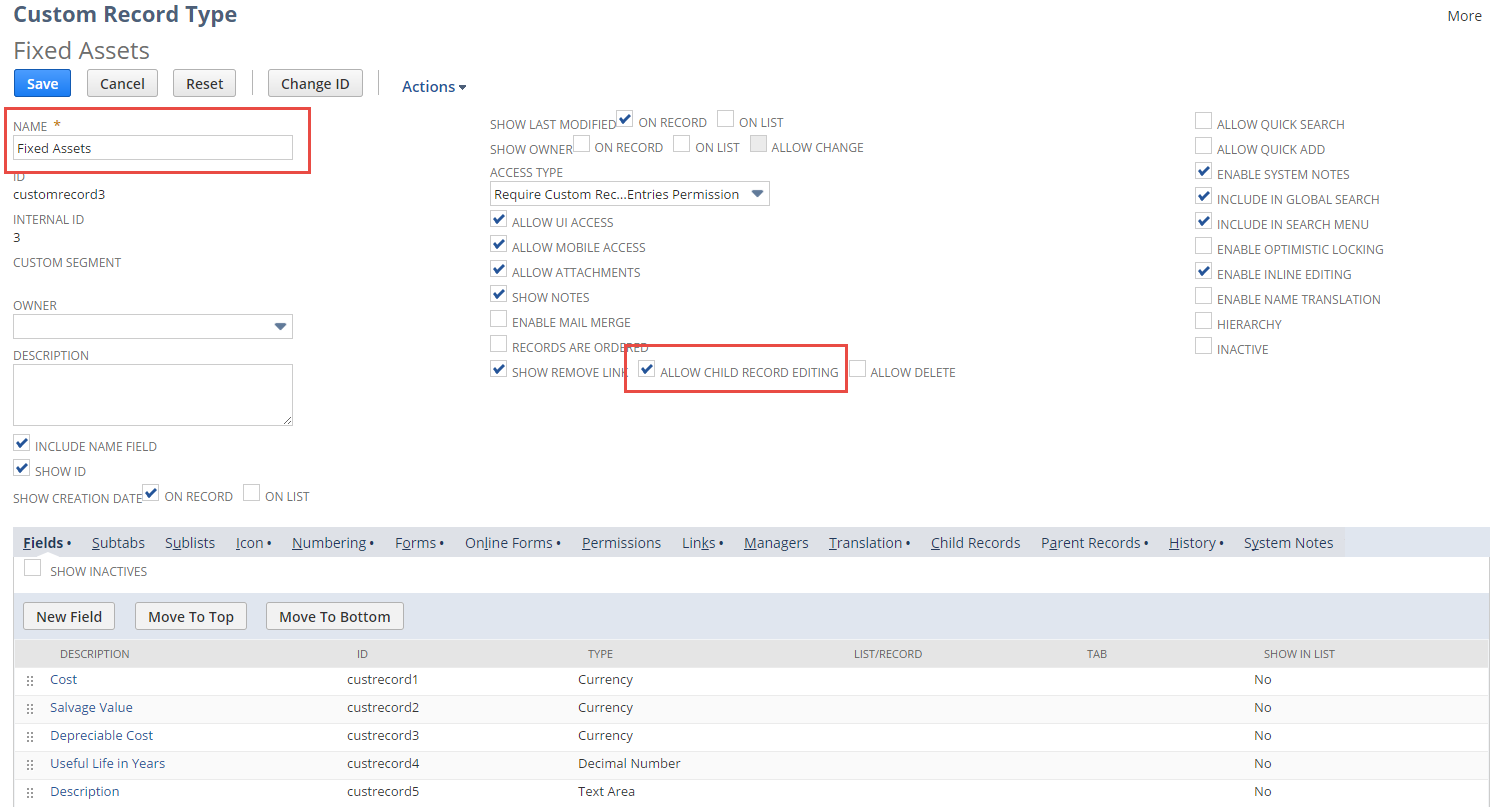 Note:
Note:If Allow Child Record Editing is checked, then Allow Delete becomes enabled. You can check the Allow Delete box to enable users to delete records of this type when they appear as child records in a sublist on a parent record.
-
Establish the parent–child relationship between your new custom record type (fixed assets) and another record type. Parent–child relationships are established through custom fields.
-
Add a custom field to your new custom record type.
-
On the field definition page for the new field, set the field Type to List/Record (see the following screenshot).
-
Specify the record type that's the parent of your custom record type. In the following screenshot, the customer record type is the parent.
-
Check the Record is Parent box to attach your custom record type (fixed assets) to a parent record type (customer).
In this case, the New Customer field ties the fixed assets record type to the customer record type.
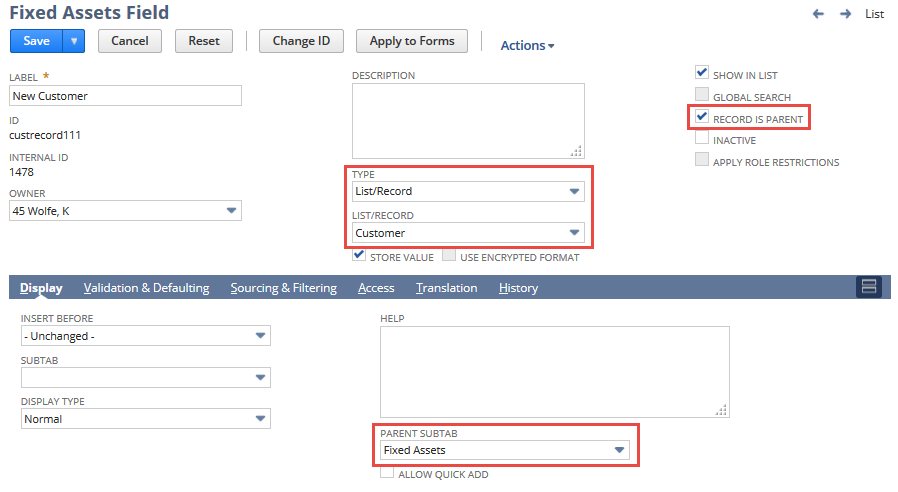
Your custom child record sublist can appear on a standard or custom subtab of the parent record.
-
-
If you want the custom child record sublist to appear on its own subtab on the parent record, create a subtab with a name that reflects the sublist type. The preceding screenshot shows that a sublist of child fixed assets records appears on a custom Fixed Assets subtab. This subtab appears on all customer (parent) records.
Note:See Adding Subtabs to a Custom Record for steps on creating custom subtabs and adding subtabs to specific record types.
-
After defining the customer–fixed assets (parent–child) relationship (through the New Customer field), go to a customer record in NetSuite and notice the Fixed Assets sublist, as shown in the following screenshot.
Note:If you haven't specified a parent subtab for this sublist, the custom record child sublist appears on a system-generated subtab called Custom.
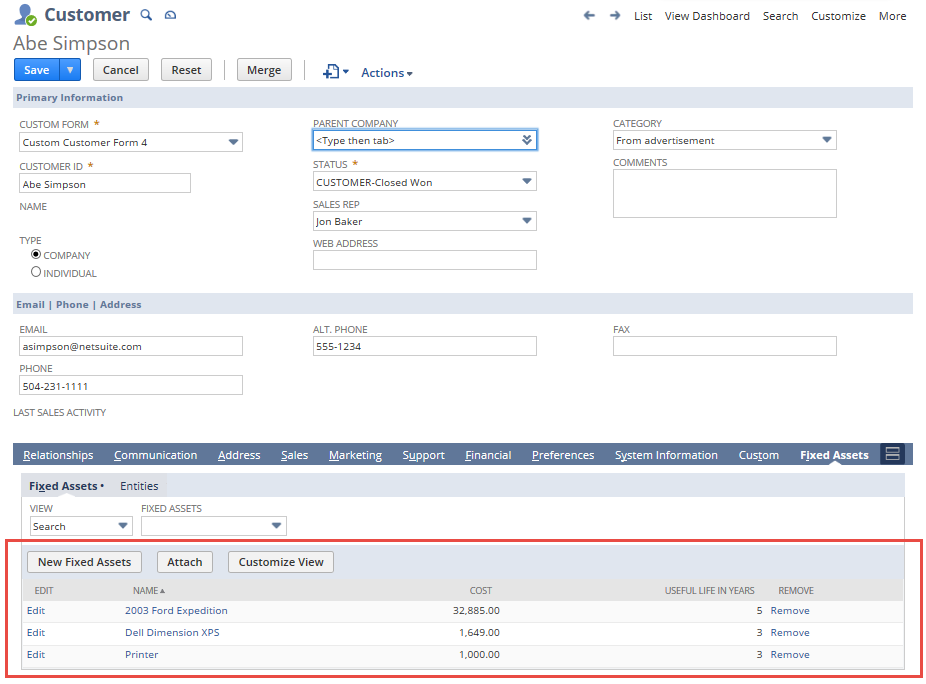
The preceding screenshot shows the fixed assets sublist. When the New Fixed Assets button is clicked, a custom (child) fixed assets record opens. After adding data to the fixed assets record and saving it, the record appears as a sublist line item. This screenshot shows that three fixed assets (child) record have been added as sublist line items to the (parent) customer record for Abe Simpson.