About Transaction Payment Records in NetSuite ERP
After the cashier completes a transaction on NSPOS, the server submits the transaction to NetSuite ERP for validation and upload. After it's accepted and received, NetSuite ERP creates payment records for the transaction.
The payment records created depend on the NSPOS transaction type and the actions taken by the cashier.
The listed NetSuite ERP payment records are used to manage payment processes. The NSPOS general ledger (GL) accounting setup in NetSuite ERP is a predefined part of your NSPOS implementation.
|
NSPOS Transaction |
NetSuite ERP (NS ERP) records |
Notes |
|
Basic sales transaction |
|
Only a single tender used as payment.
Note:
NS ERP doesn't create a payment record when a gift card or gift certificate is used. Because the card or certificate was purchased previously (with a corresponding payment record), the card or certificate tender information for the current transaction is located in the invoice record. |
|
Split-tender sales transaction |
|
Each tender creates a separate payment record. If one payment was a gift card or certificate, NS ERP doesn't create a payment record for that tender. |
|
Split-tender sales transaction with change given in different tender |
|
When provided in a different tender, the overpayment returned to the customer as change creates a refund record. NSPOS must be configured to return different change using thresholds set for each tender accepted by your business. |
|
Basic return transaction |
|
If customer is refunded using multiple, different tenders, NS ERP creates a customer refund record for each tender used. |
|
Return transaction, equal exchange (items sold $ = items returned $) |
|
Value of items sold during the return transaction are equal to the value of items returned. No money is transferred between customer and retailer. |
|
Return transaction, balance due from customer (items sold $ > items returned $) |
|
Value of items sold during the return transaction are greater than the value of items returned. Payment is collected from customer. If payment received in split tender, one payment record is created for each tender. |
|
Return transaction, balance due from retailer (items sold $ < items returned $) |
|
Value of items sold during the return transaction are less than the value of items returned. Change is given to customer. If change given in split tender, one customer refund record is created for each tender. |
|
Create sales order transaction |
|
The initial payment for a sales order is the deposit transaction. Customers might make multiple payments against a sales order before final invoicing. Each payment creates a Customer Deposit record.
Important:
NetSuite ERP doesn't create Customer Deposit records from sales order payments tendered as a Gift Card or Gift Certificate. This tender type isn't supported for sales order deposits. |
|
Invoice sales order transaction |
|
The final payment on a sales order is the invoice transaction. If split tender, one payment record is created for each tender. |
Invoice record
An invoice is a record of the sale of items or services to a customer. Invoicing is requesting payment for those items or services. Each invoice has line items and the amount those line items were sold.
The sum of all sales amounts on an invoice equals the total amount the customer paid or will pay. NetSuite ERP tracks outstanding invoices in an account called Accounts Receivable.

Administrators and others with NetSuite ERP access can review invoices by following these steps.
To view Invoice records:
-
Log in to NetSuite ERP.
-
Go to Transactions > Sales > Create Invoices > List.
-
Expand the Filters and select a Type of Invoice (default).
-
Click View to review invoice details.
The following are key fields for reviewing NSPOS transactions in Invoice records:
-
Invoice # – Document number automatically generated for the invoice portion of the transaction.
-
Customer:Project – Name of customer assigned to the NSPOS transaction. If the cashier didn't select a customer, this field lists the anonymous Default Customer set on the store’s NS ERP Location record.
-
Currency – Currency used at the store’s location, where the transaction took place.
-
Date – Date the transaction occurred on the NSPOS register.
-
Location – Store location, where transaction occurred on the NSPOS register.
-
Source – For NSPOS this will list Web Services.
-
Items – All items purchased in the transaction, including quantities, prices and tax rates.
Payment record
The Payment record lists a payment made in response to an invoice, such as payment for an NSPOS transaction. Payment is applied to decrease or eliminate the amount due. Payment records can also be used to track income for taxes and performance indicators.
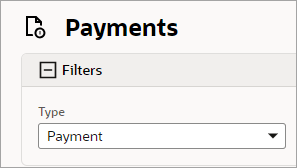
Administrators and others with NetSuite ERP access can review payments by following these steps.
To view Payment records:
-
Log in to NetSuite ERP.
-
Go to Transactions > Sales > Create Invoices > List.
-
Expand the Filters and select a Type of Payment.
-
Click View to review payment details.
The following are key fields for reviewing NSPOS transactions in Payment records:
-
Payment # – Document number automatically generated for the payment portion of the transaction.
-
Customer – Name of customer assigned to the NSPOS transaction. If the cashier didn't select a customer, this field lists the anonymous Default Customer set on the store’s NS ERP Location record.
-
Currency – Currency used at the store’s location, where the transaction took place.
-
Date – Date the transaction occurred on the NSPOS register.
-
Location – Store location, where transaction occurred on the NSPOS register.
-
Payment method – Payment method sent from NSPOS, depending on the tender type used.
Customer Refund record
Customer refunds are payments to the customer, either from a customer return or if change is given to the customer in a tender that is different from the purchase payment. Different tender payments for change are usually provided as cash.
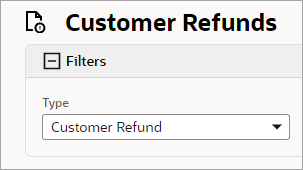
Administrators and others with NetSuite ERP access can view refunds by following these steps.
To view Customer Refund records:
-
Log in to NetSuite ERP.
-
Go to Transactions > Sales > Create Invoices > List.
-
Expand the Filters and select a Type of Customer Refund.
-
Click View to review refund details.
The following are key fields for reviewing NSPOS transactions in Refund records:
-
Transaction number – Document number automatically generated for the refund portion of the transaction.
-
Customer – Name of customer assigned to the NSPOS transaction. If the cashier didn't select a customer, this field lists the anonymous Default Customer set on the store’s NS ERP Location record.
-
Currency – Currency used at the store’s location, where the transaction took place.
-
Date – Date the transaction occurred on the NSPOS register.
-
Location – Store location, where transaction occurred on the NSPOS register.
-
Refund Method – Refund method sent from NSPOS. The method reported depends on the tender used. The method might include multiple lines.
-
Refund Amount – Total amount that was provided to the customer.
If an NSPOS return of an item purchased through NetSuite ERP is started, but canceled, and the payment method used for the purchase is updated in ERP, returning the item later could result in NSPOS displaying the "original" tender instead of the updated payment method.
Credit Memo record
A credit memo is created when a credit is issued to a customer, typically as the result of a return. For validated returns made on NSPOS, credit memos are applied to an Invoice record in NetSuite ERP.

Created From
A Credit Memo record for an NSPOS transaction includes a Created From link that opens the original Invoice. It connects a validated-return refund with the original purchase transaction.
Comparing a credit memo with the invoice used to create it can be helpful for balancing cash in vs. cash out. It may also help prevent fraud at the cashier level. For example, a manager can view if a return was an attempt to get cash in exchange for a gift card purchase.
You will find Created From in the credit memo's Sales Information section. It provides invoice information in two ways:
-
Hover over the link for an invoice summary
-
Click the link to open the invoice record
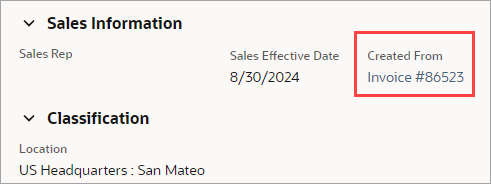
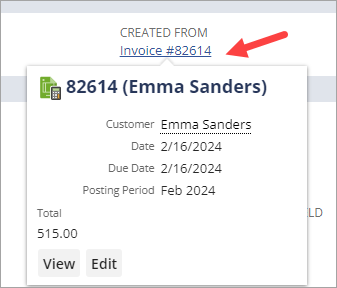
The Created From link will be empty if items from different sales transactions are returned in a single transaction. When more than one invoice is loaded for a return/exchange, the upsync to NetSuite ERP can't populate the Created From field.
Instruct cashiers to do a separate return for each transaction.
Administrators and others with NetSuite ERP access can review memos by following these steps.
To view Credit Memo records:
-
Log in to NetSuite ERP.
-
Go to Transactions > Sales > Create Invoices > List.
-
Expand the Filters and select a Type of Credit Memo.
-
Click View to review memo details.
The following are key fields for reviewing NSPOS transactions in Memo records:
-
Credit # – Document number automatically generated for the memo portion of the transaction.
-
Customer – Name of customer assigned to the NSPOS transaction. If the cashier didn't select a customer, this field lists the anonymous Default Customer set on the store’s NS ERP Location record.
-
Date – Date the transaction occurred on the NSPOS register.
-
Amount Used – Total price of returned items.
-
Memo – Describes the credit issued to the customer, dependent of the tender used.
-
Items – All returned items as listed in the Item subtab.
Customer Deposit record
Customer deposits are when a customer makes a payment against a purchase prior to final invoicing. Deposits appear as liabilities in the General Ledger until they are applied to an invoice.

Administrators and others with NetSuite ERP access can review deposits by following these steps.
To view Customer Deposit records:
-
Log in to NetSuite ERP.
-
Go to Transactions > Sales > Create Invoices > List.
-
Expand the Filters and select a Type of Customer Deposit.
-
Click View to review deposit details.
The following are key fields for reviewing NSPOS transactions in Deposit records:
-
Deposit # – Document number automatically generated for the transaction.
-
Customer – Name of customer assigned to the NSPOS transaction. If the cashier didn't select a customer, this field lists the anonymous Default Customer set on the store’s NS ERP Location record.
-
Currency – Currency used at the store’s location, where the transaction took place.
-
Date – Date the transaction occurred on the NSPOS register.
-
Payment Amount – Amount received from the customer.
-
Payment Method – Payment method sent from NSPOS. The method reported depends on the tender used. The method might include multiple lines.