Customer Registration Flow
There are 3 ways shoppers can proceed with an order in your web store:
Different flows and actions are triggered depending on the type of customer.
Guest Shopper
Shoppers can submit an order without creating a login and password. However, even though the shopper isn't logged in, you can track the shopper’s movements to determine patterns in shopping behavior and identify sales trends.
To enable the Guest Shopper flow:
-
Go to Commerce > Websites > Web Site List.
-
On your Web Site Setup record, click Edit.
-
On the Shopping subtab, in the Registration Page section, set the Customer Registration Is field as either disabled (for Guest Checkout only) or optional (Existing Customer, New or Guest Shopper).
-
Click Save.
When shoppers check out as guests, they need to enter their name and email so you can send an order confirmation after they finish. The information is used to create a Lead record. If you don't use auto-generated numbers, the customer ID is automatically generated as Guest Shopper XY where XY is a sequential number. This means that if you search for the customer or lead by name, you'll see Guest Shopper XY.
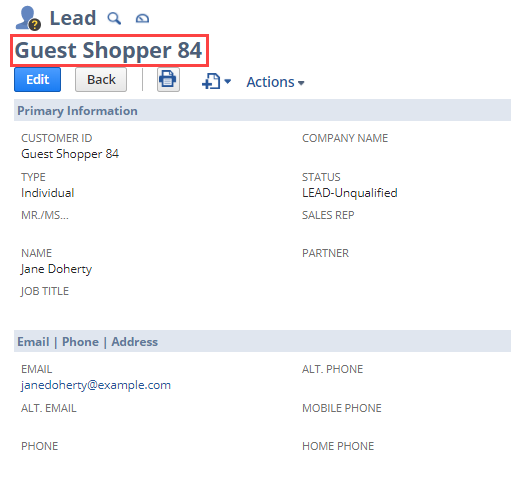
If Customer records in your account use Auto-Generated Numbers, the Customer ID of the Lead record is created using the company’s set numbering sequence with New Customer, not as Guest Shopper XY. For more information, see Set Auto-Generated Numbers.
When the shopper places the order, the Lead record is converted into a Customer record. The sales order that the shopper completed appears in the Sales subtab of this guest shopper record, in Transactions.
If the shopper decides to create an account after completing the order, the existing Customer record is modified to add any additional information provided.
Since no customer-specific record is created, shoppers who choose the guest shopper option need to enter personal information every time they purchase from your web store.
New Customer
The New Customer flow lets shoppers create an account in the web store. With an account, shoppers can view their purchase history, perform item returns, and configure default shipping and payment options to use when they purchase.
To enable the New Customer flow:
-
Go to Commerce > Websites > Web Site List.
-
On your Web Site Setup record, click Edit.
-
On the Shopping subtab, in the Registration Page section, set the Customer Registration Is field as either optional (for Existing Customer, New Customer or Guest Shopper) or required (Existing or New Customer).
-
Click Save.
When shoppers register as new customers, a standard registration form containing fields such as First and Last Name, Email Address and Password is displayed.
Using the registration form, customers can opt in or out of email marketing campaigns. For more information about how customer email subscriptions are managed in NetSuite, see Subscription Management.
When the shopper has submitted the required information, several actions are triggered. If Web Site Duplicate Email Management is enabled, a check is performed to ensure there is no existing Lead or Customer record with the same email address. If a duplicate Lead or Customer record with the same email address is found, the shopper is notified with an alert message. For more information, see Detect Duplicate Customer Email.
If email duplication detection isn't enabled, a new Lead record is created.
If Duplication Detection is disabled, a new Lead record is created every time a shopper registers as a new customer. You should review Lead and Customer records regularly using the Duplicate Detection & Merge feature to detect possible duplicates. For more information, see Duplicate Record Detection.
The shopper enters a shipping address and a contact phone number, selects a delivery method, and enters a payment method. Depending on the checkout flow, the information entered is added to the Lead record either after each step or when the order is submitted. For more information about the checkout flow, see Checkout Flows.
When the shopper places the order, the Lead record is converted into a Customer record. The sales order reference is added to the Sales subtab, in Transactions.
Existing Customer
In this flow, a Customer record has been created previously, either by the customer or by the Site Administrator. This flow is particularly useful in a B2B scenario where the organization wants to provide partners or customers with login credentials. Information such as shipping and payment information, as well as any special pricing conditions, for example, can be automatically taken from the Customer record.
To enable the Existing Customer flow:
-
Go to Commerce > Websites > Web Site List.
-
On your Web Site Setup record, click Edit.
-
On the Shopping subtab, in the Registration Page section, set the Customer Registration Is field as optional (Existing Customer, New or Guest Shopper), required (Existing Customer or New) or existing customer only (Existing Customer).
-
Click Save.
The customer enters the login credentials provided by the website administrator or the email address and password used originally to create the account in the existing customer form.
During checkout, the default shipping address, delivery method and payment method are taken from the Customer record. The customer can optionally edit these default options if required. If any changes are made to shipping, delivery or payment details, the information is updated in the Customer record either after each step (in multi-step checkout) or when the order is submitted.
Since the customer already has a Customer record, there's no conversion, but the sales order gets added to the Sales subtab under Transactions.