Applying Automatically Added Free Gift Items
The item provided by a free gift promotion is automatically added to a transaction if the transaction matches the promotion’s eligibility criteria.
When you apply a free gift promotion on the Promotions subtab, the following columns provide information regarding the free gift promotion:
-
Eligible Free Gifts – displays the number of free gifts eligible to be applied to this transaction with this promotion
-
Free Gifts Added – displays the number of free gifts currently added to this transaction with this promotion
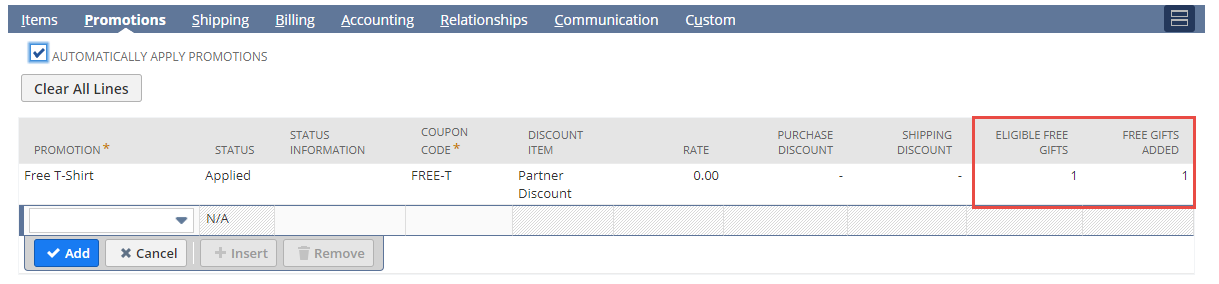
After the free gift promotion is applied to a transaction, either manually or automatically, the free item is added to the customer’s order when the eligibility criteria is met. For example, if the customer must spend $100 to receive the free gift, the free gift item will automatically be added after items to the value of $100 or more are added to the transaction. The free gift appears on the Items subtab with the 100% discount showing on the line below in the Items list.
The Free Gift Promotion column in the Items list identifies the free gift promotion that is responsible for adding the free item to the order.
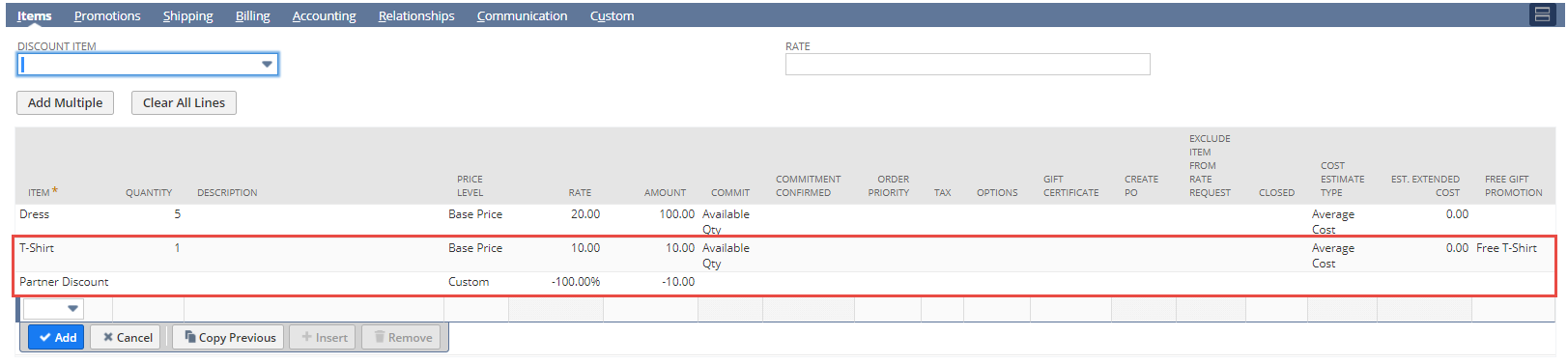
A free gift can't be added to an order automatically if required information regarding the free gift is missing. For example, a free gift promotion offers a warranty that requires a value to be entered in the Amount column in the Items list. In such cases a popup window displays the information that is required before the free gift can be added to the order. The free gift appears on the Items subtab but isn't added to the order until the missing information is entered. On the Promotions subtab, the Eligible Free Gifts column will indicate that there are free gifts eligible to be applied to the transaction, but the Free Gifts Added column will display zero.
If the free gift item is already added to the order, this item doesn't become the free gift. An additional instance of the item is added.
To reject the free gift item, select it in the Items list and click the Remove button. The free gift item is discarded from the transaction.