Applying Combinable Promotions
In this section, you will learn how to use the SuitePromotions feature to apply multiple promotions to one transaction.
Before you can apply promotions to a transaction, you must first enter a customer, and select at least one item on the transaction.
To apply multiple promotions on a transaction:
-
Click the Promotions subtab.
-
In the Promotion column, select a promotion from the list. This list is filtered to only show the promotions that can be applied to the transaction.
-
Click Add.
-
Repeat steps 2 through 3 for each promotion you want to add.
-
Click Save.
Combination With Other Promotions
All promotions can be combined on one transaction by default if this transaction is eligible. However, you can prevent any promotion from being combined with other promotions. This functionality is useful, for example, when you have promotions that offer large order-level discounts that you don't want to combine with other promotions.
To prevent a promotion from being combined with other promotions, go to Commerce > Marketing > Promotions, edit the promotion and check the Exclusive Promotion box.
To prevent Item Promotions from being combined with other eligible promotions for the same item on a transaction, check the Item Line Exclusive Promotion box.
To prevent Order Promotions from being combined with other eligible order type promotions on a transaction, check the Order Type Exclusive Promotion box.
To prevent Shipping Promotions from being combined with other eligible shipping type promotions on a transaction, check the Shipping Type Exclusive Promotion box.
For more information about how exclusive promotions are automatically applied, see How Best Offer is Applied.
Shipping Discounts and Combinable Promotions
Shipping discounts are applied to transactions in the form of promotions that offer free shipping on a particular shipping method. Currently, only promotions that offer 100% discount on a particular shipping method can be created and applied.
There is a new column on the Promotions subtab that provides specific information regarding the value of the shipping discount provided by applied promotions:
-
Shipping Discount: shows the monetary value of the discount provided by the promotion on the shipping costs
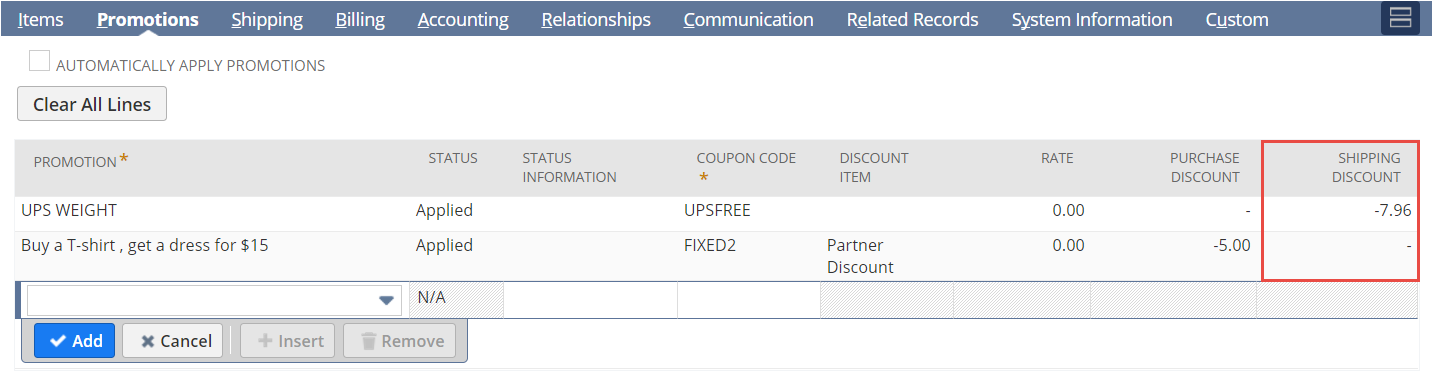
When you add a shipping promotion to a transaction, the shipping discount is calculated automatically unless:
-
The shipping method selected on the Shipping subtab doesn't match the shipping method eligible for a discount in the promotion.
-
The shipping discount is unknown because the shipping method must be calculated in real time. In such instances, the Shipping Discount column shows that the value is “Pending shipping cost calculation” and you must calculate the shipping cost to show the value of the shipping discount.
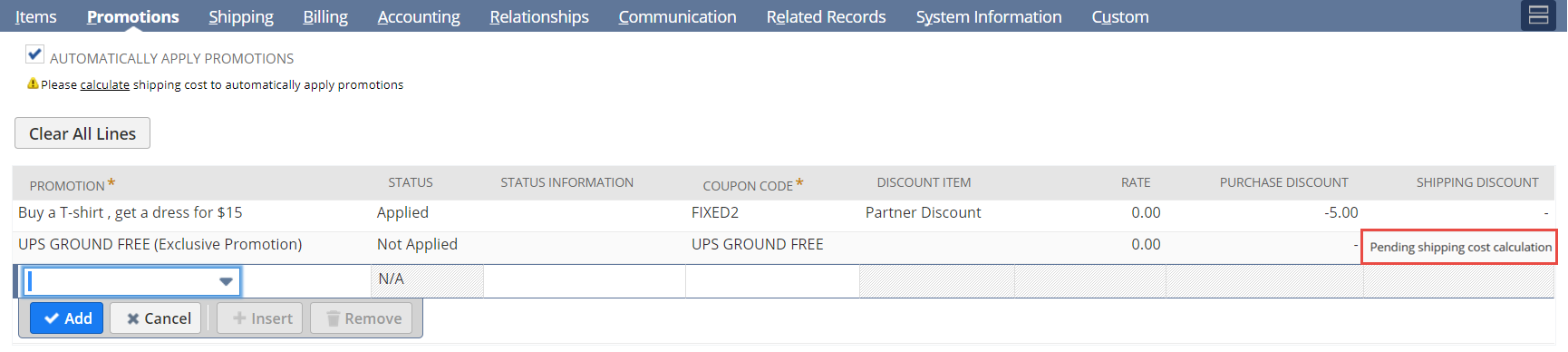
To calculate the shipping discount when the shipping method must be calculated in real time:
-
Click the Shipping subtab.
-
Click the Calculator icon to calculate the shipping costs. The value of the shipping discount is added to the Shipping Discount column for the matching promotion on the Promotions subtab, and the shipping cost is adjusted in the transaction summary.
If there is a conflict involving exclusive promotions and shipping promotions when automatically applying promotions to a transaction, you must manually calculate shipping costs. For information, see Calculating Shipping Costs Before Automatically Applying Promotions.
After adding a shipping promotion to a transaction, NetSuite doesn't automatically update the shipping method on the Shipping tab. To ensure the customer benefits from the discount provided by the shipping promotion, you must manually add the shipping method eligible for the promotion on the Shipping tab.
To manually add the shipping discount associated with a shipping promotion:
-
Click the Shipping subtab.
-
In the Shipping Carrier field, select a shipping carrier that is eligible for free shipping in a shipping promotion.
-
In the Shipping Method field, select a shipping method that is eligible for free shipping in a shipping promotion. The value of the shipping discount is added to the Shipping Discount column for the matching promotion on the Promotions subtab and the shipping cost is adjusted in the transaction summary.