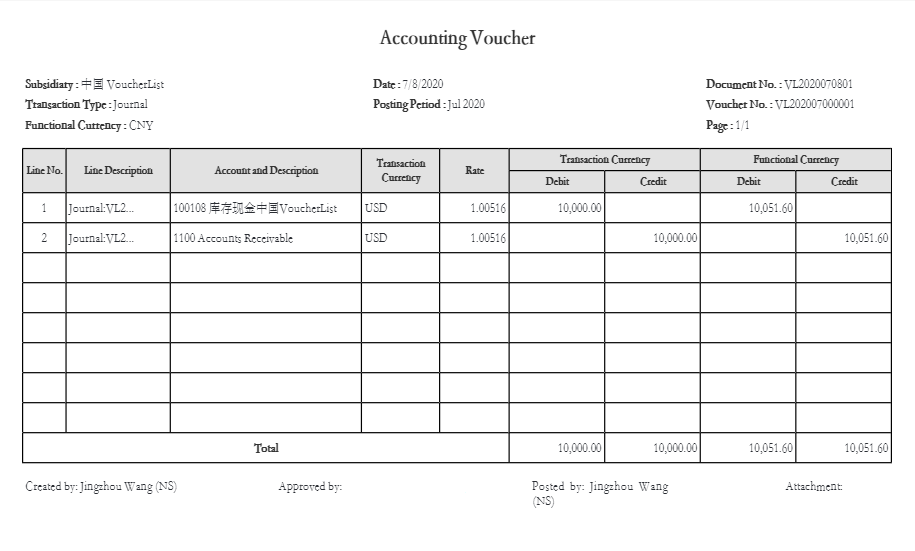Generating China Voucher Printing Report
This feature requires the China Localization SuiteApp.
Overview
NetSuite China Localization lets you generate accounting voucher printouts. The Chinese government mandates these so tax authorities can audit companies in China. The voucher printouts provide general ledger details of transactions in the required format.
There are two ways to generate accounting vouchers:
-
Generate China Voucher Printing Report - Generate vouchers that haven't been printed yet. You can print all vouchers, or specify a date range or voucher numbers.
-
Generate China Accounting Voucher (Single Print) - Generate a voucher while viewing a journal entry.
To ensure correct information and reporting, the transaction and record names must be set to their default values. Go to Setup > Company > Rename Records/Transactions to review your record and transaction names. For more information, see Change Record and Transaction Names.
Generate China Voucher Printing Report
Follow these steps to generate accounting vouchers through the China Voucher Printing Report.
To Generate China Voucher Printing Report:
-
Go to Transactions > Financial > China Voucher Printing Report.
-
In the Period From and To fields, select an accounting period you want the report to display.
-
(Optional) In the Voucher No field, select is or starts with, and enter the number in the field. If left blank, the search returns all vouchers that haven't been generated yet.
-
(Optional) In the Accounting Context dropdown, select an accounting context.
-
(Optional) In the Date From and To fields, enter a date range to include in the report.
-
(Optional) In the Printing Template dropdown, select from the following options:
-
Single Currency — This template removes columns showing currency conversions for transactions with different currencies. When you select this template, you can check the Print Location, Print Department, and Print Class boxes.
-
Multiple Currency — This template displays columns showing currency conversions for transactions with different currencies. This is the default template for accounts where the Multiple Currencies feature enabled.
-
-
(Optional) Check the box of the additional field you want to print:
-
Print Location — Prints the transaction line's location.
-
Print Department — Prints the transaction line's department.
-
Prints Class — Prints the transaction line's class.
-
-
Click Refresh. The page reloads to show the vouchers.
-
(Optional) On the Select Page dropdown, select a page to view.
-
(Optional) On the Transactions Per Page dropdown, select the number of transactions per page.
-
Click Print to generate a PDF file. This includes all entries that aren't viewed but part of the results.
If you selected more than 500 transactions, you may need to wait a few minutes before the PDF becomes available. After the PDF is generated, the system sends you an email with a link to the PDF file.
China Voucher Printing Report Sample
Here's an example of the China Voucher Printing Report:
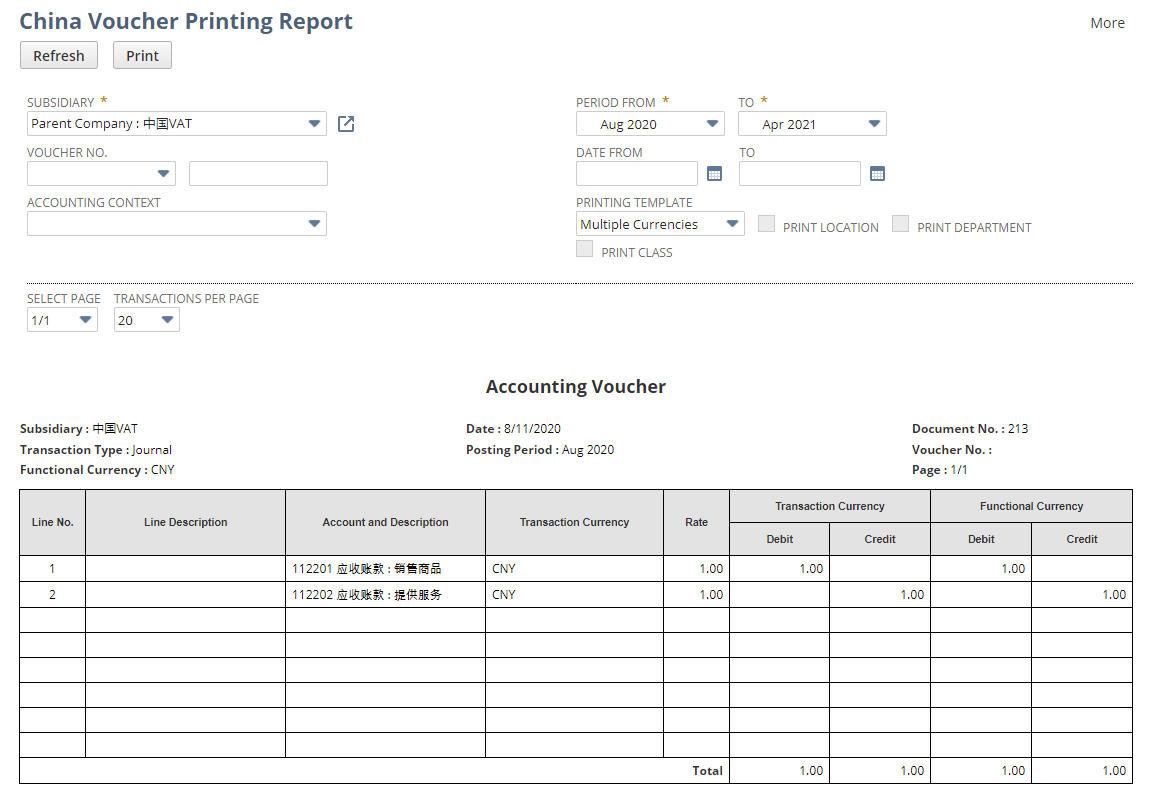
Generate China Accounting Voucher (Single Print)
Follow these steps to generate accounting vouchers while viewing a journal entry.
To Generate China Accounting Voucher While Viewing A Journal Entry:
-
Go to Transactions > Financial > Make Journal Entries > List.
-
Find the journal entry you want to view.
-
Click View.
-
Click Print Voucher.
China Accounting Voucher Example
Here's an example of a China Accounting Voucher: