Effective Date Pricing Overview
The Effective Date Pricing SuiteApp enables you to set a schedule for specific price changes in advance. You can select the start date and end date when you expect the price changes to take effect. A scheduled script runs in the background to automatically update item prices at the scheduled period. On the specified end date, the item price goes back to its original price.
You can also set the price as a permanent change. The permanent change in the item price takes effect on the date you selected as the start date for the price update.
For optimal performance, you should run each script daily at midnight in the time zone specified in Company Preferences.
You can apply price updates to an item or a customer. The Effective Date Pricing SuiteApp includes the following update types:
-
Item for single item updates
-
Item Category for updating a group of items
-
Customer for single customer updates
-
Customer Group for updating a group of customers
You can apply a price update on these update types by creating a price update record. For more information, see Creating Price Update Records.
Refer to the following topics for further introductions to Effective Date Pricing:
Effective Date Pricing Availability
The Effective Date Pricing SuiteApp is a managed and shared SuiteApp that automatically updates whenever enhancements are added.
For instructions on installing this SuiteApp, see Installing the Effective Date Pricing SuiteApp.
Effective Date Pricing Process Flow
The following graphic illustrates the Effective Date Pricing process:
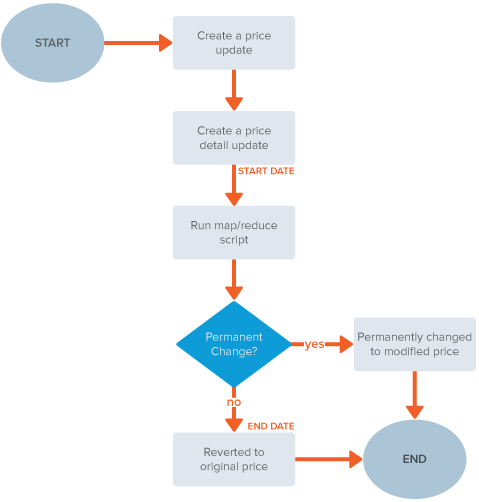
To use the Effective Date Pricing SuiteApp, you start by creating a price update record. Select the Update Type and the corresponding item, customer, item category, or customer group for the update type.
You also need to specify the start date when the new item price should take effect. If applicable, specify the end date when the item price goes back to its original price. If you want to set the new item price permanent, check the Permanent Price Change box.
Then, you need to create a price detail update containing the following details:
-
For item price updates - currency, quantity pricing level, price level, and modified price
-
For item category price updates - currency, quantity pricing level, price level, and category price % increase
-
For customer and customer group updates - currency and modified price
A script runs in the background to automatically update the item price on your specified start date.
Any price update without a price detail update won't be processed.
When the specified end date arrives, a script runs automatically to change the price back to the original item price.
If the price update or revert fails, check the Error Messages subtab in the price update record for details.
For more information about price update failures, see Troubleshooting Unprocessed Updates.
Supported Item Types
The Effective Date Pricing SuiteApp supports the following item types:
-
Inventory items
-
Matrix (Lot Numbered, Serialized)
-
Non-Matrix (Lot Numbered, Serialized)
-
-
Non-Inventory items
-
Matrix (Sale, Resale)
-
Non-Matrix (Sale, Resale)
-
-
Assembly items
-
Matrix (Lot Numbered, Serialized)
-
Non-Matrix (Lot Numbered, Serialized)
-
Price Update Statuses
The table below explains the statuses you'll see in the price update record and Price Detail Update page.
|
Status |
Description |
|---|---|
|
Not Started |
The initial status when you create a new price update record. |
|
In Progress |
The price update has already been applied successfully to all applicable items. When status is In Progress, only the end date can still be updated. |
|
Completed |
The price update has ended based on the specified end date. This status is also displayed for price update records with an applied permanent price change. |
|
Price Update Failed |
The requested price update was unsuccessful to some or all of the applicable items or customers. |
|
Price Revert Failed |
The request to revert the price to what it was before the last unsuccessful price change. |
Permissions for Effective Date Pricing
This topic lists permissions you need for using Effective Date Pricing.
Permissions
To create, update, or view price updates, you'll need these permissions:
|
Permission |
Subtab |
Minimum Permission Level |
Maximum Permission Level |
|---|---|---|---|
|
Price Update |
Custom Record |
Edit |
Full |
|
Price Detail Update |
Custom Record |
Edit |
Full |
|
Price Update Error Messages |
Custom Record |
View |
View |
|
Price Update Logs |
Custom Record |
View |
View |
|
Item Category |
Custom Record |
Edit |
Full |
|
Items |
List |
View |
View |
|
CRM Groups |
List |
View |
View |
For scheduling and running the scheduled script, you'll need these permissions:
|
Permission |
Subtab |
Minimum Permission Level |
Maximum Permission Level |
|---|---|---|---|
|
SuiteScript |
Setup |
Full |
Full |
|
Perform Search |
List |
View |
View |
Giving a role SuiteScript permission exposes account customizations.
Features Required
This topic lists features you need to turn on when using Effective Date Pricing. If any of these features is turned off, price updates won't be processed.
|
Feature |
Notes |
|---|---|
|
Multiple Currencies |
All supported currencies can be updated. |
|
Quantity Pricing |
All supported quantity price levels can be updated. |
|
Multiple Prices |
All supported price levels can be updated. |
|
Custom Records |
- |
|
Client SuiteScript |
- |
|
Server SuiteScript |
- |
Related Topics
- Update Types for Creating Price Update Records
- Creating Price Update Records
- Handling of Price Update Overlaps
- Viewing Price Updates
- Creating Price Detail Updates
- Scheduling Automatic Price Updates
- Import Price Updates Using CSV Files
- Limitations and Best Practices of the Effective Date Pricing SuiteApp
- Troubleshooting Unprocessed Updates
- Effective Date Pricing SuiteApp