Japanese Income Statement
The Japanese Income Statement is a summary of a company’s or subsidiary’s income, expenses, and net income for a specific period. You can choose to include individual accounts in rows under the main headers that you can define using the Financial Report Builder.
Another implementation of this report is the Japan Comparative Income Statement, available from Reports > Financial > Japan Comp. Income Statement. This report displays financial data such as sales, purchases, overheads, and net profit/loss in a specified period and in the previous year for comparison. It also indicates the Year-over-year Ratio (YoY %) that compares financial data in the specified period and previous one. For more information, see Japan Comparative Income Statement (Beta).
To define and generate the Japanese Income Statement:
-
Go to Reports > Financial > Japanese Income Statement.
-
In the Income Statement Name field, select the saved report income statement or template you want to use. This field must indicate the correct income statement name, otherwise an error is displayed when Refresh is clicked.
-
(For OneWorld accounts) In the Subsidiary field, select the company or subsidiary that you want to create the income statement for. Only Japanese subsidiaries are available in the dropdown list.
-
In the Period field, select a period that you want the income statement to cover. After selecting a value in the Period field, the From and To fields are automatically set to dates that correspond to the selected period. The default value is This Period, which automatically sets the From and To fields to the current month and year. Selecting another period automatically sets the From and To fields to dates that correspond to the fiscal period defined for the selected subsidiary. Every time you change the subsidiary, the Period field displays the default value (This Period).
You can manually enter a start date in the From field and an end date in the To field. The date in the From field must be earlier than the date in the To field.
-
Check the Include Account Rows if you want to include individual accounts in rows under major sections of the income statement.
Income is credit, while Expenses or Cost of Goods Sold is debit to be deducted from the income.
-
(Optional) You can select values in the Department, Class or Location fields. If you select a Department, Class or Location, the financial statement will include the items, accounts or transactions that have the selected classifications specified in their records.
Note:Debits and credits may not balance out if you use classification filters.
-
Click Refresh. An updated income statement is displayed based on the values you specified in the fields.
Every time you change any field values, like specifying a different period or subsidiary, be sure to click Refresh to apply the new values in the income statement.
Note:To prevent the build-up of old data and ensure optimal system performance, a scheduled script regularly deletes data of Japan financial reports from the previous day. If you're viewing a financial report and its report data is deleted at the same time, an error message will be displayed indicating: 'The report generation session timed out. You should regenerate the report'. If you encounter this, you should regenerate the financial report you're viewing.
-
To generate a PDF file or Excel file of the income statement, click Export to PDF or Export to Excel. The generated PDF or Excel file of the income statement isn't automatically saved in the File Cabinet.
Example of an Income Statement
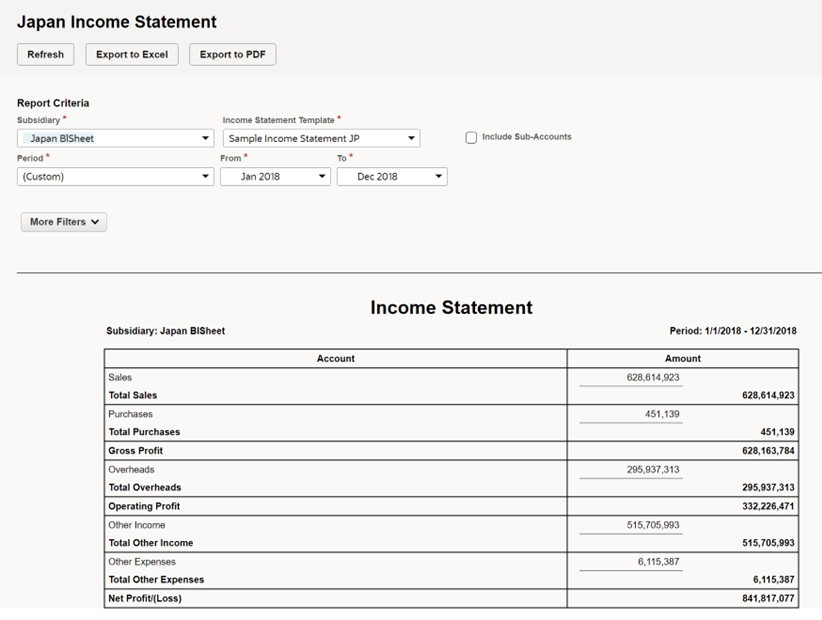
To learn about income statement templates and customization, see Income Statement Templates and Customization.