NSPB Sync SuiteApp Portlets
You can access several NSPB Sync portlets in NetSuite:
-
To check the current status of your NSPB Sync configuration, or to set it up quickly, you can use the NSPB Sync Checklist Portlet.
-
For monthly maintenance of your NetSuite account, you can use the following NSPB Sync portlets:
Tip:Best practices for doing the monthly maintenance on your NetSuite account:
-
Check the Planning & Budgeting Substitution Variables Portlet to make sure that all the substitution variables in your Planning and Budgeting are up to date.
-
Run a job from the Job Execution Portlet.
-
Watch the progress of the job execution in the corresponding Execution Logs portlet. See Execution Logs Portlets.
-
Click the Refresh icon on the Planning & Budgeting Account Balance Portlet to upload the account balance from your Planning and Budgeting.
-
On your home page, you can access the following NSPB Sync portlets:
Adding NSPB Sync Portlets to Your Home Page
To personalize your home page, you can add the following portlets to the dashboard:
To add a portlet to your home page:
-
In NetSuite, go to your home page.
-
Click the Personalize link in the upper-right corner of your dashboard, or use the Personalize Dashboard link in the Settings portlet.
-
On the SuiteApps tab, click the icon of the portlet you want to appear on your dashboard, or drag it onto the dashboard.
Accessing Planning & Budgeting Overview Portlets
If you go to Planning & Budgeting > Planning & Budgeting Overview, you can access the following portlets:
You need to add these portlets manually to the Planning & Budgeting page. You can then customize the setup and layout of the portlets on the page.
To access the Planning & Budgeting Overview portlets:
-
Go to Planning & Budgeting > Planning & Budgeting Overview.
-
Click the Personalize link in the upper-right corner of the page.
-
On the Standard Content tab, click Custom Portlet.
-
In the Custom Content portlet’s menu, click Set Up.
-
From the Source dropdown list, select the name of the portlet you want to appear on the page.
-
Click Save.
The following screenshot shows an example of a customized Planning & Budgeting page:
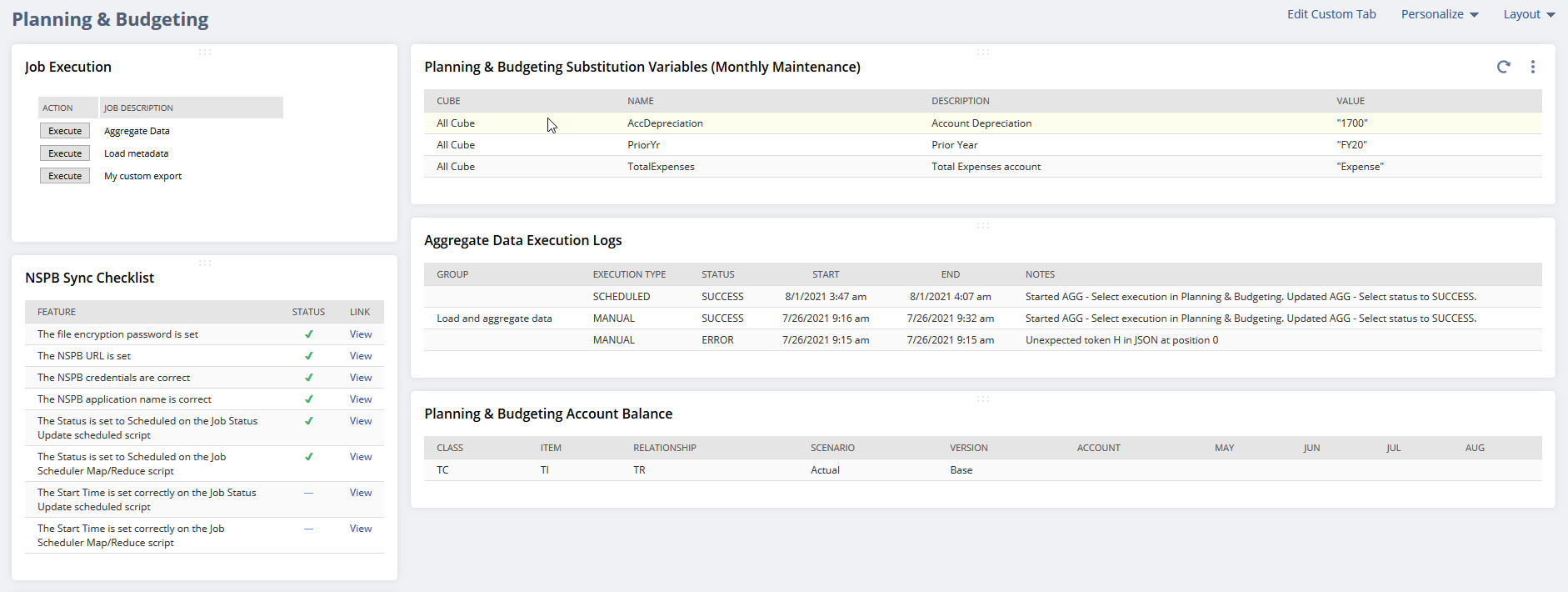
Related Topics
- NSPB Sync Setup Guide
- Required Features for Installing the NSPB Sync SuiteApp
- Installing the NSPB Sync SuiteApp
- Role Permissions for NSPB Sync Users
- Setting Up NSPB Sync
- NSPB Sync Saved Searches
- Metadata Export to Planning and Budgeting
- Using SuiteAnalytics Workbooks and Datasets with NSPB Sync
- NSPB Sync Functionality in NetSuite UI