Navigating the Project A/P – A/R Summary Page
You can view a summary project-related payable and receivable transactions per subsidiary from the Project A/P – A/R Summary page. From this page, you can also navigate to the Bill Payment page where you can pay bills associated with a vendor.
Refer to the following image and table to know more about the Project A/P – A/R Summary page.
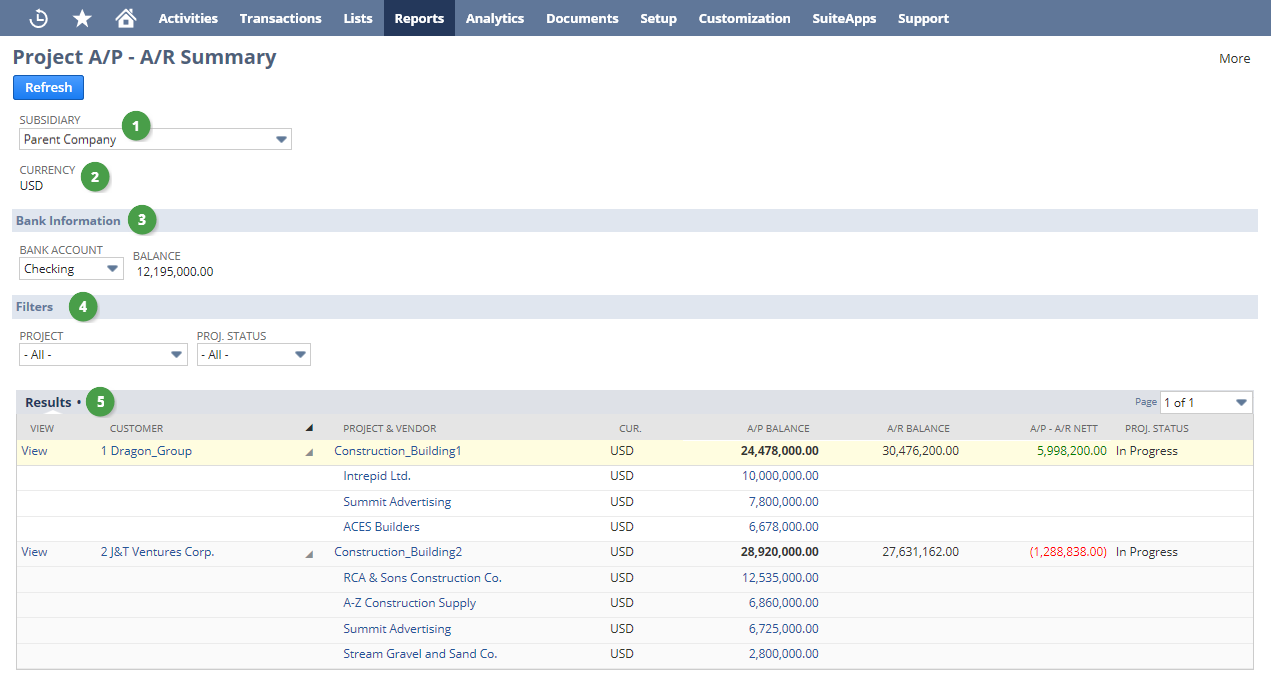
|
|
Field/Section |
Description |
|---|---|---|
|
1 |
Subsidiary |
This field lets you select a subsidiary so you can view projects that have A/P and A/R balances in that subsidiary. The subsidiary associated with your account is selected by default. |
|
2 |
Currency |
This field shows the subsidiary's currency. This field is only available if the Multiple Currencies feature is enabled. For more information about the Multiple Currencies feature, see Multiple Currencies. |
|
3 |
Bank Information |
This section lets you display the available balance in the selected bank account. You can only select from bank accounts available in the selected subsidiary.
Note:
The available balance in the bank account is always displayed in the subsidiary's currency, regardless of the bank account currency. |
|
4 |
Filters |
This section lets you filter the search results by project, project status, or both. The results are filtered by all projects and all project statuses by default. |
|
5 |
Results |
This section shows the A/P and A/R balances of projects that have outstanding payables and receivables.
Note:
Fully paid transactions are not included in the results. This section has the following columns:
Note:
The number of collapsed rows shown on the search results table is dependent on the Number Of Rows In List Segments user preference. For more information on setting the preference, see General Personal Preferences. You can display a maximum of 25 collapsed rows per page. |