Using Auto Close Back Orders
The Auto Close Back Orders script automatically closes back orders. The script runs when you save an invoice. When a line item is marked for auto-closing, the script does the following:
-
The line item on the sales order is closed automatically.
-
The back order quantity is set to zero.
Creating Auto Close Items List
For each customer, create an auto close items list. The the Items to Auto Close preference determines whether the script includes or excludes the auto close items.
To create an auto close items list:
-
Go to Lists > Accounting > Auto Close Items > New.
For existing customers, you can also access this page from the Customer record.
-
On the Auto Close Items page, add items to the list.
-
Select the customer.
-
Select the subsidiary.
-
(Optional) To select all items, check the Select All Items box.
-
In the sublist, select the item.
-
Click Add.
-
Repeat steps d and e above to include more items to the exceptions list.
-
-
Click Save.
Defining Custom Criteria for a Saved Search
The sales orders in the auto close items list are automatically closed when you run the Auto Close Back Orders script. This script searches for sales order transactions that meet the criteria defined in the saved search AFK Fill Kill Transaction Search and closes them. The AFK Fill Kill Transaction Search saved search is editable and you can define your own criteria to search for specific sales order line items.
The following image shows default saved search criteria:
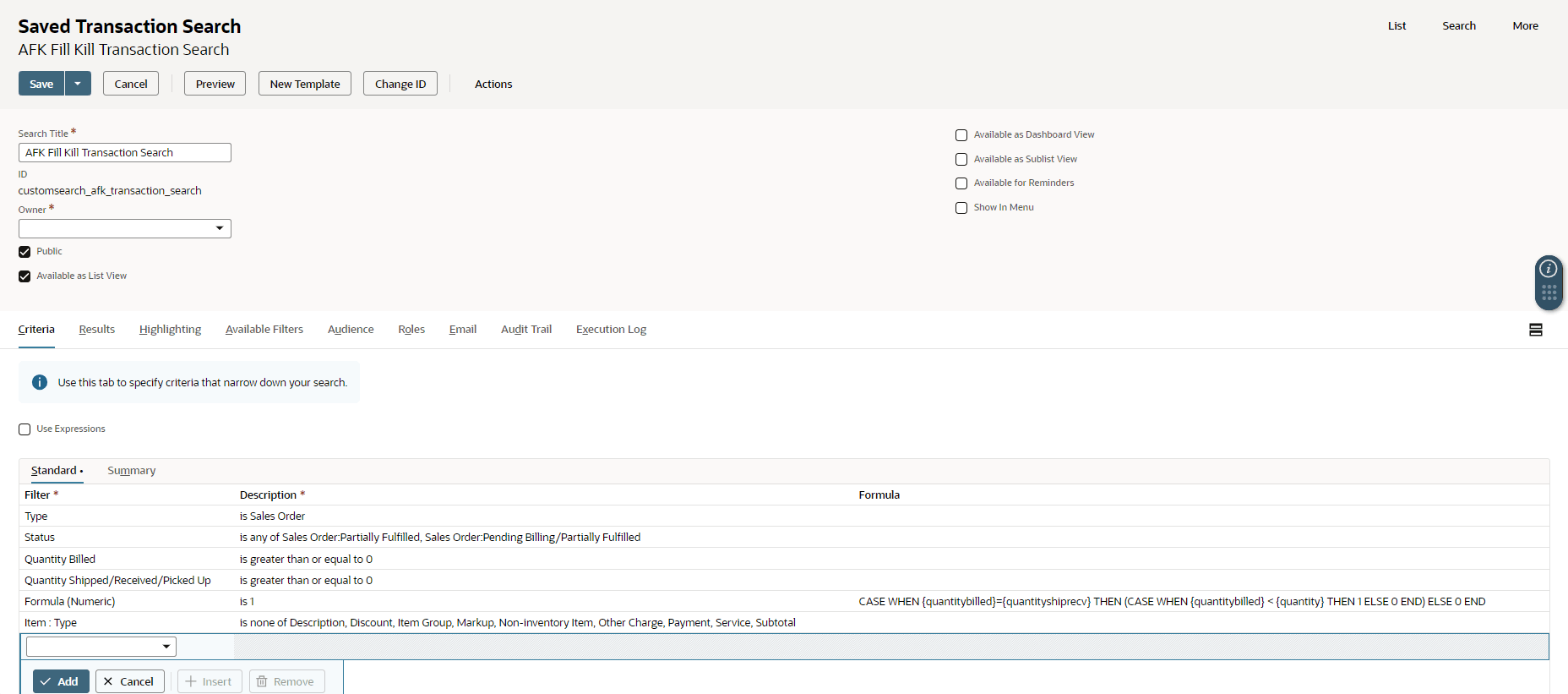
For more information about editing a saved search, see Editing or Deleting a Saved Search.
On the Results subtab of the saved search AFK Fill Kill Transaction Search, the following fields are required to process the auto close activity for sales order line items. You can add or remove other fields, but these fields must be available for the SuiteApp to auto close the sales order line items effectively.
-
Line sequence number
-
Item
-
Line Unique Key
Importing Auto Close Items
You can also import auto close items using the CSV Imports feature. For importing auto close items, you must have Edit permission for the following records:
-
Custom Record > Auto Close Items
-
Custom Record > Item Exceptions
For more information, read Importing CSV Files with the Import Assistant.