Printing Philippines Invoicing Transactions
Before you can print invoices using Philippines templates, you need to:
-
Set up your account for Philippines Invoicing.
-
Configure your transaction forms for Philippines Invoicing. For more information, see Philippines Transaction Form Mapping and Invoicing Templates.
-
Customize your roles to print Philippines invoicing templates. For more information, see Permissions Required to Print Philippines Invoicing Transactions.
For information about how to print invoices, see Printing an Invoice.
Changing the Printing Preference
Philippines Invoicing documents can be generated in PDF or HTML format. Depending on your preference, transactions can be created as a printout for immediate printing or sent to your email as an attachment. The following section lists preferences that affect how your document is created:
You can override preferences on a transaction record by clicking Save and Print or Save and Email.
Displaying BIR-Required Details
You can't change the seller, buyer, and footer details of approved and printed transactions. To ensure BIR-required details such as serial numbers display correctly, update the Document Serial Number setup of your subsidiary or location before creating a transaction. For more information, see Philippines Inclusive Serial Number.
The generated PDF or HTML file contains details and layout prescribed by the Bureau of Internal Revenue (BIR). This includes:
-
Document information
-
Document number
-
Document issue date
-
Seller and buyer information
-
Tax Summary table for mixed transactions
-
Transaction details
-
The payments and credit application details indicated in the Related Applications Amounts table if a transaction has any of the following applied together with payments:
-
Credits
-
Deposits
-
Journals
-
-
Footer details
-
Reprint label and watermarks for approved and unapproved transactions.
For more information about details that appear in Philippines invoicing document, see BIR-Required Details.
Labels and Watermarks in Philippines Invoicing Documents
The approval status of your invoice determines the text and watermark on a document. The following lists the type of printout and the additional text or watermark placed on the document:
-
Pending Approval – When you print a transaction that is pending approval, a ‘Pending Approval’ label is added to the top right of the document.
-
Approved – When you print an approved transaction, the ‘Pending Approval’ text and ‘DRAFT’ watermark are removed. The names entered in the approver field will be indicated in the printout of the documents.
-
Reprint – When you reprint an approved document, ‘REPRINT’ will be indicated below the document type.
In compliance with BIR regulations, the SuiteApp keeps track of originals and reprints of Philippines transactions. An original document can be a PDF or HTML printout or an email attachment. If you recreate the same transaction using a different document format, it's also considered a reprint. For example, when you set your preference to email transaction forms, the first invoice you create and send to your email is the original. When you print a PDF version of the same invoice, ‘REPRINT’ is indicated below the document type.
The following table lists sample Philippines documents that comply with BIR regulations:
|
Transaction Type |
Transaction Status |
Sample |
|---|---|---|
|
VAT, mixed transaction > Sales Invoice |
Approved |
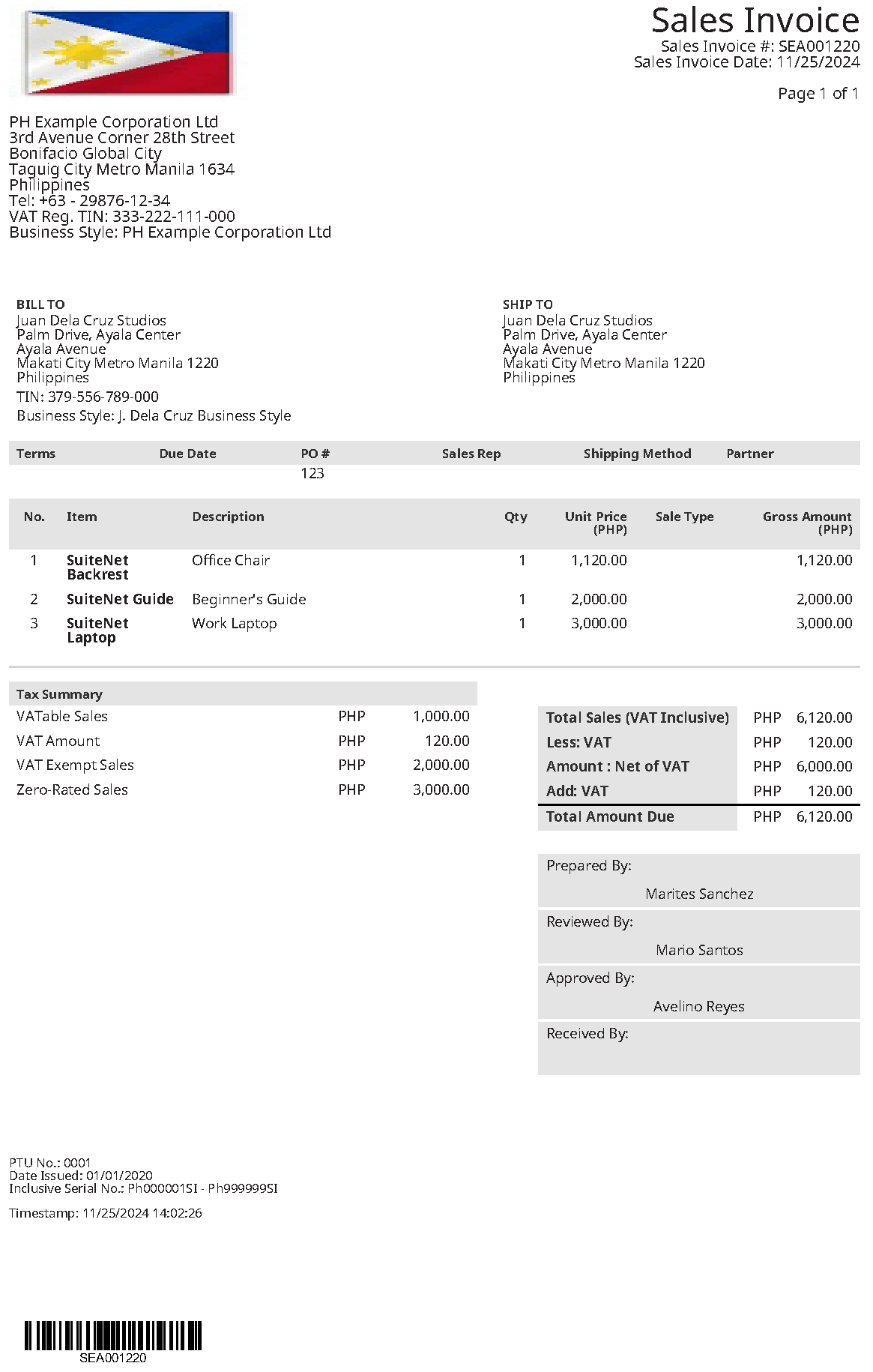
|
|
VAT, Zero-Rated transaction > Sales Invoice |
Reprint |
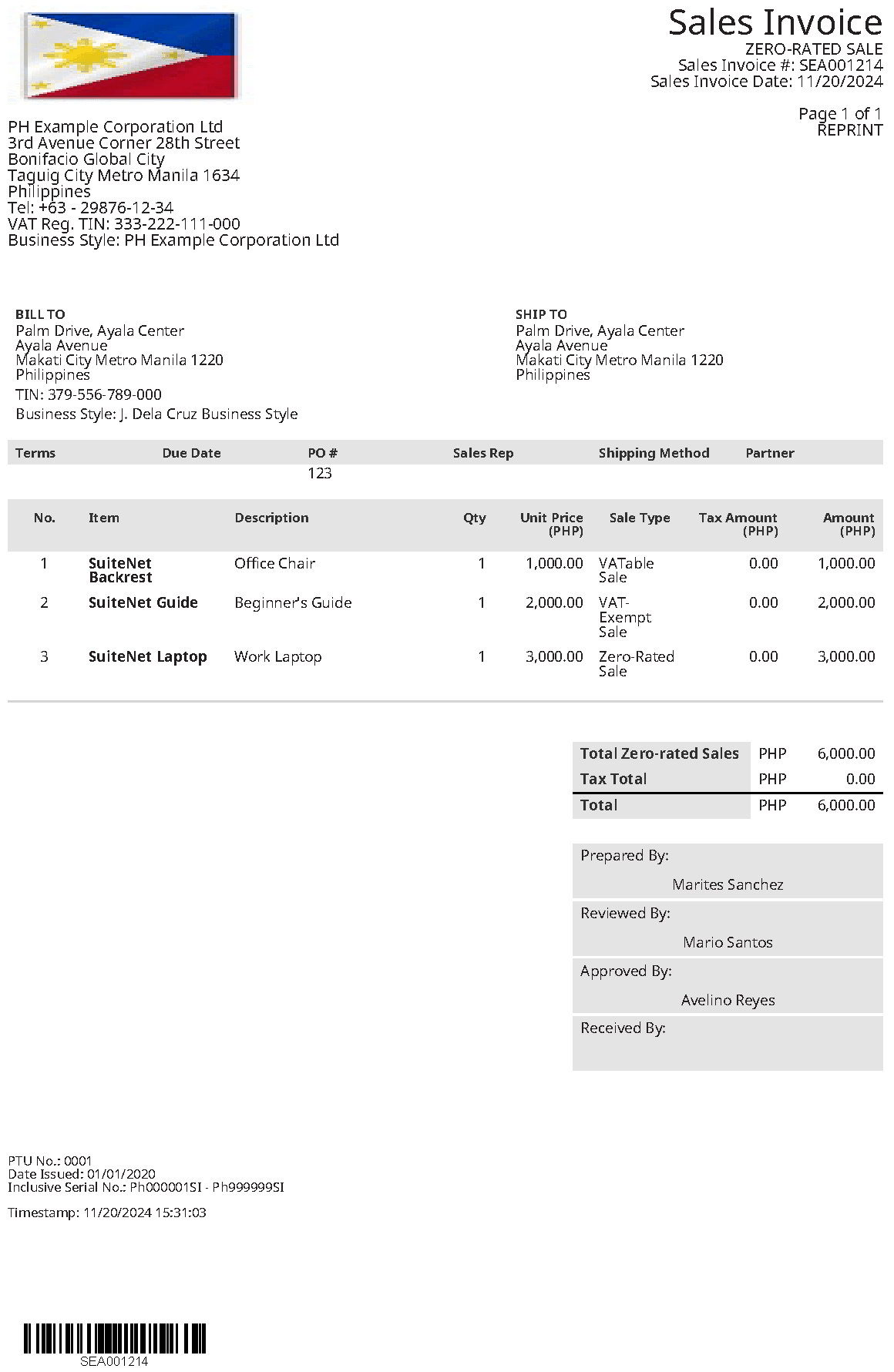
|
|
VAT, VAT-Exempt transaction > Sales Invoice |
Approved |
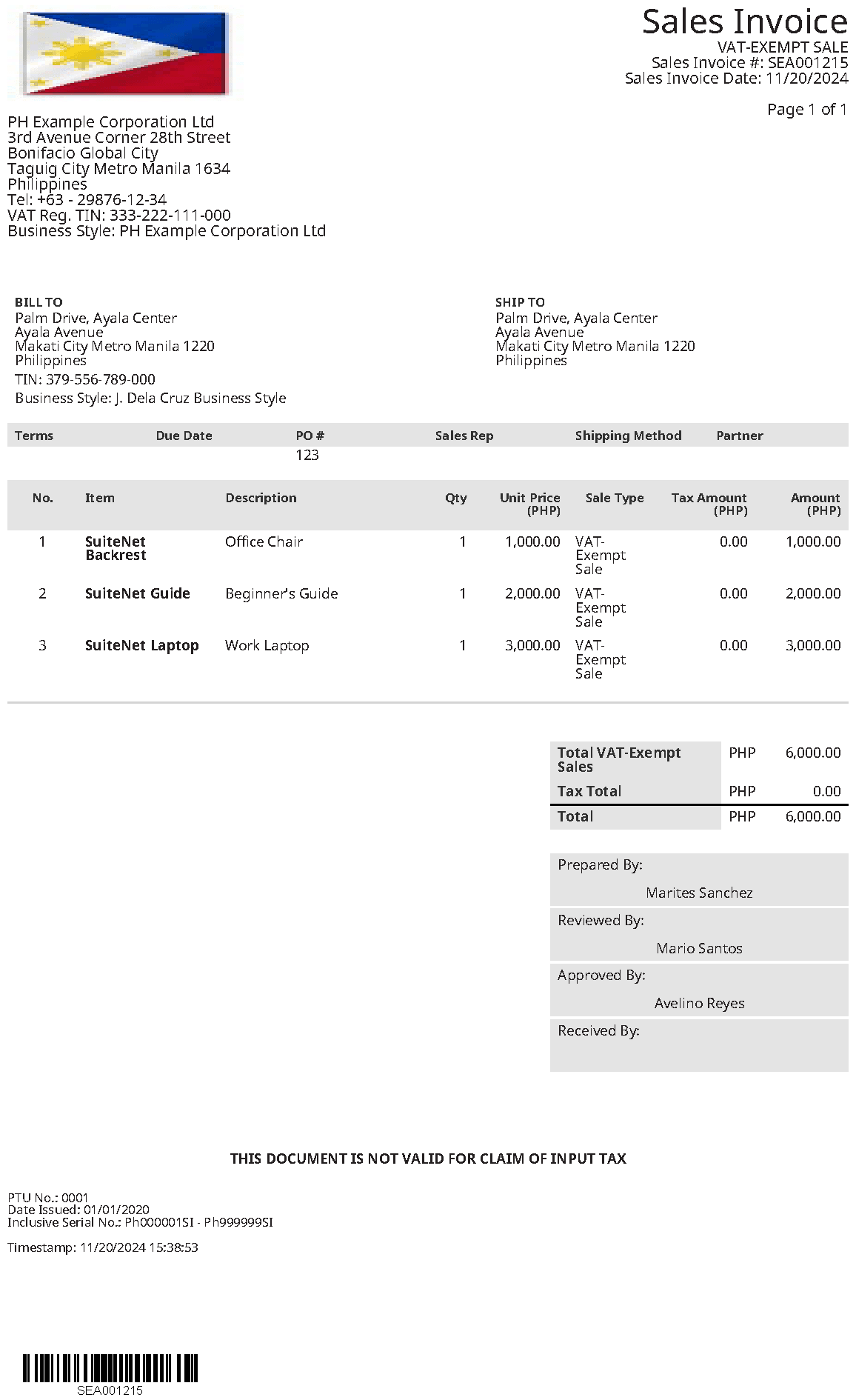
|
|
Non-VAT Invoice Mixed Sales Transaction |
Reprint |
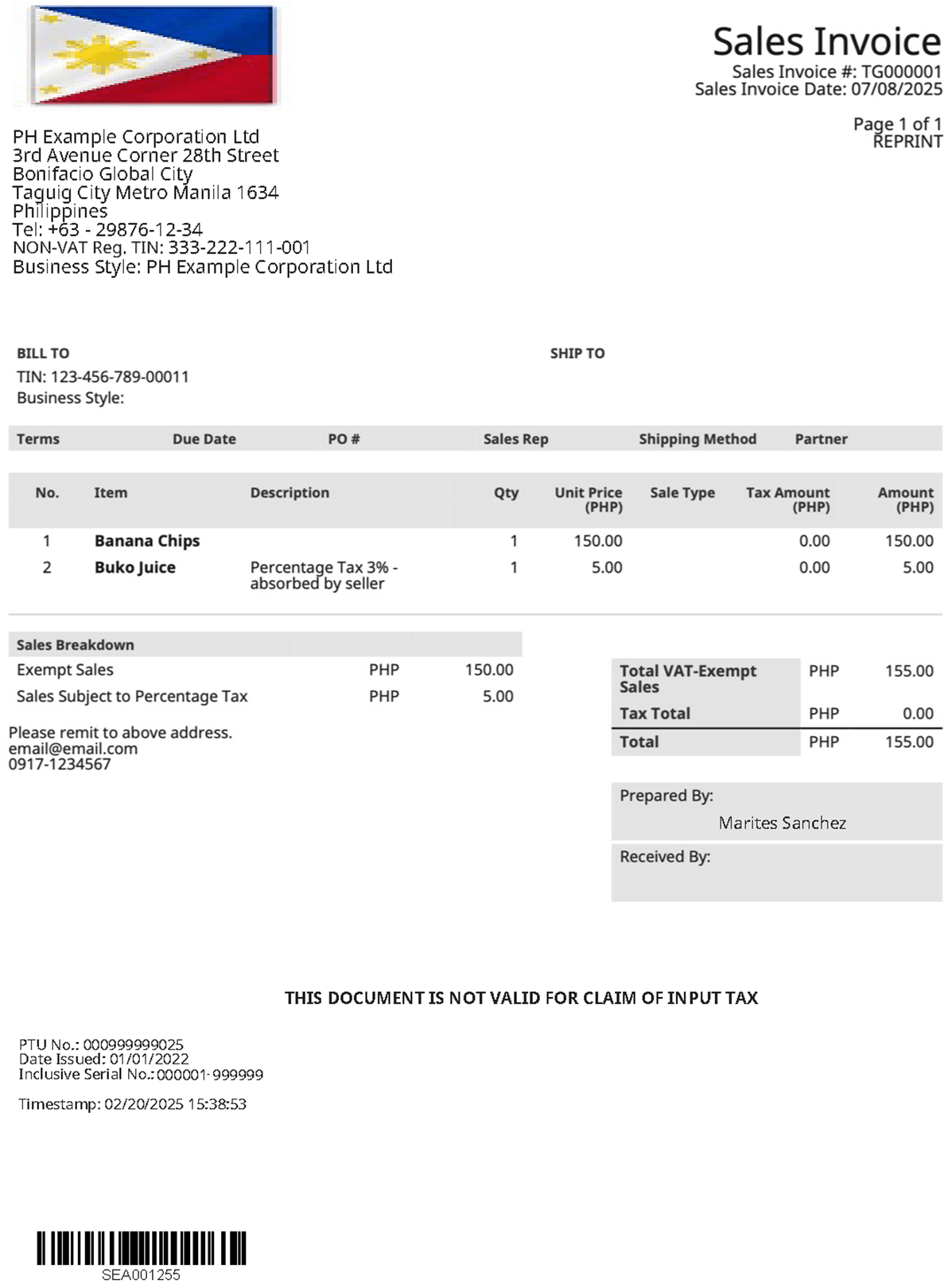
|
|
VAT > Official Receipt |
n/a |
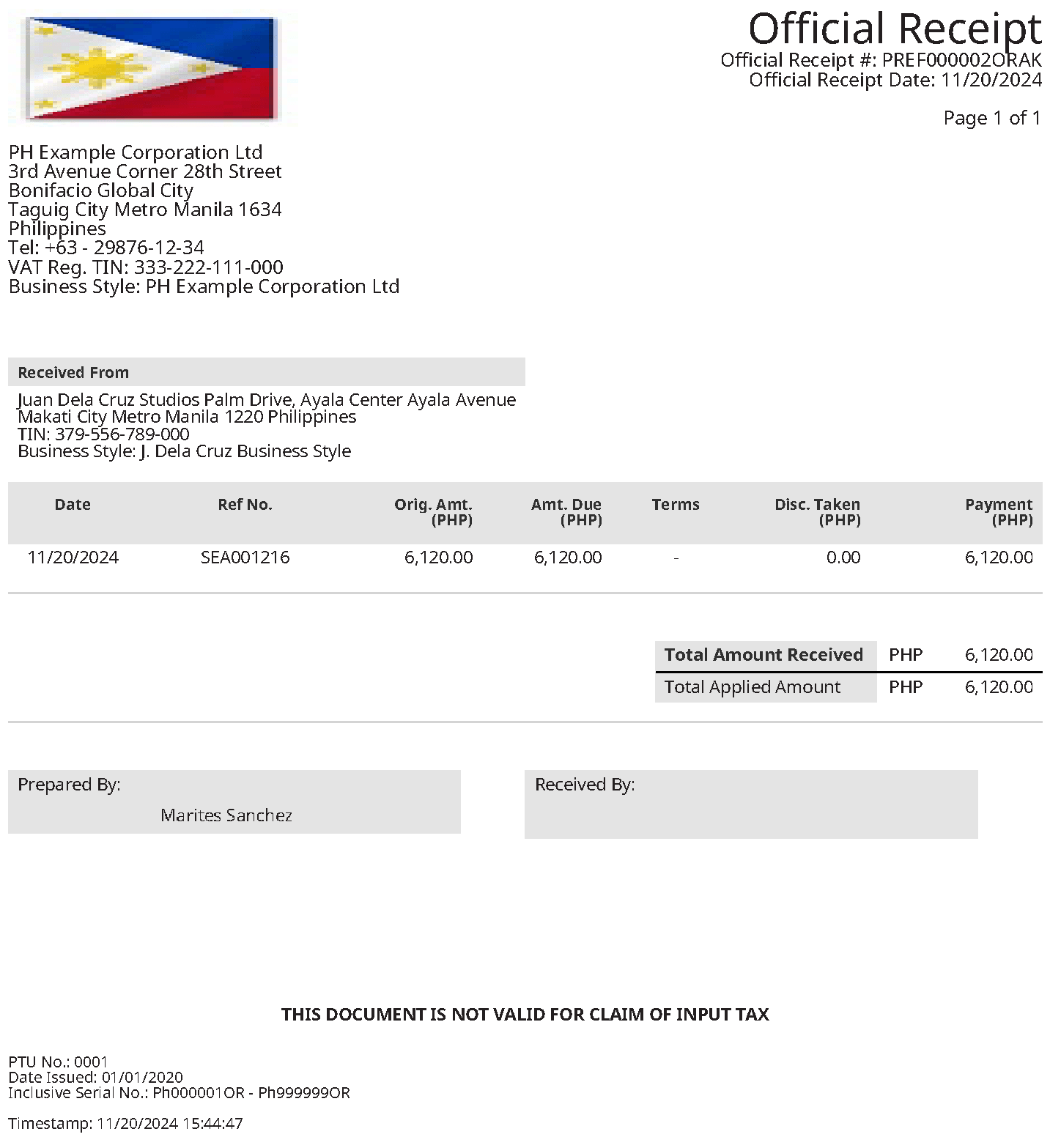
|
About Mixed Non-VAT Sales Invoices
Here’s a sample mixed NON-VAT sales invoice:
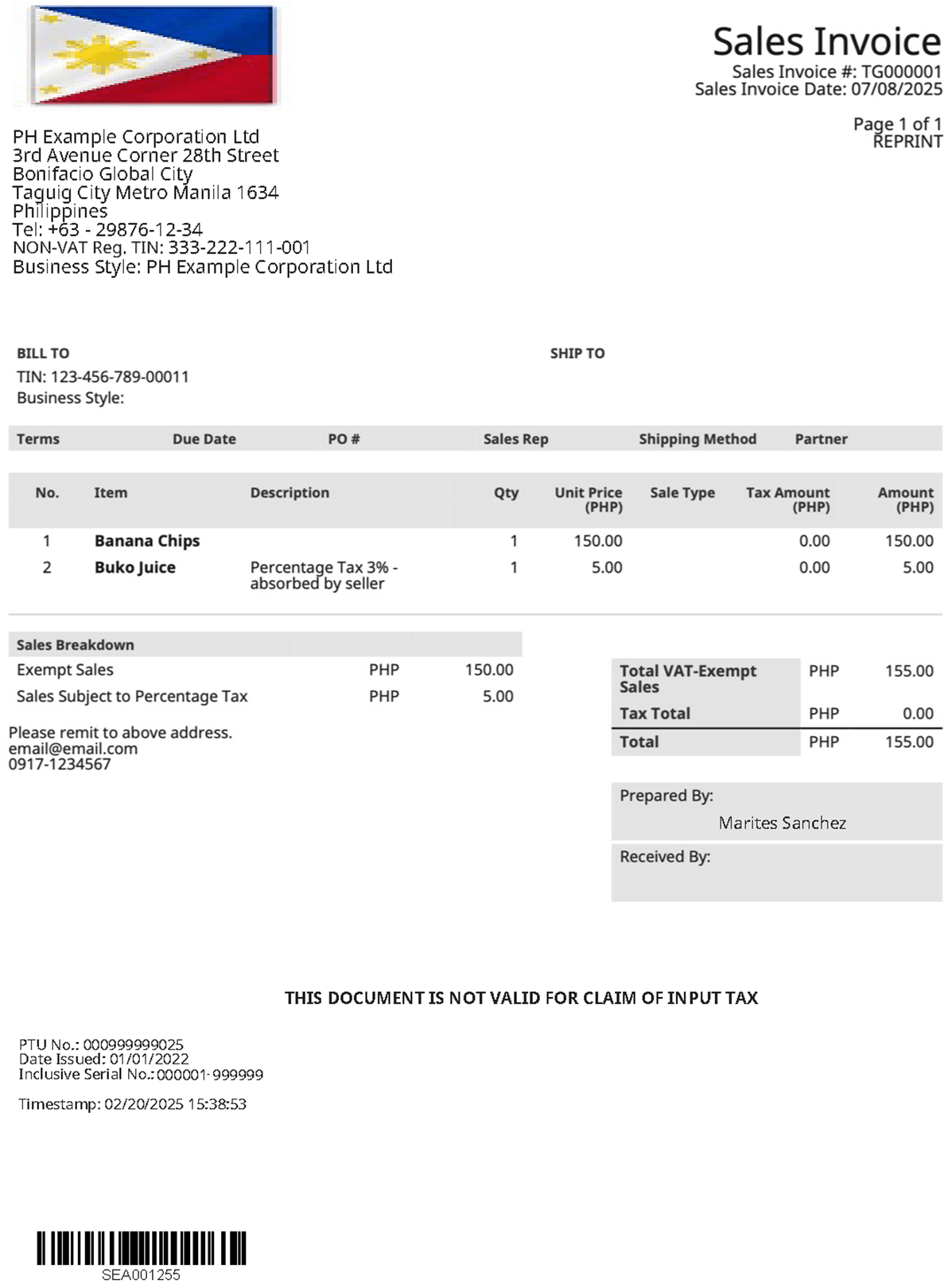
In this example:
-
The second line-item includes a description for the percentage tax.
Tip:To provide clear information about percentage-based tax items on your invoices, add an item description in one of the following ways:
-
On an invoice – When creating an invoice, enter the description in the line-item Description field.
-
On the item record – To set a default description, go to the item record, select the Sales/Pricing subtab, and enter the description in the Sales Description field. This description appears by default when the item is added to transactions.
-
-
The Transaction Total Summary shows a Tax Total of zero, meaning no tax amount is added to the invoice total.
-
The Sales Breakdown displays the amount for the second line item that is subject to percentage tax.
-
The Tax Code setup for this transaction is as follows:
-
Rate: 0%
-
Percentage Tax: Checked
-
These settings add no tax to the invoice total. However, the Sales Breakdown still shows the percentage tax amount for reporting.
Related Topics
- Philippines Invoicing
- Philippines Transaction Form Mapping and Invoicing Templates
- Philippines Document Numbering Setup
- Roles and Permissions for Philippines Invoicing
- Displaying VAT Breakdown
- Updating the Taxpayer Branch Code
- Customizing PDF/HTML Templates of Philippines Documents
- Creating a Percentage Tax Code