Viewing Product Mapping in NetSuite Connector
You can preview the data NetSuite Connector sends to the marketplace or cart for a product. There are two places where you can view this data:
-
From the Products dashboard
-
From the Products Mappings page
To view data mapping from the Products dashboard:
-
Go to Data Flows > Products.
The Products dashboard opens and displays the products imported by NetSuite Connector.
-
Search for the product you want to view the data mapping for.
For more information, read Searching for a Product in NetSuite Connector.
-
After you find the product, click the Action menu on the right.
-
Select Show Product Mapping.
The product mapping test results appear.
To view data mapping from the Product Mappings page:
-
Go to Mappings > Products.
-
Click Test Mappings.
The Test Product Mappings window opens.
-
In the Product Internal ID field, enter the internal ID of product.
Note:Do not enter the SKU.
-
Click Test Mappings.
The product mapping test results appear.
Product Mapping Test Results
The Test Product Mappings window displays the results of the mappings. In addition to the current mappings results for the test product, NetSuite Connector also shows some values that aren’t mapped. These are just for reference. For example, the FarAppInternalProductID is both the NetSuite internal ID and the ID NetSuite Connector assigns to the product for internal processes.
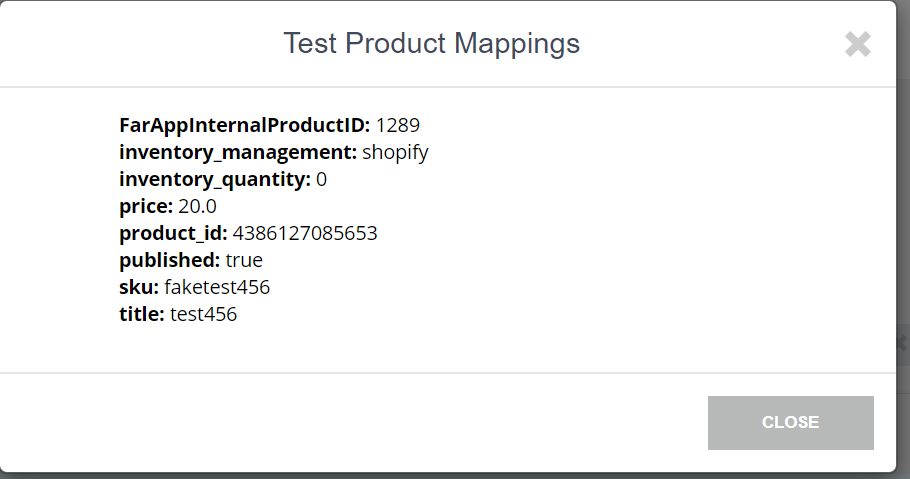
When you test mappings for a product that's been sent to the marketplace or cart, the mappings you see are current—not the ones from when the product was originally sent.
Related Topics
- NetSuite Connector Product Sync Management
- Mapping Product or Inventory Sync in NetSuite Connector
- Mapping Required and Optional Fields for Product Sync
- Mapping Cart Categories in NetSuite Connector
- Mapping Inventories in NetSuite Connector
- Mapping Custom Field Inventories in NetSuite Connector
- Mapping Prices in NetSuite Connector
- Troubleshooting Product Sync Issues in NetSuite Connector
- NetSuite Connector Product Sync FAQ