Default View
In the default view of the SOAP Schema Browser, the left pane shows records and subrecords starting with the selected letter, while the center pane displays details of one record. This topic covers key points about the default view.
Summary of the Record
The center pane of the default view is essentially a summary of information about one record.
Namespace Link
A link to the namespace of a record is at the top of the page, directly below the name of the record.
If you click this link, the pane at the left shows a tabbed list of all objects in the namespace.
List of Fields
Data about the record’s fields is displayed in a table. This table includes the following columns:
-
Name — The name of the field as it exists in SOAP web services.
-
Type — The data type of the field. Click underlined type names to view their reference pages. (When you do, the pane at the left shows a tabbed list of other objects from the namespace.)
-
Cardinality — This measure displays the “minimum occurs” and “maximum occurs” attributes defined in the XSD file. For example, a value of 0..1 means that the field is not required and that it can be populated a maximum of one time. A value of 0..unbounded means that the field isn't required and that there is no limit to the number of times it can be populated.
-
Label — The label for the field shown in the user interface.
-
Required — A boolean value showing whether the entry form in the user interface requires a value for the field. A required field can have a default value. If the field isn't specified, it will use the default value. Some default values are set based on the current user. For example, a logged employee of a Canadian subsidiary might affect the currency or the subsidiary fields default value on some forms. It is best to also view the behavior of a field in the UI.
-
Help — Additional details about working with the field.
You may notice that sometimes the Cardinality value for a field is 0..1, although the Required value is True. The reverse situation can also occur, in which Cardinality is 1..1 but the Required column shows a value of False. In these cases, typically you must meet the most restrictive standard and supply a value for the field.
Other Data
At the bottom of each record reference page, you can find the following:
-
This section lists the record's attributes. For example, if the record supports External Id.
-
A list of search objects related to this record. Click a search object's name to view its reference page. The page will update to show the search object's details in the center pane and a list of other namespace objects on the left. For help with this tabbed list, see Navigating to a Different Object.
Comparing SOAP Web Services, SuiteScript, and SuiteAnalytics Connect Exposure
Click the Records Browser or Connect Browser tab on top of the page to see if the record is supported in SuiteScript or SuiteAnalytics Connect.
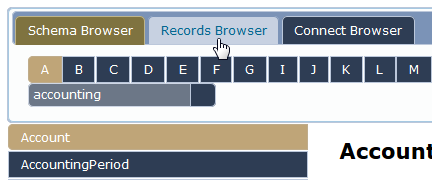
If the record is supported, you'll be taken to its page in the SuiteScript or SuiteAnalytics Connect Browser. If not, you'll be taken to the respective browser's first page.
To compare record types support across SuiteScript, SOAP, and SuiteAnalytics Connect, see SuiteCloud Supported Records.
Navigating to Other Records
To show a different record, select a different record from the pane at the left. Use the A-Z index to refresh the pane so it shows a different list of records.
Navigating to the Default View
To return from namespace view to the default view, click any letter in the A-Z index.
Related Topics
- How to Use the SOAP Web Services Records Help
- SOAP Web Services Supported Records
- SuiteTalk SOAP Web Services Platform Overview
- SOAP Web Services Overview
- NetSuite WSDL and XSD Structure
- NetSuite WSDL Versioning
- SOAP Web Services Governance Overview
- Glossary
- SOAP Schema Browser
- Working with the Connect Browser