Using PayU Latam External Checkout Integration
Submitting payments through PayU Latam External Checkout
Refer to the following diagram for an overview of the order and transaction processing.
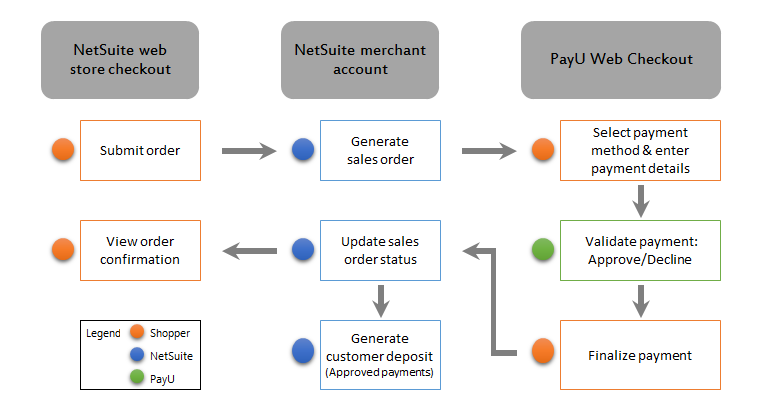
Shoppers who submit their order in your web store are redirected to the PayU Latam Web Checkout page. They can select the payment method and enter the payment information. When they have completed the payment and finalized the transaction, they are returned to your web store to view the order confirmation details.
After completing the payment, shoppers must finalize the transaction before they leave the PayU Latam Web Checkout page or close the browser. Shoppers can finalize transactions by clicking the Finish Transaction or Finalize Transaction link, which is displayed with their PayU transaction number.
In NetSuite, the sales order and customer deposit transactions are automatically generated for approved payments. While waiting for payments to be validated by PayU, sales orders are placed on hold. Customer deposits are not generated while sales orders are still on hold. To view the status of a transaction, see Viewing the payment status of a transaction.
Email notifications can be sent for order confirmation or checkout errors, depending on your web store settings. For more information, see Set Website Email Preferences.
Payment retries
Declined payments still be resubmitted if transactions have not been finalized. On the PayU Web Checkout page, shoppers can click the button to try again or retry, to resubmit the payment request. If they want to end the transaction, they must click the link to finish or finalize the transaction.
Payments that have been declined for exceeding the maximum limit or not reaching the minimum for the order amount can't be resubmitted or cancelled at the same time. On a new browser, you can submit another order and payment request, which are treated as new transactions.
Sales orders of declined transactions display a Payment Hold payment status. It remains in this status until the payment has been approved or if it has not been finalized. When a shopper has finalized a declined transaction, the sales order is automatically cancelled.
Alternative payments
Approved online cash and other non-credit card payments are set to expire after seven days. If payment has not been received after seven days, PayU notifies the shopper that the payment request has expired. Sales orders for expired payment requests are converted from pending to cancelled.
On the PayU Web Checkout page, shoppers must click the link to finish or finalize the transaction before they leave the PayU Latam Web Checkout page or close the browser.
For information about alternative payments involving installments, see Limitations.
Change in Sales Order Processing using PayU Latam External Checkout Integration
As of NetSuite 2019.1, there will be a change in processing sales orders using the PayU Latam External Checkout payment gateway integration. This change is due to the ongoing PayU security upgrade.
All sales orders using the PayU profile will be placed on hold and reviewed for approval. To manage PayU payment holds, check the payment status on the PayU gateway portal then manually override the payment hold on NetSuite. For more information, see Managing Payment Holds.
Viewing the payment status of a transaction
On a sales order page, you can view the payment status on the Payment subtab of the Billing subtab. The payment status of a transaction is displayed in the Result column in the list of payment events:
-
Accept - This status means that the payment has been accepted. The PayU transaction number is displayed in the P/N Ref. field.
The sales order can be processed for approval or fulfillment, depending on your accounting preference. For more information about this preference, see Order Management Accounting Preferences.
-
Payment Hold - This status means that the payment can either be accepted or rejected. You can't bill or fulfill sales orders that are on hold.
Note:Sales orders for cash payments that have not yet expired are placed on hold. For more information, see Alternative payments.
-
Rejected - This status means that the payment has been declined. The sales order is automatically cancelled. For more information about declined payments, see Payment retries.
For payments that are on hold or rejected, you can also verify the reason and view more details of each payment event activity. For more information, see Payment Events.
Rejected payments due to expired transactions show the reason, Payment Terminated. Rejected payments due to failed retries show the reason, General Reject.