Configuring a Custom Action
In some cases, you may want to configure a custom action for a custom form. A custom action can be either a custom button or a custom menu item. A custom button appears at the top of the page. A custom menu item appears as an option when the user points to the Actions label:
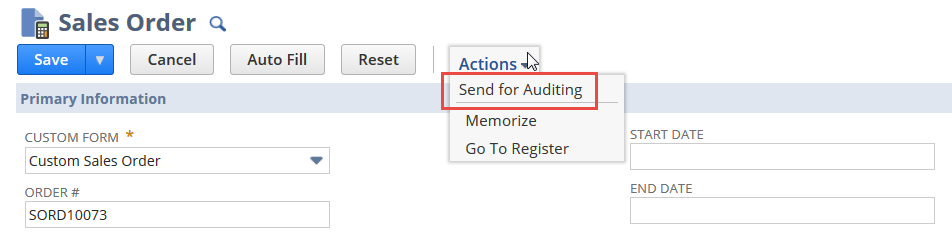
You configure custom action elements by using logic contained in the client script attached to your form.
Custom actions can be configured for custom entry and custom transaction forms only. A custom action can't be configured for a custom address form.
To configure a custom action on a custom form:
-
Open the custom form, if not already open. To open a custom form, go to Customization > Forms > Transaction Forms. Locate the appropriate form and click the corresponding Edit link.
-
Go to the Actions subtab.
-
Go to the Custom Actions subtab.
-
In the Label column, enter a label for your button or menu item.
-
In the Function column, enter the name of the appropriate entry point function from your client script.
-
In the Display as column, select Button or Menu as appropriate.
-
Click Save.
For more information about custom actions and standard actions, see Configuring Buttons and Actions.