Defining Transaction Saved Searches for Electronic Bank Payment
Create your own transaction saved search or create a copy of the default transaction saved search for EFT or direct debit. On the saved search record, you must set up the required filters to be used when retrieving the transactions to be included in the payment file.
Key points when creating transaction saved searches:
-
Use the predefined transaction saved searches as a template that you can copy and update:
-
Bill Payment Transactions for EP
-
Customer Payment Transactions for EP
-
Vendor Prepayment Transactions for EP
-
-
When using a copy of the saved search template or your own saved search, additional filters are required for specifying the payment format and GL bank account that you are going to use for electronic bank payment.
Note:Unlike required filters, optional filters on the following table and additional filters that you add to saved searches are not validated during electronic bank payment processing.
-
You cannot set multiple types, payment files, and GL bank accounts in a single saved search. For example, you must have separate saved searches for EFT and direct debit.
-
To set a default transaction saved search for your account, see Setting a default saved search.
To define transaction saved searches for electronic bank payment:
-
Go to Lists > Search > Saved Searches.
-
In the Saved Searches list, click the Edit link for the any of the predefined saved searches.
Note:If you don't see this saved search in the list, verify that your filters are set to All, especially the Use filter. To view the filters, click the plus icon beside the Filters header.
If you want to create your own saved search, click New Saved Search, and then select the Transaction type.
-
On the Saved Transaction Search page, enter a name for your copy of the saved search.
-
Check the Public box to make the saved search available for selection.
Note:Be aware of settings on the Audience subtab that restrict access to a saved search, making it unavailable for selection when generating payment files. NetSuite recommends that you check the Select All box for the Roles field, unless you have specific settings based on your business requirements. For more information, see Defining Audiences for Saved Searches.
-
On the Criteria subtab, check the Use Expressions box, and then add the filtering criteria.
For the list of filters, see Saved search filters for Electronic Bank Payments.
-
Click Save As to save your copy of the saved search, or click Save if you are creating a new saved search.
If you want to view the transaction results, click Preview. In OneWorld accounts where roles can have access only to transactions specific to a subsidiary, these roles can retrieve and view payment transactions for their subsidiary only.
The saved searches are added to the list in the Transactions Saved Search field of the Payment File Generation pages. For more information, see Creating Payment Files from Transactions for Electronic Bank Payment.
Saved search filters for Electronic Bank Payments
Refer to the following table for the list of filters and guidelines when setting up EFT and DD saved searches for Electronic Bank Payments.
|
Filter |
Values (Description and Expressions |
Description |
|---|---|---|
|
Type |
|
Only bill and customer payments are currently supported. |
|
Main Line |
|
This filter prevents unnecessary line item transactions from being included in the saved search results. |
|
For Electronic Bank Payment (Custom Body) or For Electronic Bank Payment (Direct Debit) (Custom Body) |
|
This filter retrieves all payment transactions that have been tagged for electronic bank payment only. |
|
For bill and customer payments, add filters for the two identical Bill EFT Payment Information fields: Bill EFT Payment Information Fields |
|
Only payment transactions that are not linked to existing Bill EFT Payment Information records are included. You must add the two identical filters to validate against existing and newly added Bill EFT Payment Information records.
Note:
Payment transactions linked to Bill EFT Payment Information records can be processed only through the original electronic bank payment processing method. For more information, see Processing Bills and Expenses. |
|
PFA Record (Custom Body) |
Values: any of, - None - |
Only payment transactions that do not have existing PFA records are included. |
|
Total Payments |
Values: Any |
This filter retrieves all the PFA records based on the total payment amount. |
|
For bill payments only, add a Status filter |
|
This filter removes all bill payments that are pending approval, rejected, and have been voided. |
|
Preferred Entity Bank (Custom Body) Fields |
|
|
|
EFT or DD File Format (Custom Column) |
|
When creating payment files, validation is made to verify that the format of the payment transaction and company bank details are the same. For information about creating payment formats, see Setting Up Payment File Formats. |
|
Preferred Entity Bank (Custom Body) Fields |
|
When creating payment files, validation is made to verify that the payment transaction and company bank details are the same. |
|
Preferred Entity Bank (Custom Body) Fields |
|
|
|
Account |
|
When creating payment files, validation is made to verify that the GL account of the payment transaction and company bank details are the same. |
|
If In-Transit feature is enabled in the Accounting Preference or Subsidiary record for OneWorld accounts, add the Is In-Transit filter |
|
This filter retrieves all payment transactions that have been tagged for in-transit payment only. Set the value to No if you do not want to include payment transactions that have been tagged for in-transit payment. |
|
For bill payments only, add another Status filter.
Note:
This filter is only required if Is In-Transit is set to true. |
|
Only payment transactions with status In-Transit are included. |
|
|
|
|
|
Optionally, add a filter for the applicable entities:
|
|
These filters remove payment transactions when their associated entities are inactive. You can add filters for more than one entity, as needed. |
|
Optionally, add a filter for the applicable entities:
|
|
|
|
Optionally, for DD payments, add a filter to remove reversed customer payments: Reversal Number. |
Value: is empty |
This filter removes all reversed customer payments from electronic bank payment processing through direct debit. |
Sample saved search filters for EFT, using both required and optional filters:
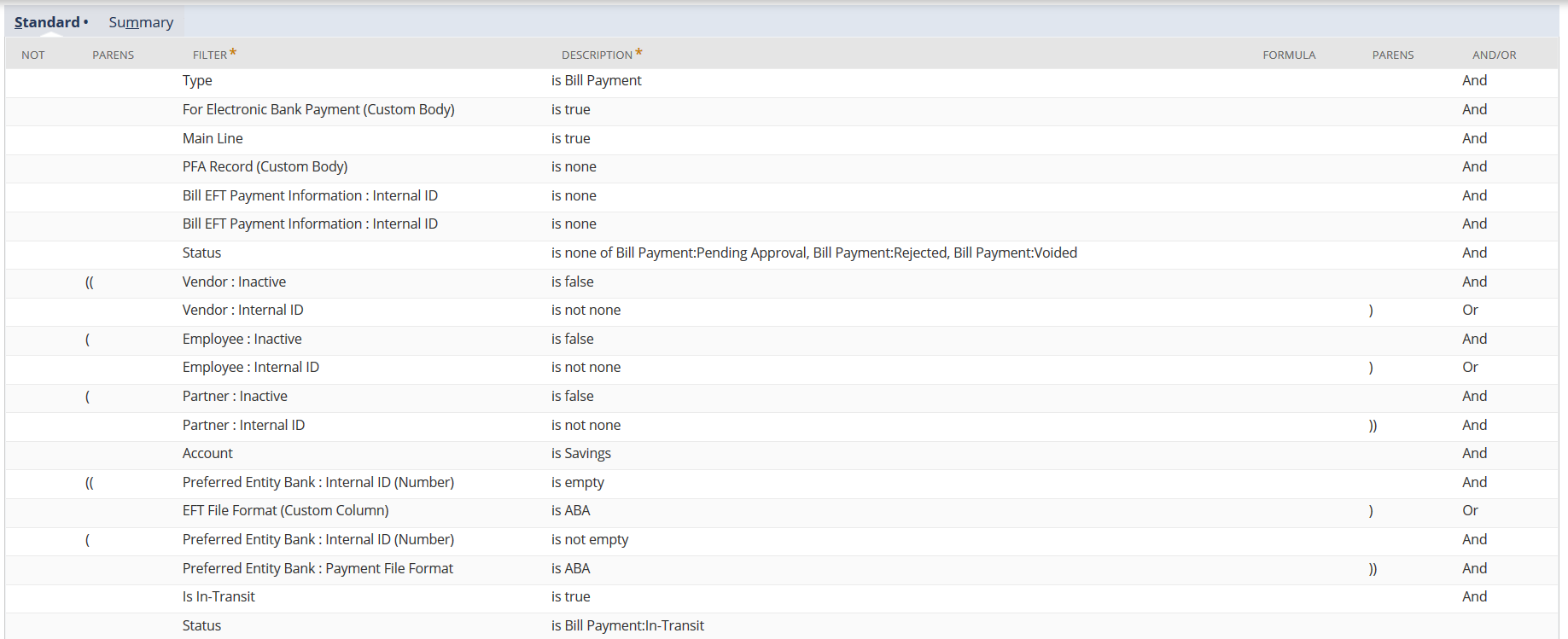
Sample saved search filters for DD, using both required and optional filters:
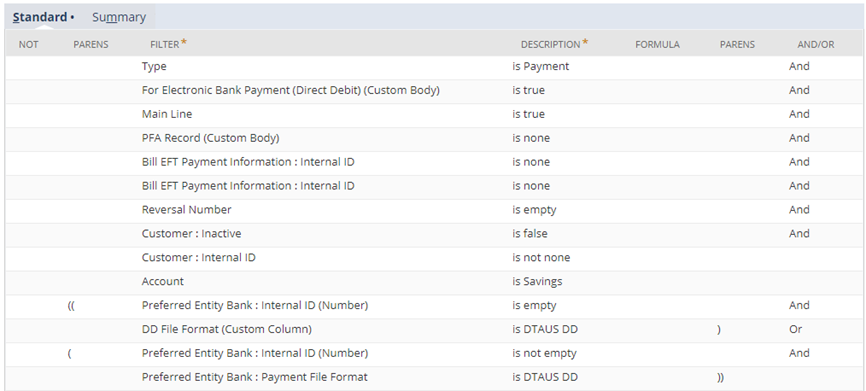
Sample saved search filters for VPP, using both required and optional filters:
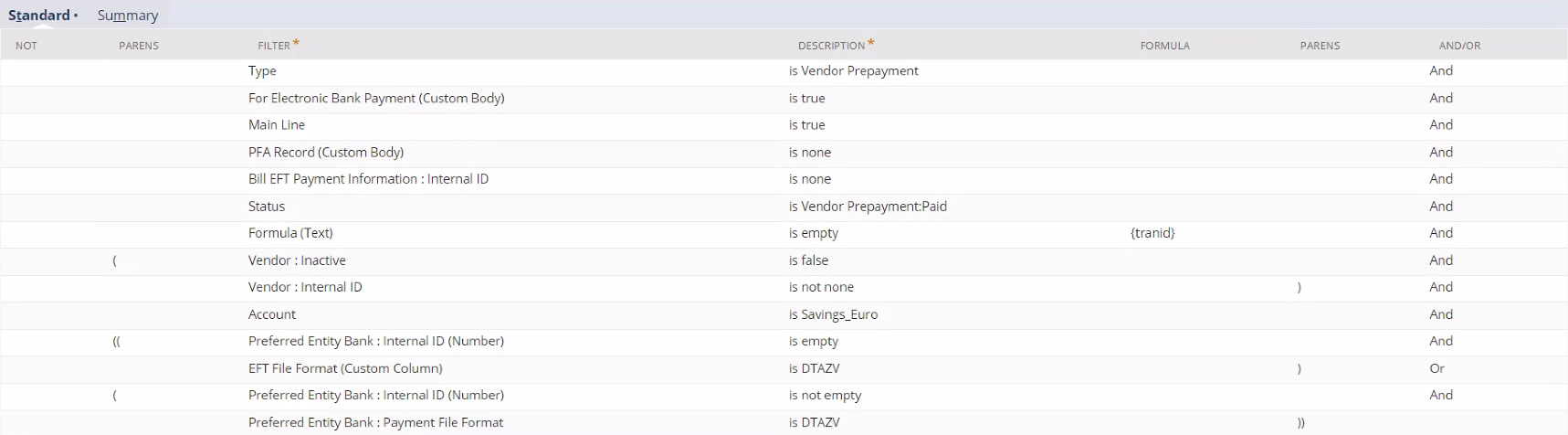
Setting a default saved search
You can assign a default transaction saved search on the payment file generation page. Default saved searches are set as a user preference in your account.
To set your default saved search:
-
In your NetSuite account, point to the home icon and then select Set Preferences from the menu.
-
On the Set Preferences page, click the Custom Preferences subtab.
-
In the Electronic Bank Payments section, select a saved search from the list in the File Gen Saved Search field.
-
Click Save.
Click Reset if you want to return to the default or previously selected saved search.