Creating an Open Item in SCIS to Prompt for Price
The open item is a generic item record configured as a variable price item. The administrator creates the item and the sales associates use it. Sales associates can set the price of the item when they add it to the cart. They can use the open item to sell items that may not have a price, or items that aren't configured in NetSuite. For example, if the customer wants to buy a floor model, the sales clerk can add it to the order and set the price in the cart.
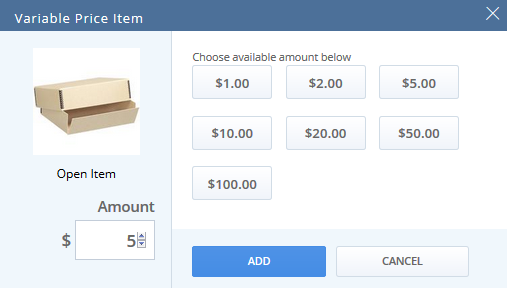
You can create more than one open item record. You might use an open item to add shipping costs or a charge for gift wrap.
To create an open item:
-
Go to Lists > Accounting > Items > New.
-
Enter a value in the Item Name/Number field. This value appears in lists in NetSuite. It appears as the product name in SuiteCommerce InStore if the Display Name/Code field is blank.
-
(Optional) Add the item to a location. In the Location list, select the SCIS location where the item will be available for purchase. If you don't select a location, the item will be available in all locations.
-
Click the Accounting subtab. Select a Tax Schedule.
-
Click the Sales / Pricing subtab. In the Price Levels section, enter 0.00 for the Base Price. Enter the same price level for each currency that can be used to purchase the item. If you use multiple quantities, enter a price for each sales unit.
Note:SuiteCommerce InStore uses the Base Price (not Online Price) as the product price. If you don't enter the Base price, an error occurs when the item is added to an order. Zero is a valid entry.
-
Click the Web Store subtab to configure the following settings:
-
Check the Display in Web Store box.
-
(Optional) Enter a short description of the item in the Detailed Description field. You might want to provide some guidance for sales associates on how to use the open item appropriately.
-
Check the Variable Amount box. This lets the sales associate enter a price.
Note:The Don’t Show Price box and the No Price Message field don't affect the display in SCIS.
-
Click Web Site Categories. In the Site column, select the SuiteCommerce InStore website. In the Category column, select Home.
-
After you create the open item in NetSuite, you must also create an SCIS QuickAdd Key so that sales associates can add the open item to orders. For more information, see Configuring QuickAdd Keys.