Navigating the StickyNotes Board
The StickyNotes Board is a handy place to view notes (active and archived) from different record pages. The board shows notes you’ve created or received. You won’t see public notes unless you’re tagged as a recipient.
The board can display the most recent 100 active and 100 archived notes.
Go to Lists > Productivity > StickyNotes Board. Alternatively, you can also access the Board from the StickyNotes toolbar in record pages.
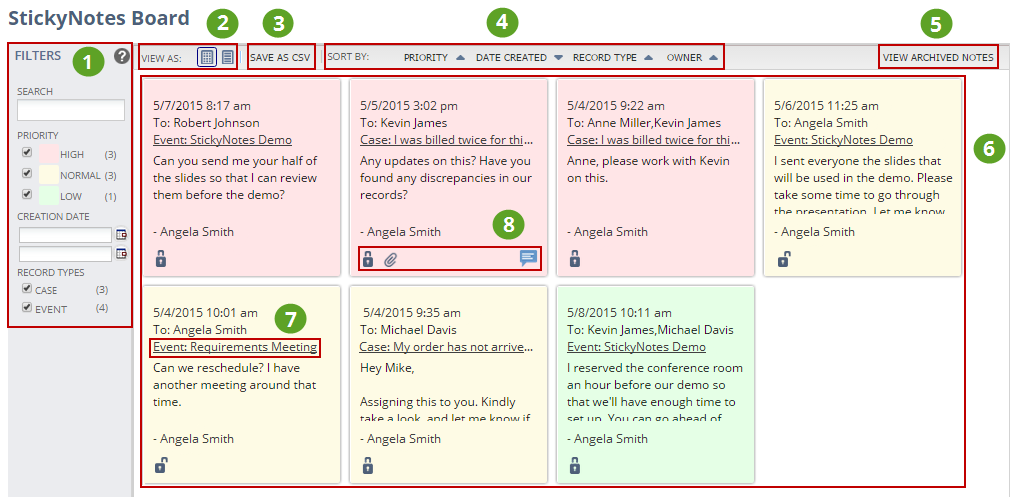
The following table lists the UI elements of the StickyNotes Board and their corresponding descriptions:
|
|
UI Element |
Description |
|---|---|---|
|
1 |
Display Filters |
Define display filters to show only notes that match the specified criteria.
|
|
2 |
View Options |
Select whether to view your notes in a list or grid. |
|
3 |
Save as CSV |
Click here to download a CSV file of all notes and their replies matching the filter criteria. You can still access note attachments from the CSV by using a link to the file location. |
|
4 |
Sort Options |
You can sort notes by multiple criteria. To change sorting priority, drag a sorting field to the left. The left-most option takes priority over the others. You can click sorting fields to switch between ascending and descending order. For example, if you sort by Priority, Owner, Record Type, and Date Created: Notes are sorted by Priority first, then Owner, and so on. If you click Priority, the notes will go from high to low priority, or the other way around. |
|
5 |
Archive View |
Click here to view archived notes. |
|
6 |
Notes Pane |
Notes show up in this section of the page. Depending on the view you pick, notes might show up as a list or in a grid. |
|
7 |
Record Page Link |
Click this link to go to the record page where the note’s attached. For historical notes, the record page link takes you to where the note was first created. |
|
8 |
Note Icons |
Icons at the bottom of the original note show if it’s public or private, or if it has replies or attachments. For more information, see StickyNotes Icons. |