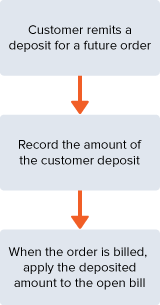Customer Deposits
When a customer makes an advance payment for an order or project, you can record the funds received as a customer deposit. These payments go into your general ledger as a liability until you deliver the goods or services, and they don't affect the customer's accounts receivable balance.
When the order is filled, the deposit is applied against the invoice and the liability is canceled out.
To record customer deposits and apply them to invoices, you must use the Accounts Receivable (A/R) feature. To enable A/R, go to Setup > Company > Enable Features (Administrator), and click the Accounting subtab. Check the A/R box and click Save.
With the A/R feature enabled, the Customer Deposit general ledger account is generated along with the first Customer Deposit record. Even if you do not have a permission to create accounts, you will still be listed in the system notes as the Customer Deposit account creator. The Customer Deposit account tracks each deposit as an Other Current Liability.
Record prepayments from customers by going to Customers > Accounts Receivable > Record Customer Deposits. Then, you can track funds the customer has paid until the goods or services are delivered. For more information, see Recording a Customer Deposit.
You can view a customer record and click the Financial subtab to see if the customer has any unapplied deposits recorded. The Customer Deposit Balance field displays the total amount of unapplied deposits for the customer.
When you have entered a customer deposit, you can generate a payment receipt for the customer. For more information, see Payment Receipts.
You can apply a deposit against an invoice in one of the following ways:
-
Go to Customers > Accounts Receivable > Accept Customer Payments > Deposits > Deposits.
-
View a customer deposit record and click the Apply button.
NetSuite tracks the date when each deposit is applied to a customer invoice. For more information, see Applying a Customer Deposit. If you use the Consolidated Payments feature, any deposits made by a customer or its subcustomers can be applied to any of the open invoices in the customer hierarchy. For more information, see Consolidated Payments.
If needed, you can refund a customer deposit using the customer refund form. For more information, see Issue Refunds for Customer Deposits.
Customer Deposits Workflow Chart