Financial Report Builder Edit Layout Page
Most financial statement customization tasks are available on the Edit Layout page of the Financial Report Builder. When you customize a financial statement, you're likely to spend the majority of your time on this page.
This page includes a Layout outline that displays the order and hierarchy of all financial statement rows. In this outline, you also can add, move, and delete financial sections and rows as necessary. Fields in the right pane of this page correspond to the row selected in the Layout outline and marked with a pencil icon.
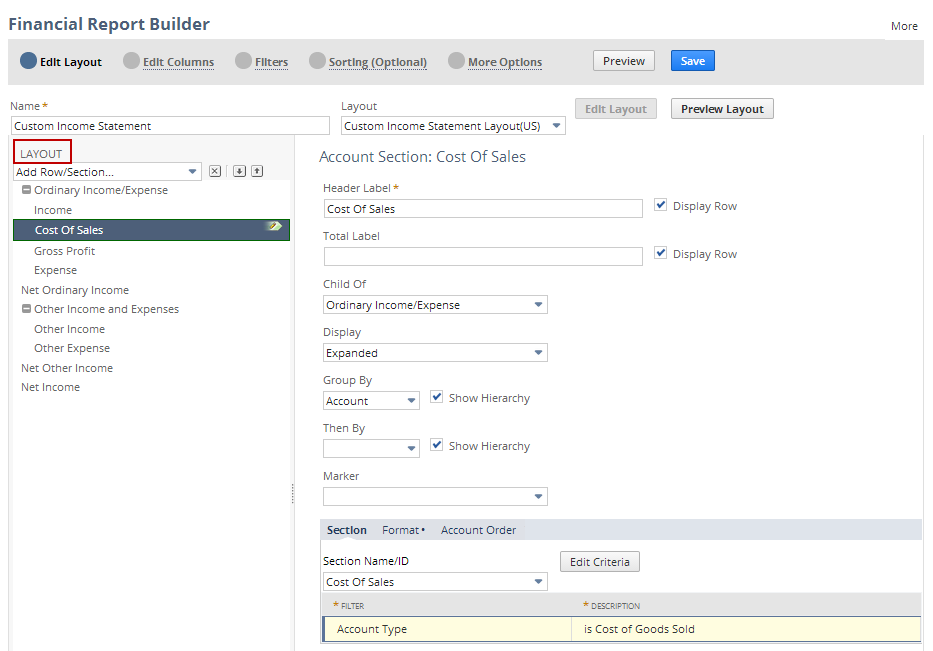
-
When you create a new financial statement, the initial layout is a duplicate of the standard layout for selected type of financial statement. When you edit an existing custom financial statement, the initial layout is the custom layout for the custom financial statement when it was created or last edited.
-
If you're using NetSuite OneWorld, the layout displayed in the Financial Report Builder is based on the subsidiary context you last selected. The selected subsidiary context is displayed at the top of the page. To customize a layout for a different subsidiary context:
-
Rerun the financial statement.
-
Select the desired subsidiary context from the footer dropdown list.
-
Click Refresh.
-
Click Customize to restart the Financial Report Builder. See OneWorld Financial Statements.
-
-
You can select another layout from the dropdown list. If editing functions aren't enabled on the Edit Layout page after this selection, you need to click the Edit Layout button. See Making a Layout Editable in the Financial Report Builder.
-
To view the standard and custom financial statement layouts, go to Reports > Financial > Financial Row Layouts. See Financial Row Layouts Page.
-
You can't rename a layout on the Edit Layout page. To rename a layout, go to Reports > Financial > Financial Row Layouts and enable editing. See Renaming a Custom Financial Statement Layout.
-
-
To add a financial section or row, select a row type from the Add Row/Section... dropdown list in the Layout outline. The row is added above the currently selected row.
-
To move a financial section or row, select it in the Layout outline. Then click the up arrow or down arrow buttons, or drag and drop it to desired place.
-
To delete a financial section or row, select it in the Layout outline, and click the delete button.
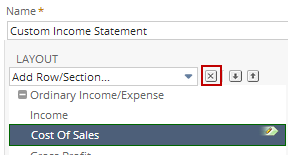
-
For more information about Edit Layout page tasks:
-
Creating a Custom Financial Statement Section
This topic includes the following subsections:
-
Editing a Financial Statement Section
This topic includes the following subsections:
-
Editing Financial Statement Header and Summary Rows
This topic includes the following subsections:
-
Editing a Financial Statement Formula Row
This topic includes the following subsections:
-
Editing a Financial Statement Reference Row
This topic includes the following subsections:
-
Editing a Financial Statement Text Row
This topic includes the following subsections:
-
Setting Financial Statement Formatting Options
This topic includes the subsection Changing the Font for a Report Row.
-
-
To quickly view the appearance of the layout, without data, click the Preview Layout button.
Previewing a Financial Statement Layout
The Edit Layout page of the Financial Report Builder includes a Preview Layout button that you can click to view the financial statement without data.
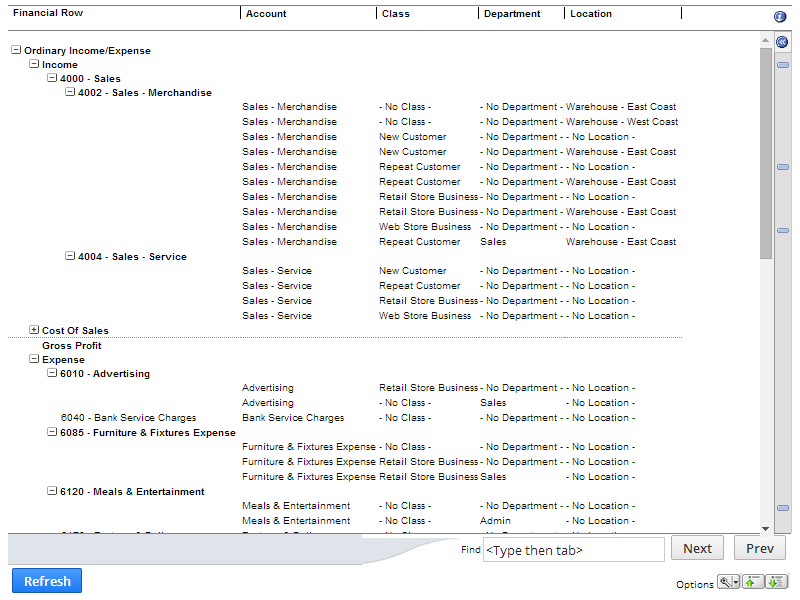
This function enables you review the appearance of the report more quickly than if you had to wait for data to return. You can view the actual accounts and confirm that financial section criteria are correct.
The Financial Report Builder also includes a Preview button that you can click to run the report with data before saving it.
Be sure to save your custom financial statement regularly, to avoid losing edits made on the Edit Layout page.
You need both the Financial Statements permission and the Report Customization permission to customize reports in the Financial Report Builder. If you don't have the necessary permissions, contact your account administrator. See Giving Access to Financial Statements for more information.