Attaching Knowledge Base Solutions to Cases
A Support Person can search your knowledge bases for solutions related to the support case they're working on. They can add those solutions to cases and email them to customers, saving response time and avoiding duplication when handling common case issues.
To attach a solution to a case:
-
Open the case record you want to attach a solution at Lists > Support > Cases.
If you're adding a solution to an existing case, click Edit on the case record.
-
To attach a solution, find the Insert Solution field on the Communication subtab, and do one of the following:
-
Enter a part of the solution title, and press Tab.
-
Click List to choose a solution from the list.
-
Click Search to search for a solution using detailed criteria.
-
Click the plus icon or New Solution to create a new solution record.
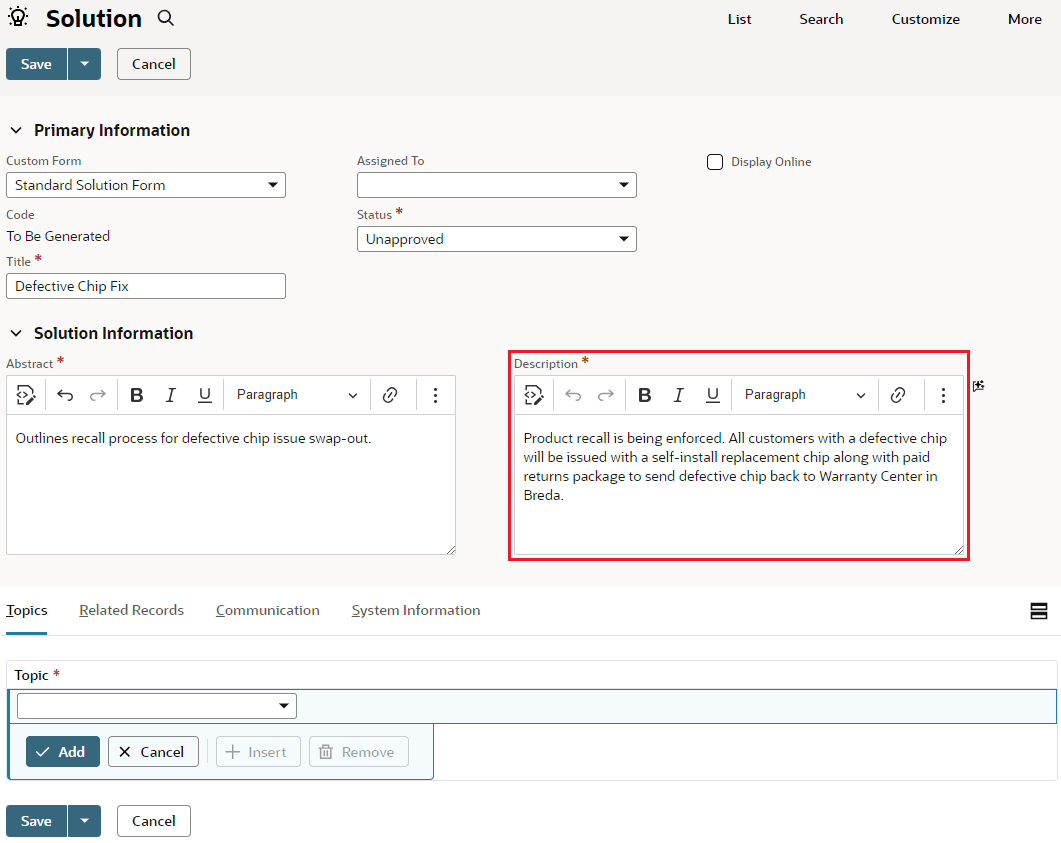
When you attach a solution to a case, the Description text of the solution is automatically added to the end of the message.
-
-
Edit this text as needed.
-
Click Save.
If you use a customized case form and want to attach knowledge base descriptions to case responses, include the Description field on the form.