Adding Translations for Custom Lists
If the Multi-Language feature is enabled in your account, you can translate the name of a custom list, and its available values, so that they match the language of the NetSuite user interface. For details, see the following:
Before you can add these translations, you need to select translation languages at Setup > Company > General Preferences, on the Languages subtab. The Languages subtab lists both system-supported languages that can be used for the NetSuite user interface (and are available at Home > Set Preferences), and additional languages that can used for website translations only (and aren't available at Home > Set Preferences). You should enter translations only for system-supported languages, because these are the only languages that can be displayed in the user interface. For details, see Configuring Multiple Languages.
Translating a Custom List Name
You can define translations for a custom list name on the Translation subtab of the Custom List page.
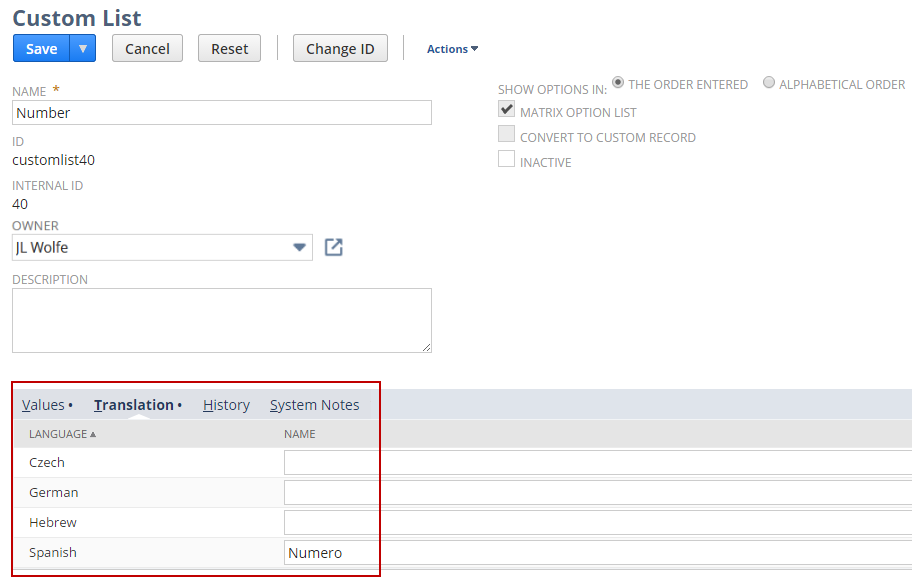
The maximum length for a custom list name's translation is 30 characters.
Translating Custom List Values
You can define translations for a custom list's values, on the Values subtab of the Custom List page:
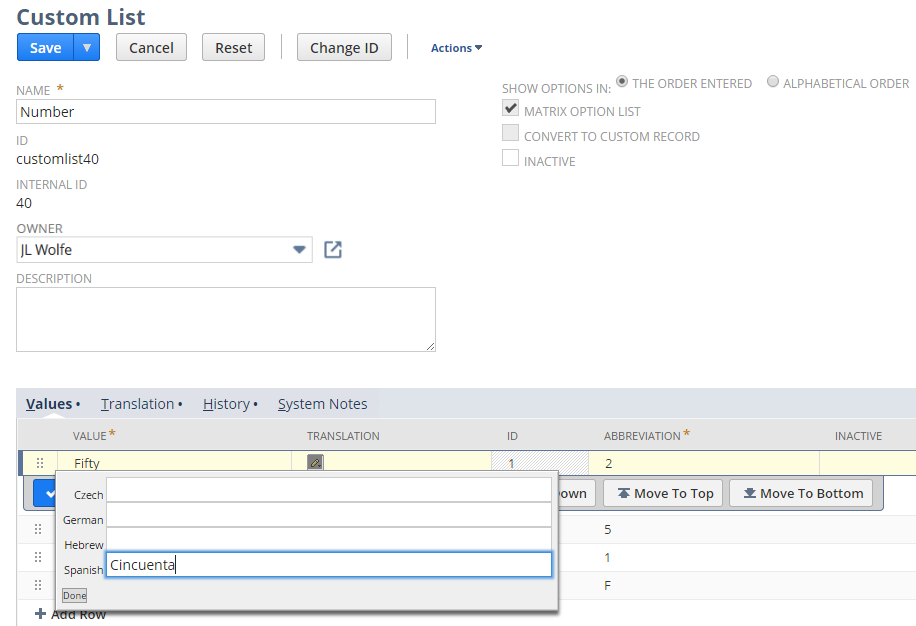
Custom list value translations have a 60-character limit.