Accessing NetSuite 360
Your billing address determines the version of NetSuite 360 available to you. If your billing address is in the United States, the NetSuite 360 version available in your account is the U.S. version of NetSuite 360. For information about the U.S. version of NetSuite 360, refer to the NetSuite 360 User Guide.
The NetSuite 360 portlet is located on the Support tab. What you see in the portlet depends on your assigned role, either the NetSuite 360 role or the NetSuite 360 - Plus Financials role. Usually, only a few employees in a company have access to these roles.
For more information about these roles, and how to assign a role to a user, see NetSuite 360.
To access NetSuite 360:
-
Click the Support tab to view the NetSuite 360 portlet.
For most users, the portlet displays a message indicating you don't have permission. If you think that you should have access to this portlet and NetSuite 360, contact your account administrator.
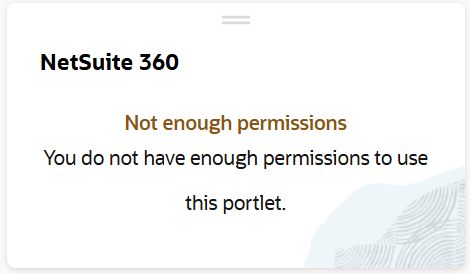
-
If the portlet displays a link, click the link to access NetSuite 360.
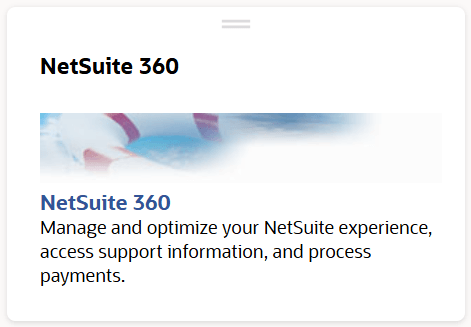
When you get access, you might need to log out and back in to see the NetSuite 360 link.
Employees with either role, NetSuite 360 or NetSuite 360 - Plus Financials, access NetSuite 360 from the same portlet. The difference is in the functions they can do after they enter the center. For more information about these roles, and how to assign a role to a user, see NetSuite 360 and Assigning NetSuite 360 Access.
Exiting NetSuite 360 is slightly different than the usual procedure for switching to another role.
To exit NetSuite 360:
-
Locate and hover over your name and role at the top right of the NetSuite page.
-
Select View My Roles.
-
On the My Roles page, under Switch to Another Account, click the account you want to return to.
Note:In some instances, you will also see the Return to Previous Role option in the Change Roles list. You should select View My Roles.