Inline Editing of Global Search Results
You can edit records directly on the global search results page if all results are the same record type, that type supports inline editing, and the Inline Editing feature is enabled for your account. If you see an Edit button at the top of the list, inline editing is available.
To enable inline editing, click the Edit slider. The slider turns green when inline editing is enabled and grey when it's disabled.
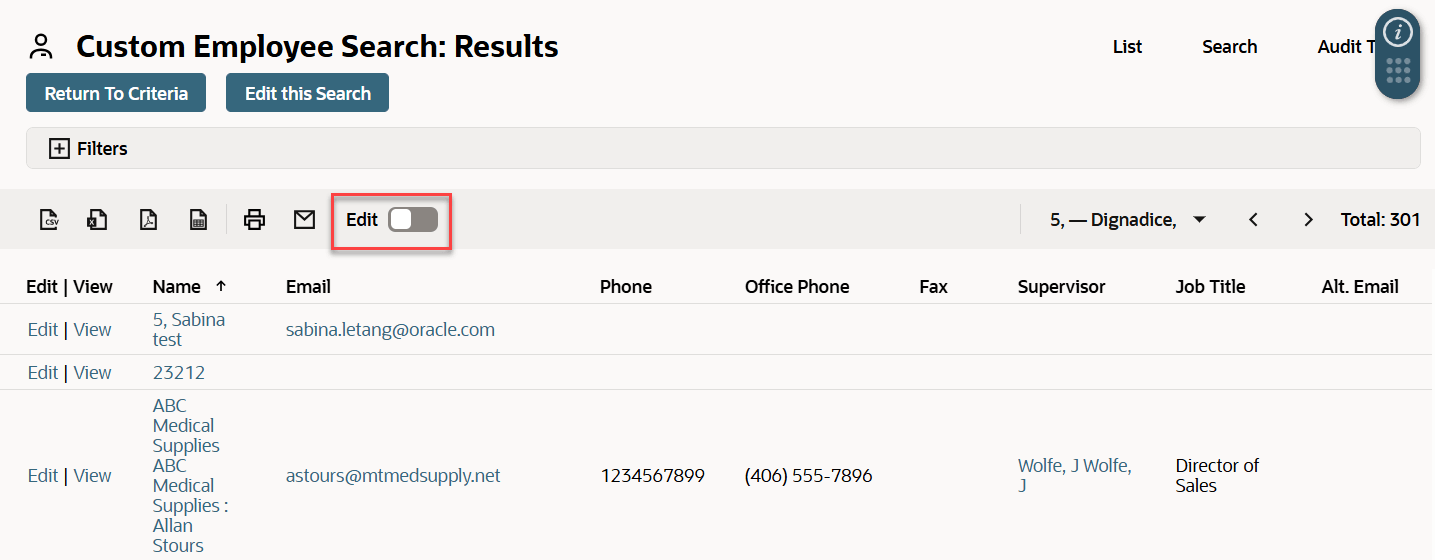
When inline editing is on, click a field with a pencil icon in the column header and make your changes. The edits are saved when you move the cursor away.
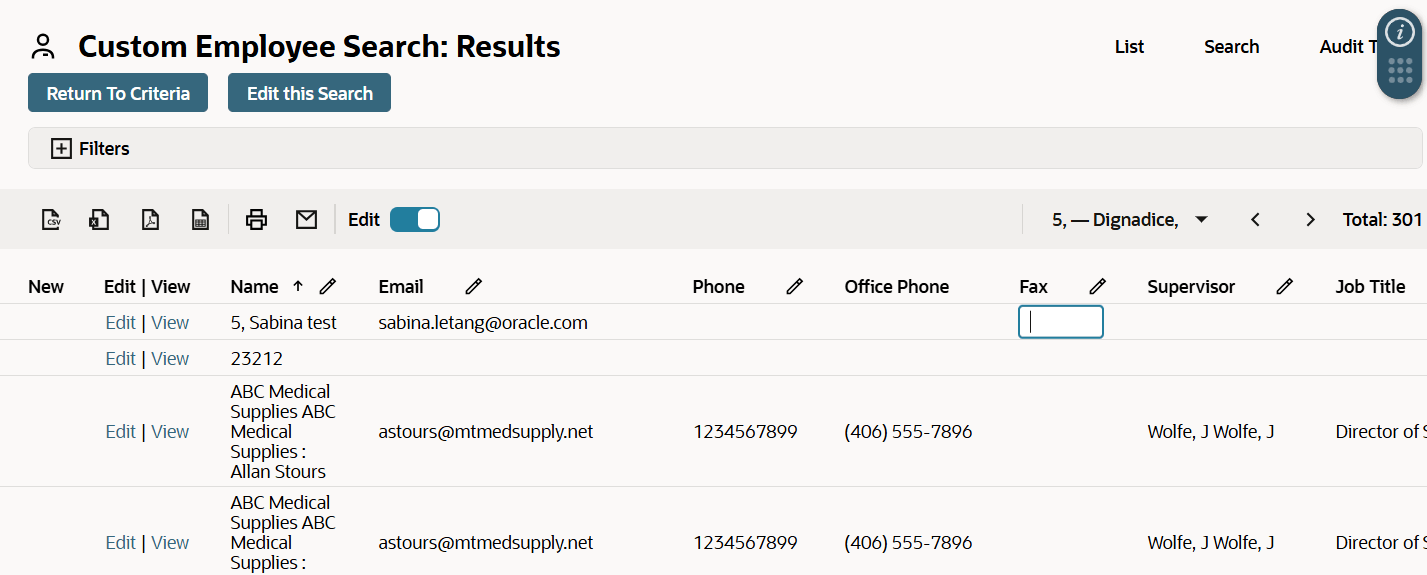
After you enable inline editing, you can add new records directly on the results page. Click the Add button above the list to open a quick add popup, where you can create a new record for the current record type.
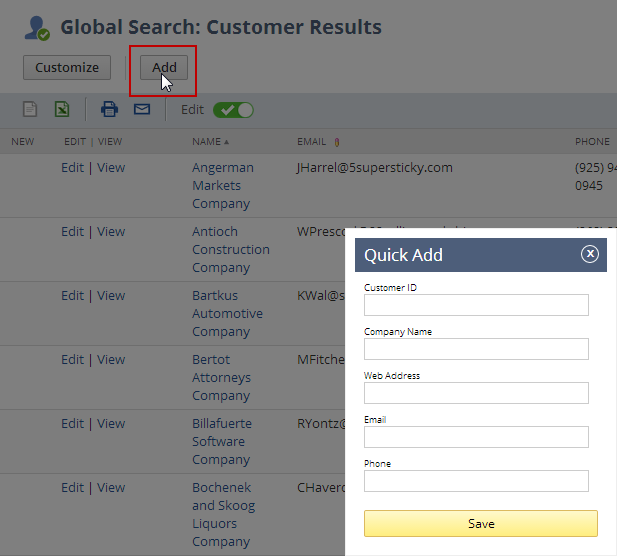
To add a related record, click the icon in the New column for that record.
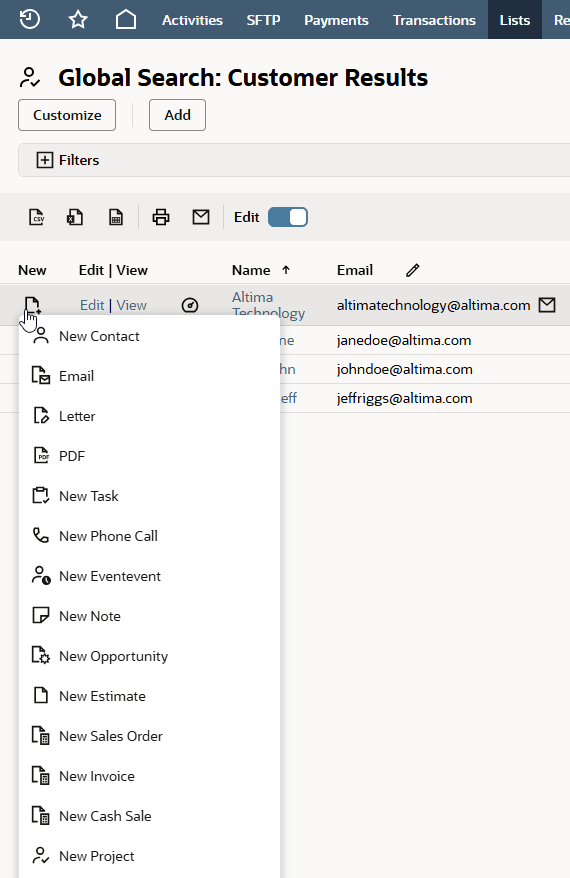
To delete a record, click the icon in the New column and select Delete Record from the menu.
For more information, see Using Inline Editing.