Quick Find
NetSuite lets you quickly find other records of the same type from many pages. Quick Find is available when you see a magnifying glass icon ![]() in the page header.
in the page header.
Transactions Quick Find
Click the Quick Find icon on a transaction page to find a specific transaction, or set of transactions of the same type, by date, number, or associated entity name.
When you click the icon, a Quick Find popup opens. Enter a name, date, transaction number, or a combination, and click Submit.
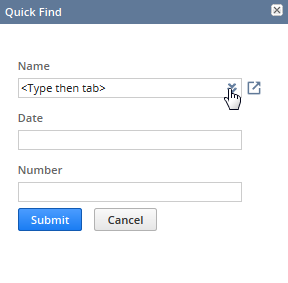
-
If only one transaction matches, as in cases where you enter a number, that transaction record opens.
-
If more than one transaction matches, as in cases where you enter a name or a date, you see a list of matching transactions. Click their corresponding links to open its transaction record.
Records Quick Find
Click the Quick Find icon on a record page to quickly search records of the same type.
When you click the icon, a popup box opens. Type your keywords and press Enter or click Go.
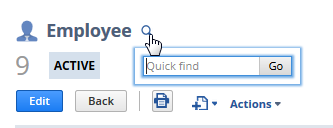
-
If only one record matches your keywords, the record opens.
-
If more than one record matches, you see a Search Results page with a list of matching records. Each record has links you can click to view or edit it, and you can also email or export the results.
For example, when you're viewing a customer record, click the Quick Find icon in the header, enter your keywords, and press Enter to find all matching customer records.