Campaign Notes and Files
You can enter notes and attach files to marketing campaigns.
To add a note to a campaign:
-
Open a campaign record.
-
Click Create New > Note.
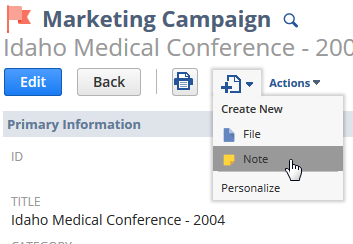
-
In the New Note popup window, enter a title for this note.
-
Select the type of note to attach.
-
In the Direction field, select whether the note originates within your company or from outside your company.
-
Change the date and time for this note, if necessary.
The current date and time appear, by default.
-
In the Memo field, enter the note.
-
Click Save.
-
Repeat these steps for each note you want to document.
To attach a file to a campaign:
-
Open a campaign record.
-
Click Create New > File.
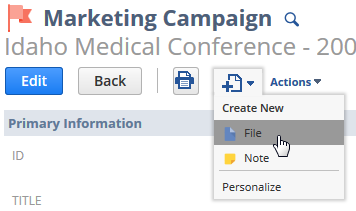
-
In the Attach From field, select the source of this file.
-
Select the folder you want to store this file in.
-
If the file source is the web, enter the URL of the file in the URL field.
-
If the file source is your computer, click Browse next to the Select File field.
-
If you want to set file encoding, select the encoding in the Character Encoding field.
-
If you want this file accessible to those without login access to your account, check the Available Without Login box.
-
Repeat these steps for each file you want to attach.
Files you associate with a campaign aren't sent as attachments with email campaign events.