Sending Subscription Messages
You can send subscription messages to a large group or to individual recipients.
You should avoid repeatedly sending subscription email because the recipients may consider it spam.
Certain jurisdictions have regulations regarding whether you can contact entities if you do not have their explicit permission to do so. For example, the European Union (EU). You should check that your global subscription status adheres to the regulations in the recipient's jurisdiction. For information about how to check how many subscription invitation and confirmation email messages have already been sent to an entity, see Viewing List of Subscription Messages Sent to a Recipient.
To send subscription messages to a group of recipients:
-
Go to Lists > Mass Updates > Mass Updates.
-
Under Marketing, click the link for the type of recipient you want to send to.
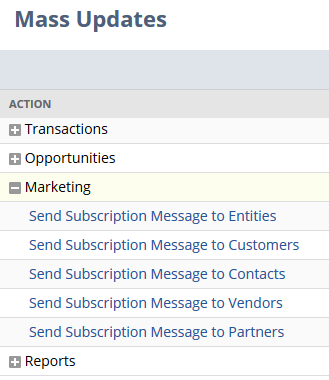
-
On the Mass Update page, select the type of message.
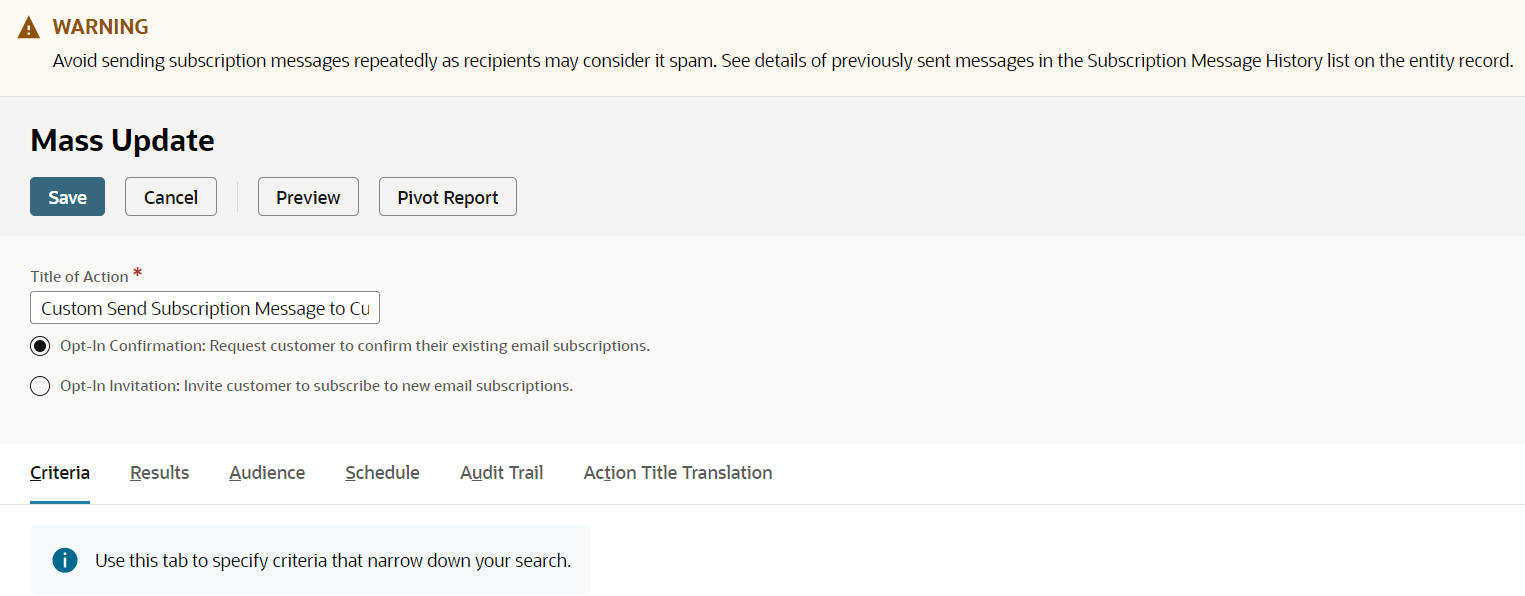
-
Set the criteria for the recipients you want to receive your invitations, and then click Save. NetSuite sends your messages.
To send subscription messages to an individual:
-
Open the recipient’s record in edit mode.
-
Click the Marketing subtab.
-
Perform one of the following:
-
If you use the Subscription Categories feature, click the Send Subscription Email button on the Subscriptions subtab.
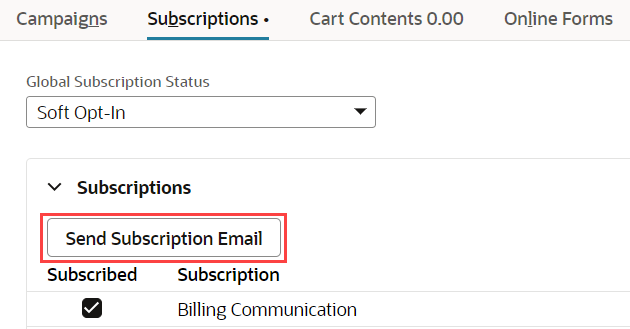
-
If you do not use using the Subscription Categories feature, click the Send Subscription Email link next to the Global Subscription Status field.
Note:The recipient must have an email address for you to be able to send subscription email.
-
-
When you click the link (or button), NetSuite prompts you to choose the type of message you would like to send.
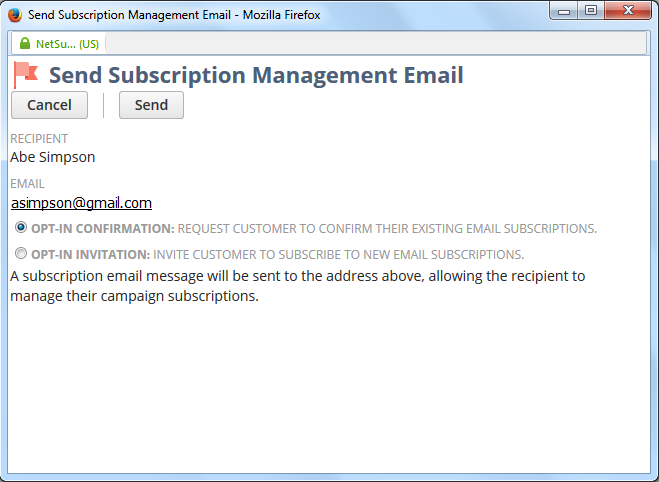
-
Click Send.
Viewing List of Subscription Messages Sent to a Recipient
You should avoid sending recipients multiple, repetitive subscription invitation and confirmation messages. You should verify how many of these messages were previously sent before you send another message.
To view all subscription messages sent to a recipient:
-
Open the recipient’s record.
-
Click the Marketing subtab.
-
The Subscription Message History subtab contains a list of all subscription invitation and confirmation email messages previously sent to the recipient. The list is organized by date and time and contains information about the sender, the recipient, and the type of message.