Advanced Employee Permissions and Employee List View Results
The Employees List page generates the available columns, based on the fields the role has access to. The employees listed depend on which employees the role has permission to view all the fields, and that meet the set restrictions. Seeing different employees with a different combination of permissions and restrictions is expected behavior.
The following section gives examples of how the displayed information changes when using Advanced Employee Permissions.
When using Advanced Employee Permissions you should view the Employees List page using the Basic view, instead of the default All view. With the Basic view, you see a more extensive list of employees because the basic field set is contained in most standard employee permissions. With the All view, there are more columns displayed, however, it may restrict the number of employees you see. For more information, see Example 3 – Employee List Page Results with Employee Confidential and Employee Self Permissions.
Example 1 – Employees List Page Results with Employee Confidential Permission
|
Advanced Employee Permissions |
Default Access Level and Restriction? |
Default Restriction |
Fields Exposed |
View |
Reference |
|---|---|---|---|---|---|
|
Employee Confidential |
View |
Subordinates |
|
All |
The employees that directly report to the user are shown in the list. In this example, the user has one direct report and each of the fields that are part of the Employee Confidential permission appear. The Employee Confidential permission has the default restriction of Subordinates.
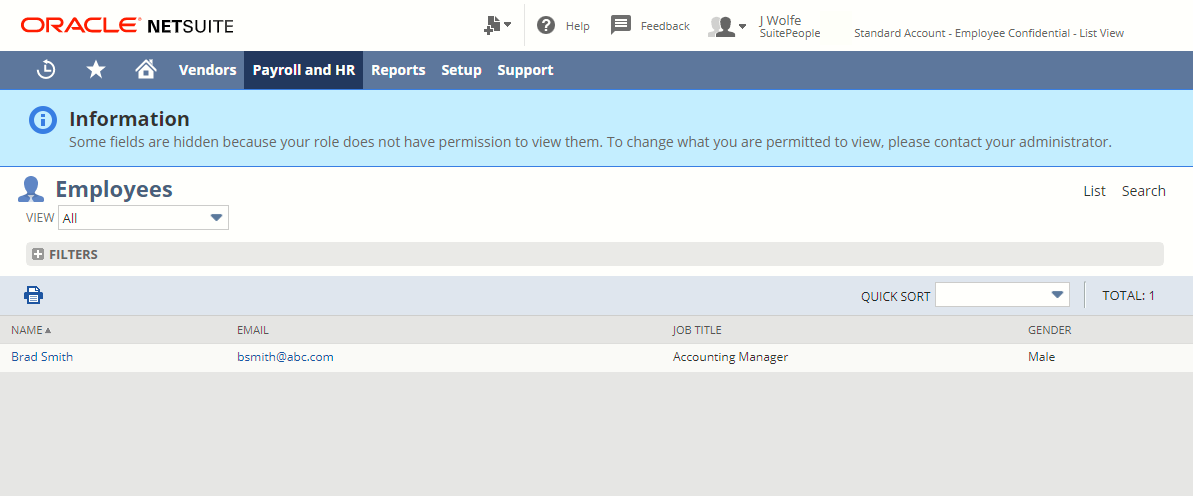
Example 2 – Employees List Page Results with Employee Self Permission
|
Advanced Employee Permissions |
Default Access Level |
Default Restriction |
Fields Exposed |
View |
Reference |
|---|---|---|---|---|---|
|
Employee Self |
View |
Own Only |
|
All |
The user sees the fields exposed with the Employee Self permission only for themselves. The Employee Self permission has the default restriction of Own Only. Therefore, the user only has access to this information for themselves on their employee record.
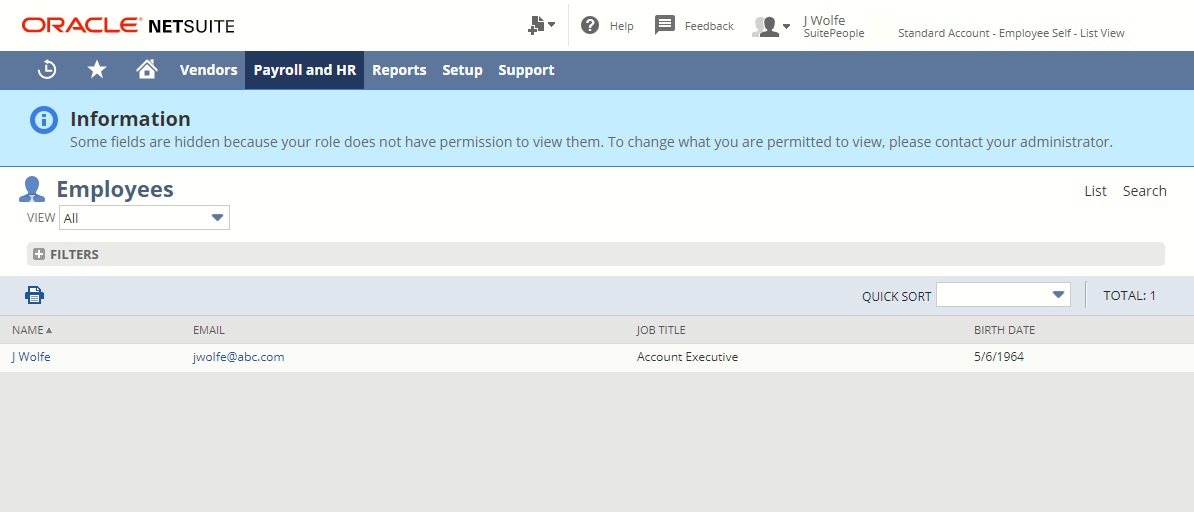
Example 3 – Employee List Page Results with Employee Confidential and Employee Self Permissions
|
Advanced Employee Permissions |
Default Access Level |
Default Restrictions |
Fields Exposed |
Views |
References |
|---|---|---|---|---|---|
|
View |
|
|
All and Basic |
With the Employee Confidential and Employee Self permission combination, the user sees an empty list. The All view on the Employees List page generates the available columns, based on field access for the role, across all roles. It displays all of the employees that match all the fields that the user has access to. When fields are removed from the view, you will see a generated information message.
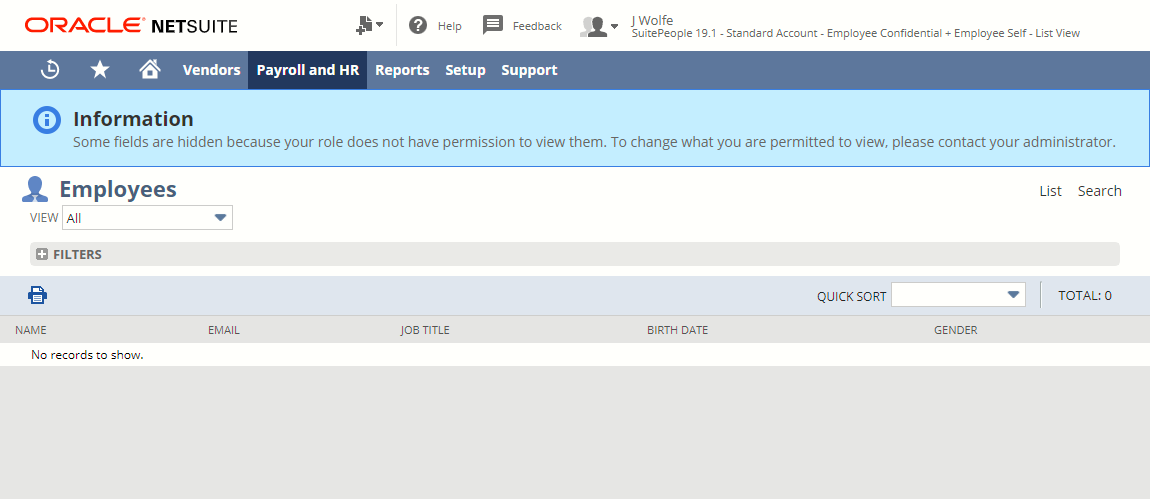
With the Employee Confidential and Employee Self permission combination, the Basic view of the Employees List page displays the users name all their direct reports. The field set contained in the Basic view is contained in most standard employee permissions.
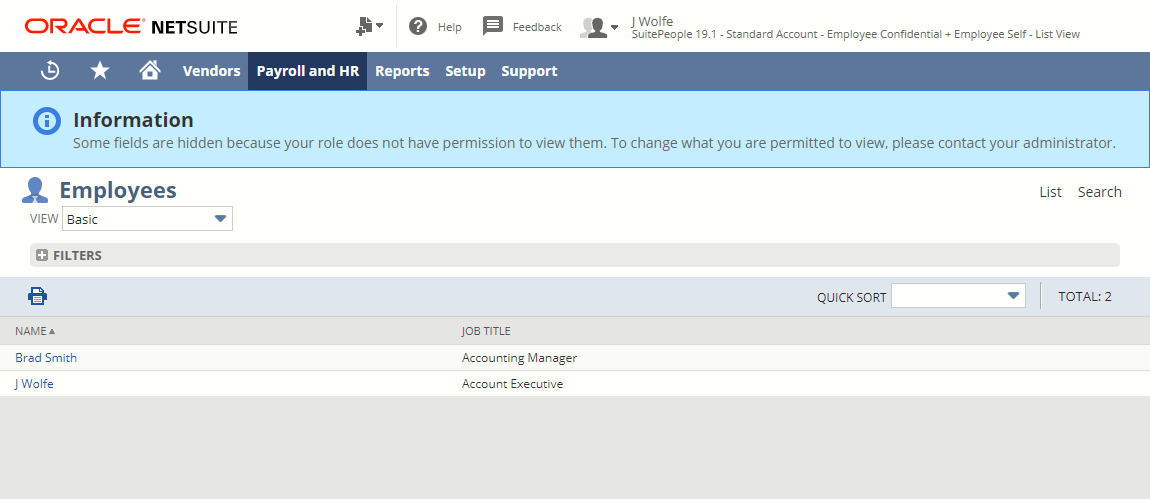
Related Topics
- Advanced Employee Permissions and Employee Searches
- Advanced Employee Permissions and Saved Searches
- Advanced Employee Permissions and NetSuite Reports
- Advanced Employee Permissions and Employee Templates
- Advanced Employee Permissions and Contact Records
- Advanced Employee Permissions and Subrecords
- Advanced Employee Permissions and SuiteScript
- Advanced Employee Permissions and SuiteFlow
- Advanced Employee Permissions and SuiteAnalytics Connect
- Advanced Employee Permissions and CSV Import
- Advanced Employee Permissions and SOAP Web Services
- Advanced Employee Permissions and Customizations
- Before Enabling the Advanced Employee Permissions Feature