Fallback and Storage Limits for Mobile Apps
To run Fallback, ensure your mobile devices have enough free space for the mobile application used. Here are steps to help avoid interruptions at the point–of–sale (POS) caused by losing an internet connection or having too little storage available.
Space Availability Maximums
Fallback includes storage limitations that depend on the mobile application used.
SCIS for iOS Mobile App
The maximum database storage available to SCIS Fallback under iPadOS 13 or later is 500 MB. This limit could affect how SCIS processes and saves transactions on your POS devices.
-
If the space needed for Fallback on an iPadOS 13 or later device exceeds 500 MB, the SCIS application will fail on that device.
-
If an iPadOS 13 or later device has less than 1 GB of free space, the space available for Fallback is reduced to 50% of that free space.
For example, if only 700 MB is free on the device, storage for Fallback is limited to 350 MB. If storage isn't monitored, this reduced availability could cause the SCIS application to fail.
SCIS for Windows Mobile App
For the Windows mobile app, the maximum database storage available to SCIS Fallback is 300 MB.
Fallback Storage Free Space Alerts
The following images show example alerts that can appear upon losing an internet connection. If more free space is needed to run Fallback, the alert lists the storage amounts that must be cleared before proceeding.
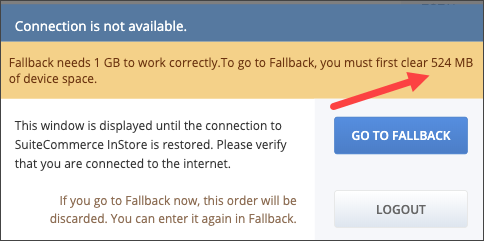
This alert can appear after you log in but before you process a transaction. To clear the space, tap logout and perform the cleanup. Log in again to check if you've cleared enough space. When the minimum space is cleared, tap Go to Fallback.
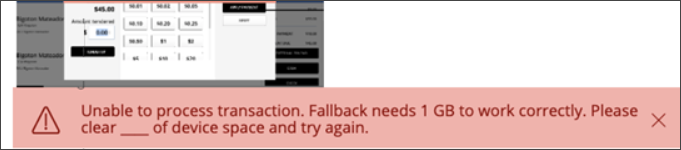
This alert can appear if you lose your internet connection during a transaction. To complete the transaction in Fallback, you must delete it, log out, free the required space, and start the transaction again after logging in.
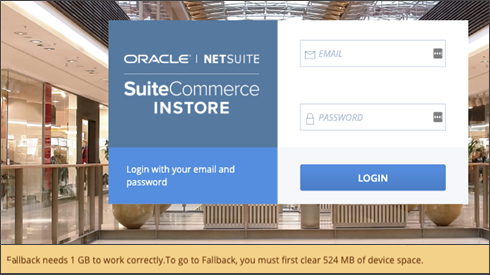
This alert can appear when you open the login page. Before you log in, close SCIS and clear the required space. This ensures you can enter Fallback if the device loses its connection.
Reasons that Fallback could Exceed the Available Space
Situations that could impact the free space available to the iOS mobile app include:
-
A download of your catalog to the device for use by Fallback exceeds 500 MB.
-
The transaction volume stored offline in a Fallback session exceeds 500 MB.
-
The device has less than 1 GB of free space, reducing the amount available to Fallback by 50%.
Similar situations could apply to the Windows mobile app with the 300 MB maximum.
Avoiding Fallback Storage Issues
SCIS includes options to help prevent application errors caused by exceeding the storage available to Fallback on your mobile device. Combined, these setups provide a unified solution that ensures your stores are covered in the event of an outage.
-
Fallback Catalog Limit — This method limits catalog storage on a mobile device to 20,000 items SKUs. You can select the items to include or you can rely on a NetSuite script to select and download item information from recent orders. See Avoiding Storage Issues by Using a Fallback Catalog Limit.
-
Fallback Open Items — This solution replaces catalog downloads with a single generic item. See Avoiding Storage Issues by Using the Fallback Open Item. The feature includes capabilities to automatically reconcile transactions.
Enabling the Catalog Limit also enables the Open Item option..
Fallback Open Items
See Avoiding Storage Issues by Using the Fallback Open Item for one optional solution to issues with free space. This solution replaces catalog downloads with a single generic item.
Best Practices to Avoid Space Issues under iPadOS 13.X or Later
You should keep at least 1GB of free space on every mobile device.
If you're using Fallback, have some devices on iPadOS 13 or later, and you aren't experiencing failures, your item/price and transaction volumes likely don't exceed the free space limit.
If SCIS on an iPadOS 13 or later device is taking too long to respond or freezes after a sales associate logs in, you should:
-
Disable Fallback for the device’s location.
-
Uninstall the SCIS application on the device.
-
Reinstall the SCIS application on the device.
To disable Fallback by Location:
-
Log in to NetSuite.
-
Go to Commerce > Instore > Fallback Mode Settings.
-
Clear the highlight for Locations using devices affected by the iPadOS 13 or later space issue.
Note:This action will disable Fallback for all devices at those locations.
-
Click Save.
NetSuite Customer Support is available to assist you and answer your questions.