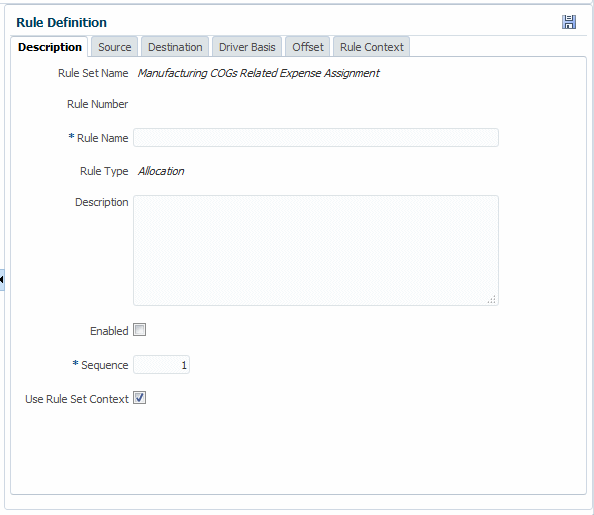Creating Allocation Rules with the Manage Rules Screen
Allocation rules form the core of a Profitability and Cost Management application. They determine how allocated data flows and how drivers determine allocation amounts:
-
For an overview of rules in Profitability and Cost Management, see About Rules
-
For a tutorial about creating and managing rules, see this video:
 Managing Rules in Oracle Profitability and Cost Management Cloud
Managing Rules in Oracle Profitability and Cost Management Cloud
To define allocation rules for one POV in an application:
Tip:
The next step is to define a funding source for the allocation rule (Defining a Source for Allocation Rules).
-
To edit and delete rules, see Managing Rules with the Manage Rules Screen.
-
To create a custom calculation rule, see Creating Custom Calculation Rules.