Respond to Prompts While Running Books
Book users can now respond to prompts when executing a book.
Previously in books, any reports with prompts within the book needed to have the prompt selection defined by the book designer; prompts were not answerable by book users.
In this release, book users can now respond to prompts when executing a book, as well as have duplicate prompts combined to a single prompt. Designers can still define prompt selections, if needed, for specific prompts if the selection needs to be hardcoded and not selectable by the book user.
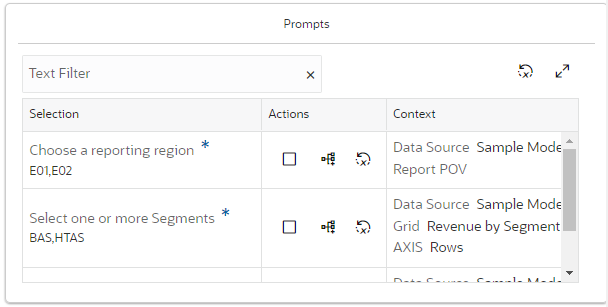
Prompts Dialog Box in Book Designer
In the web business process, when previewing a book and responding to prompts, you can either use:
- Full Mode: Displays all prompts in reports and books inserted separately.
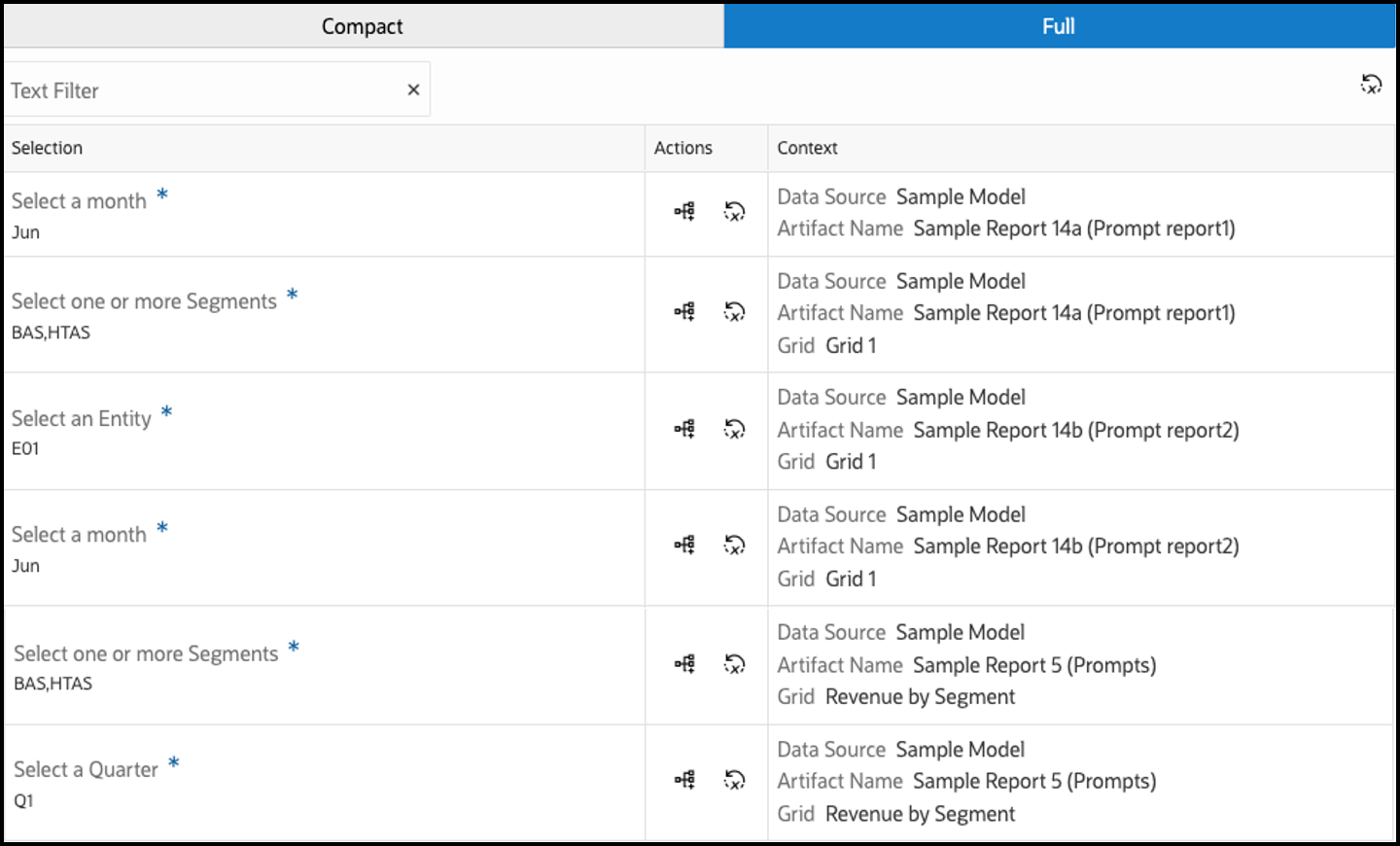
Full Mode in Web Business Process
- Compact Mode: Consolidates duplicate prompts (same dimension, prompt label, choice list, default selection, and "Allow Multiple Selections" setting for the same data source) across reports.
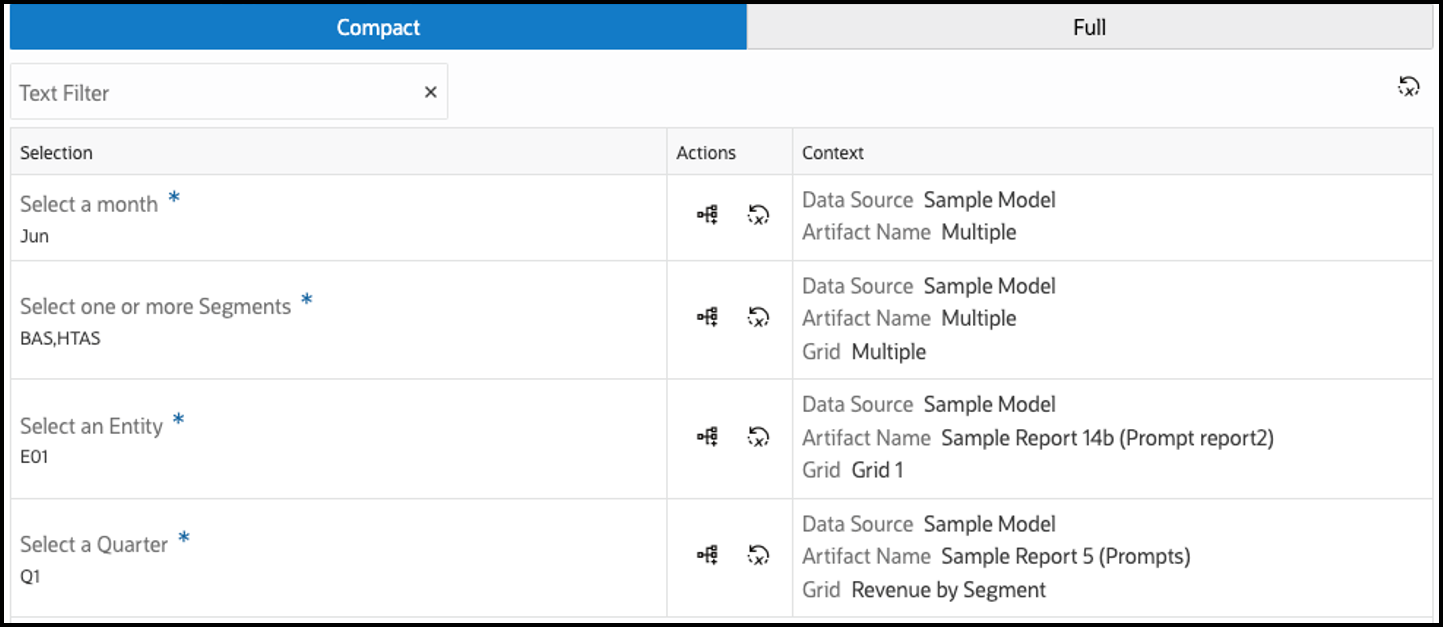
Compact Mode in Web Business Process
In Smart View, using the 24.11 Books Extension, when running a book and responding to prompts, just as when previewing a book in the web business process, you can also either use:
-
Full mode:

Full Mode in Smart View
- Compact mode:
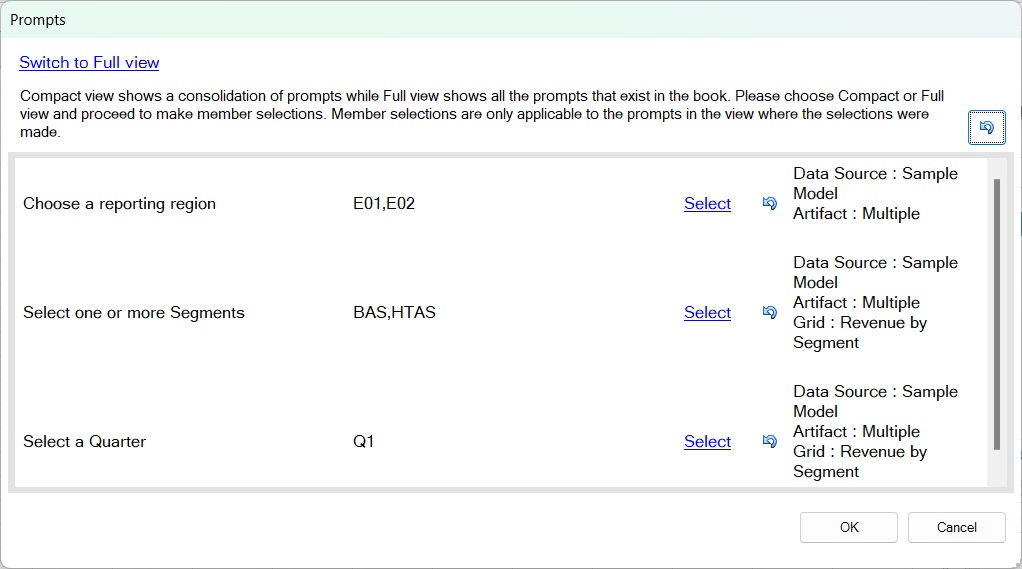
Compact Mode in Smart View
You respond to prompts by selecting members from a predefined choice list, if one is defined for the prompt. If no choice list is defined, then the Member Selector is displayed. After making selections for each prompt, click OK. If you are prompted for the POV, complete those selections, and then the preview is launched (web) or a job to import the book is submitted and you can download the book once the job status is complete (Smart View).
In Smart View, after importing and downloading the book, you may edit the prompts. In the web, close the preview and relaunch, then make changes to the prompts.
Business Benefit: This feature allows you to respond to prompts when previewing or importing a book.
Tips And Considerations
To use this feature in Smart View, the 24.11 Books extension is required. See Updated EPM Books Extension for instructions on downloading the extension.
Key Resources
- Designing with Reports for Oracle Enterprise Performance Management Cloud
- Working with Reports for Oracle Enterprise Performance Management Cloud
- Working with Oracle Smart View for Office