Redwood: Use More Attributes and Set Up Rules to Prioritize Order Lines for Reservations
Use more attributes than you could in earlier updates when you reserve more than one line at a time. Use the new Reservation Priority page to specify the sort order for your attributes and to create a rule that reserves lines according to your priority. Use this feature on redesigned pages in the Order Management work area, through REST API, or with a scheduled process:
- Search and select order lines on the redesigned Sales Order Lines page in the Order Management work area, then use the new attributes to prioritize them. For example, prioritize the reservation according to the Shipment Priority, Demand Class, or Order Type attributes.
- Create a rule on the Reservation Priority page to prioritize how you reserve on-hand supply for your order lines.
- Use the new attributes or a rule with a scheduled process or with REST API to prioritize your lines for reservation.
Realize these benefits:
- Improve customer satisfaction. Use a wider range of attributes than you could in earlier updates to refine how you prioritize order lines when you reserve them.
- Improve productivity. Use a rule to prioritize instead of manually setting attributes to prioritize each time you reserve.
- Improve flexibility. Set up rules, use, and reuse them according to your business needs.
Use Attributes to Prioritize Order Lines That You Want to Reserve
Use the Reserve action on the Sales Order Lines page:
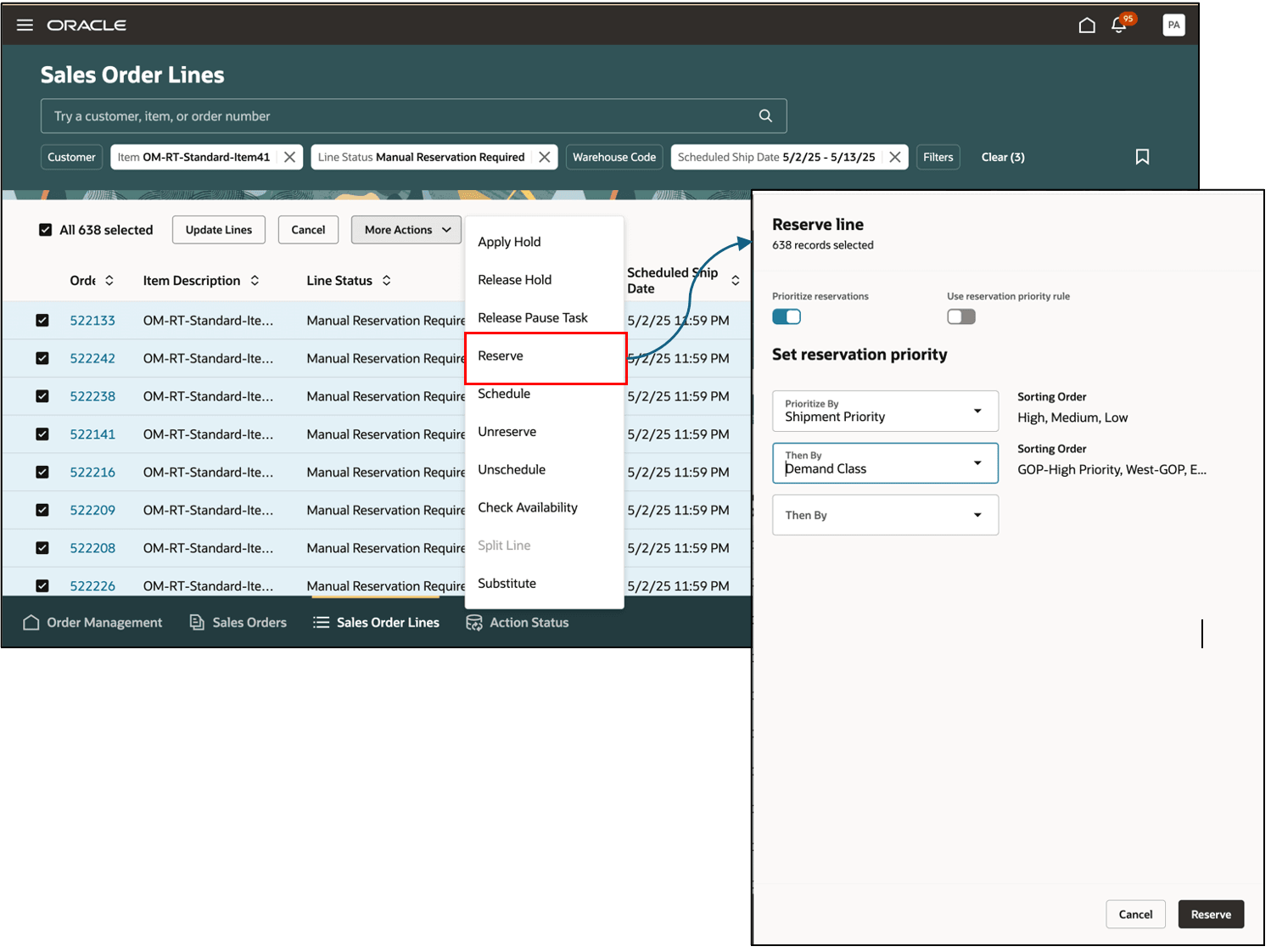
You can now use these new attributes to help prioritize:
- Customer
- Customer Class (at Bill-to Account)
- Demand Class
- Order Type
- Sales Channel
- Shipment Priority
You can continue to use these date attributes that you could use in earlier updates:
- Ordered Date
- Promised Date
- Requested Date
- Scheduled Arrival Date
- Scheduled Ship Date
NOTE:
- Select up to 3 attributes at a time to prioritize the lines.
- You must set a default sort order for nondate attributes on the Reservation Priority page. Order Management will use this sort order when you reserve order lines.
- As an option, you can set a default sort order for date attributes on the Reservation Priority page. Order Management will first check to see if you've set up a sort order in a business rule. If not, it will use the default from the Reservation Priority page. If neither is set, then it uses Ascending.
- You can use a business rule to set default values for the new attributes just like you could do for the date attributes in earlier updates. However, don’t set a default sort order for the new ones in a business rule because Order Management will always use the default sort order from the Reservation Priority page.
- Order Management groups order lines by the item that you're reserving, then reserves them sequentially within each group according to the sort order.
- You can use the reserve action only on order lines where the orchestration process is currently on the reservation task.
Order Management won’t default the attributes from the business rule if:
- You use incorrect attribute names in the rule, or
- You haven't set up a default sort order for nondate attributes on the Reservation Priority page.
Use Rules to Prioritize Order Lines That You Want to Reserve
Use the Reserve action on the Sales Order Lines page:
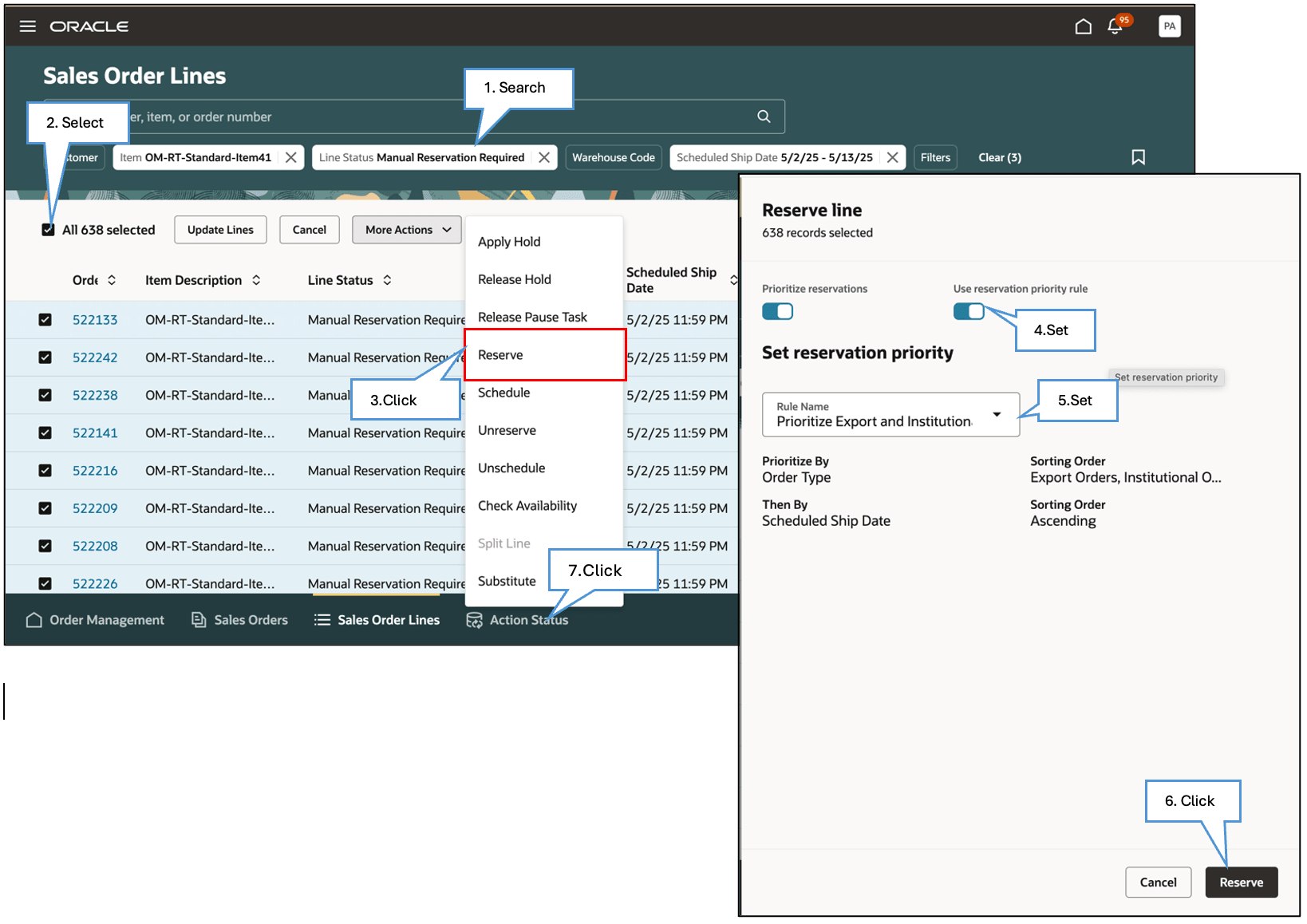
Try it:
- Use keywords and filters to search your order lines.
- Select two or more order lines in the search result. You can select lines across more than one sales order.
- Click Reserve.
- Enable the Use Reservation Priority Rule option.
- Set the Rule Name attribute to the value that you created on the Reservation Priority page. Order Management defaults the attributes and sort order from the rule's setup.
- Click Reserve.
- Click Action Status to see the result. If the reservation fails for a line, then the line will remain in its original state. You can review the error in the action report.
NOTE:
- You must create the rule on the Reservation Priority page and set it to Active.
- If you set up a rule as the default, and if you enable the Use Reservation Priority Rule option, then the page will automatically use the rule as the default on the Reserve Line dialog.
Assume you have these order lines across orders and the orchestration process is on the reservation task. The quantity that's available to reserve is 50 for the AS92888 item and is also 50 for the AS54111 item in the Boston Manufacturing warehouse:
| Line | Item | Quantity | UOM | Warehouse | Scheduled Ship Date | Order Type |
|---|---|---|---|---|---|---|
| 1 | AS92888 | 4 | Each | Boston Manufacturing | 5/8/25 11:59 PM |
Standard |
| 2 | AS92888 | 5 | Each | Boston Manufacturing | 5/9/25 11:59 PM |
Export |
| 3 | AS92888 | 9 | Each | Boston Manufacturing | 5/9/25 11:59 PM |
Export |
| 4 | AS54111 | 11 | Each | Boston Manufacturing | 5/7/25 11:59 PM |
Export |
| 5 | AS92888 | 7 | Each | Boston Manufacturing | 5/7/25 11:59 PM |
Export |
| 6 | AS92888 | 4 | Each | Boston Manufacturing | 5/9/25 11:59 PM | Standard |
| 7 | AS54111 | 11 | Each | Boston Manufacturing |
5/7/25 11:59 PM |
Institutional |
| 8 | AS54111 | 8 | Each | Boston Manufacturing | 5/9/25 11:59 PM | Institutional |
| 9 | AS92888 | 9 | Each | Boston Manufacturing | 5/9/25 11:59 PM | Institutional |
| 10 | AS92888 | 14 | Each | Boston Manufacturing | 5/9/25 11:59 PM | Institutional |
Select the order lines, set the Rule Name attribute to Prioritize Export and Institutional Orders on the Reserve Line dialog, then click Reserve.
Assume the rule has this set up:
| Priority | Attribute | Sort Order |
|---|---|---|
| 1 | Order Type |
Export Institutional |
| 2 | Scheduled Ship Date | Ascending |
Order Management will:
- Group the lines into one group for the AS92888 item and another group for the AS54111 item.
- Sort each group according to the order type, and then by the scheduled ship date in ascending order.
- Assign the highest priority to the Export order type, followed by Institutional order type, and then other order types.
- Give higher priority to order lines that are closer to the scheduled ship date in each order type.
And the winners are:
| Line | Item | Quantity | UOM | Warehouse | Scheduled Ship Date | Order Type | Reservation Result |
|---|---|---|---|---|---|---|---|
| 1 | AS92888 | 4 | Each | Boston Manufacturing | 5/8/25 11:59 PM | Standard | Reserved |
| 2 | AS92888 | 5 | Each | Boston Manufacturing | 5/9/25 11:59 PM | Export | Reserved |
| 3 | AS92888 | 9 | Each | Boston Manufacturing | 5/9/25 11:59 PM | Export | Reserved |
| 4 | AS54111 | 11 | Each | Boston Manufacturing | 5/7/25 11:59 PM | Export | Reserved |
| 5 | AS92888 | 7 | Each | Boston Manufacturing | 5/7/25 11:59 PM | Export | Reserved |
| 6 | AS92888 | 4 | Each | Boston Manufacturing | 5/9/25 11:59 PM | Standard | Manual Reservation Required (Not reserved) |
| 7 | AS54111 | 11 | Each | Boston Manufacturing | 5/7/25 11:59 PM | Institutional | Reserved |
| 8 | AS54111 | 8 | Each | Boston Manufacturing | 5/9/25 11:59 PM | Institutional | Reserved |
| 9 | AS92888 | 9 | Each | Boston Manufacturing | 5/9/25 11:59 PM | Institutional | Reserved |
| 10 | AS92888 | 14 | Each | Boston Manufacturing | 5/9/25 11:59 PM | Institutional | Reserved |
Order Management will sequentially reserve the order lines in each group starting with the first line.
The quantity that's available to reserve for the AS92888 item in the Boston warehouse is 50 but the ordered quantity is 52, so Order Management reserved lines 1, 2, 3, 5, 9, and 10 for the AS92888 item but didn't reserve line 6. This is because line 6 is for the Standard order type and has the farthest scheduled ship date, so it's the last in the sequence of order lines for the AS92888 item.
Order Management reserved all lines for the AS54111 item because there's enough quantity available to reserve. Order Management will first reserve line 4, followed by line 7, and then line 8.
Use REST API and Scheduled Processes to Reserve Order Lines
You can use the Sales Order Action Requests REST API or the Submit Actions for Orders or Order Lines scheduled process to reserve order lines according to your priority.
You can use the new attributes and the existing date attributes from earlier updates to prioritize. You can also use the reservation priority rule.
You can use these new parameters on the Submit Actions for Orders or Order Lines scheduled process to filter the order lines that you want to reserve:
- From Promised Ship Date
- To Promised Ship Date
- From Promised Arrival Date
- To Promised Arrival Date
Steps to Enable
- Set up the Redwood: Search and Apply Actions on Multiple Sales Orders feature.
- Set up the Redwood: Prioritize Order Lines for Reservations and Simplify the Integration feature.
You can set the default sort order for nondate attributes, create a rule, or do both.
Set the Default Sort Order
- Go to your home page and click Order Management > Show More > Reservation Priority for Sales Orders.
- Make your settings on the Reservation Priority page:
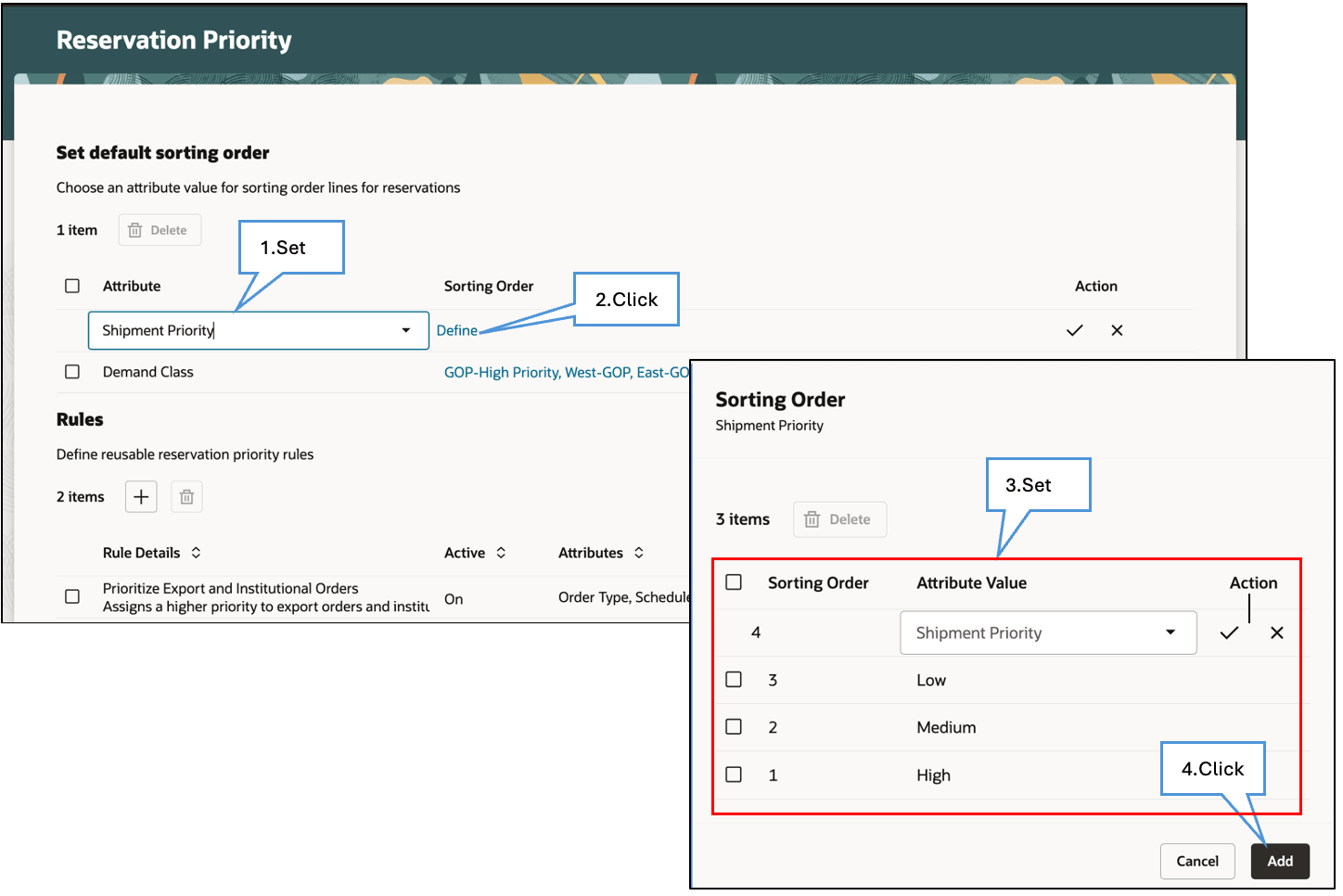
Assume you need to set a default sort order for the Shipment Priority attribute:
- Set the attribute to Shipment Priority.
- Click the link in the Sorting Order column.
- Set the sort order according to the attribute's values. You can also drag and drop to rearrange them.
- Click Add.
As an option, select Ascending or Descending to set the default sort order for a date attribute.
Create a Rule
Assume you need to create a rule that prioritizes reservations according to the Order Type attribute and the Scheduled Ship Date attribute:
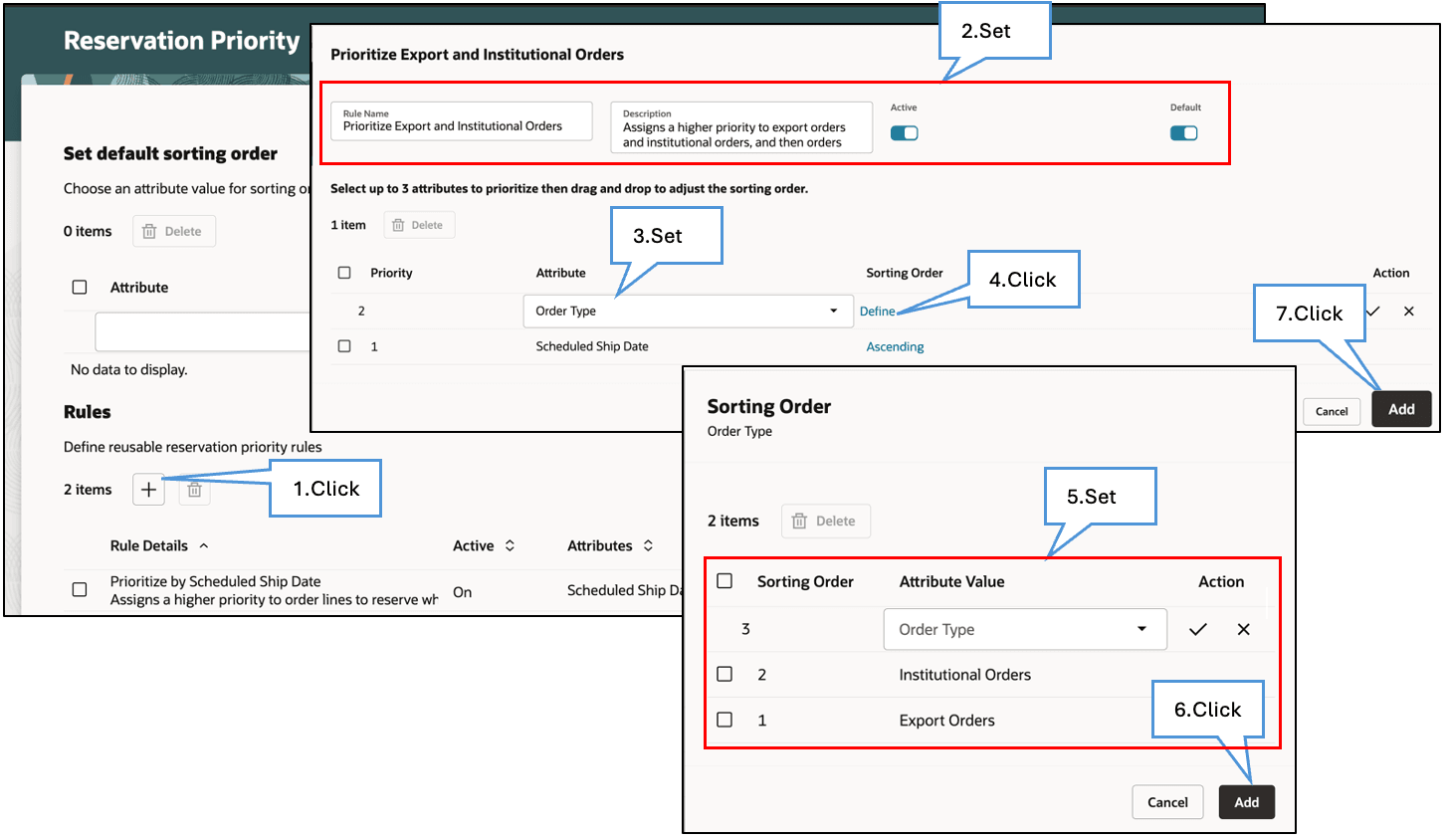
Try it:
- Click + (plus icon) in the Rules section.
- Enter a name and description, then enable the Active and the Default options. Description and Default are optional. You can have only one default rule, so if you set this rule as the default, then it will remove the default from any other rules. The default rule must be active.
- Set the attribute to Order Type.
- Click the link in the Sorting Order column.
- Set the sort order according to the attribute's values. You can also drag and drop to rearrange them.
- Click Add.
- Repeat steps 3 through 6 for the Scheduled Ship Date attribute, then click Add.
You can include up to 3 attributes in your rule.
Modify the Sales Order Lines Page
As an option, you can use Visual Builder Studio to set the page's useReservationPriorityRule property to Y, then the page will automatically enable the Use Reservation Priority Rule option. The default is disabled.
You can also automatically set the attributes that you want to use and the sort order for date attributes when you apply the reserve action on the Sales Order Lines page. Use Visual Builder Studio to set up the business rule. You can set the default values for up to 3 attributes. You can use these attributes in addition to the date attributes from earlier updates:
- CUSTOMER
- CUSTOMER_CLASS
- DEMAND_CLASS
- ORDER_TYPE
- SALES_CHANNEL
- SHIPMENT_PRIORITY
Here's the demo of these capabilities:
Tips And Considerations
- You can’t import and export the setup you have done on the Reservation Priority page from one environment to another. You must do your set up manually in each environment.
- If you don’t set the default sort order for a nondate attribute on the Reservation Priority page, then it won’t be available to set the priority when you reserve your order lines.
- Oracle added a predefined rule on the Reservation Priority page that you can use if it meets your business needs. You can deactivate or remove the default from this rule, but you can’t modify any other details or delete the rule:
| Rule Name | Description | Attribute | Sorting Order | Active | Default | Predefined |
|---|---|---|---|---|---|---|
| Prioritize by Scheduled Ship Date | Assigns a higher priority to order lines to reserve which are closer to their scheduled ship date. | Scheduled Ship Date |
Ascending |
ON | ON | Yes |
- Order Management attempts to reserve all the lines that you select for a reservation. For example, if you select 10 lines to reserve, and if the reservation fails for the 5th line, then Order Management will try to reserve the remaining 5 lines.
- If you prioritize your order lines, and if the ordered quantity for a high priority line exceeds the quantity that's available to reserve, then Order Management will fail it and might reserve a lower priority line that has an ordered quantity that's less than or equal to the quantity that's available to reserve.
- If you reserve only some of the lines in a shipment set, then Order Management will attempt to reserve the entire set, and it will use the priority of the line that has the highest priority among the lines in the set that you selected to do it. Order Management reserves all or none of the lines in a shipment set.
- If you reserve a configured item or kit, then Order Management will use that parent's priority to reserve its children. Order Management reserves all children or none of them.
You can schedule the Submit Actions for Orders or Order Lines scheduled process according to your business needs:
- Assume you set up the reservation step as a manual task in your orchestration process and you need to reserve one time each day at 10:00 PM UTC. You can set up a schedule on the scheduled process to meet that need.
- Don't schedule the Recover Errors scheduled process specifically on the reservation task to recover errors on lines that fail reservation after you set up the Redwood: Prioritize Order Lines for Reservations and Simplify the Integration feature. If you already use Recover Errors to do this, then wait until it finishes recovering errors on the reservation task, then cancel its schedule. Next, use the same schedule for the Submit Actions for Orders or Order Lines scheduled process to reserve lines that fail reservation. For example, if you were running Recover Errors on the reservation task one time each day at 10:15 PM UTC, then set the schedule on Submit Actions for Orders or Order Lines so it runs one time each day at 10:15 PM UTC.
However, if you already use or are considering using the reservation step as a manual task in your orchestration process, and if you set up a schedule for Submit Actions for Orders or Order Lines to reserve your lines at a frequency that meets your business need, then evaluate whether you actually need a separate schedule to reserve lines that fail reservation.
- Don't run Submit Actions for Orders or Order Lines too frequently, particularly if you continue to have repeated reservation failures.
Key Resources
- Get details about how to reserve order line in earlier updates. See:
- Go to REST API for Oracle Supply Chain Management Cloud, then expand:
- Order Management > Sales Order Action Requests
- Use Cases > Order Management
- Implementing Order Management
- Using Order Management
Access Requirements
Users who are assigned a configured job role that contains this privilege can access the Reservation Priority page in the Order Management work area:
- Manage Reservation Priority (FOM_RESERVATION_PRIORITY_ADMIN_UI_PRIV)
Oracle has added this new privilege to support this feature. Users who are assigned the Order Administrator (ORA_DOO_ORDER_ADMINISTRATOR_JOB) job role can automatically access this feature.
- Users who are assigned a configured job role that contains these privileges can access the Reserve Line action on the redesigned Sales Orders page in the Order Management work area:
- View Orders (FOM_VIEW_ORDERS_PRIV)
- Mass Reserve Orchestration Order Fulfillment Lines (DOO_MASS_RESERVE_ORCHESTRATION_ORDER_FULFILLMENT_LINES_PRIV)
These privileges were available prior to this update. Users who are assigned the Order Manager (ORA_DOO_ORDER_MANAGER_JOB) job role can automatically access this feature.
- Users who are assigned a configured job role that contains these privileges can access the Submit Actions for Orders or Order Lines scheduled process to Reserve Line:
- Manage Scheduled Processes (FND_MANAGE_SCHEDULED_PROCESSES_PRIV)
- Mass Reserve Orchestration Order Fulfillment Lines (DOO_MASS_RESERVE_ORCHESTRATION_ORDER_FULFILLMENT_LINES_PRIV)
These privileges were available prior to this update. Users who are assigned the Order Administrator (ORA_DOO_ORDER_ADMINISTRATOR_JOB) job role can automatically access this feature.