Overview of Participant Assignments
To compensate your employees, they must become participants in compensation plans. If you have many participants, then automatic assignment by roles will save you time compared to assigning each participant at a time. Let's discuss both.
Assign One Participant at a Time
You can directly assign one participant at a time to a compensation plan, a pay group, and a payment plan, as shown here.
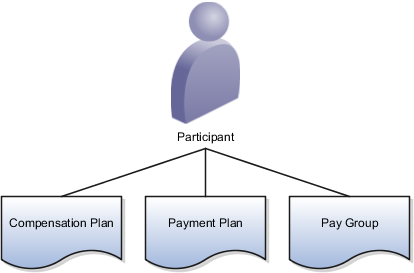
Assign by Role
You can save time by using roles. After you assign roles to compensation plans, payment plans, and pay groups, you only need to assign a role to each participant. The Deploy Incentive Plans process assigns all participants to compensation plans, payment plans, and pay groups with matching roles. Run this process after you make changes to ensure accuracy in assignments and later calculations. In this example, role A is assigned to participant 1, compensation plan 20, payment plan 30, and pay group 40.
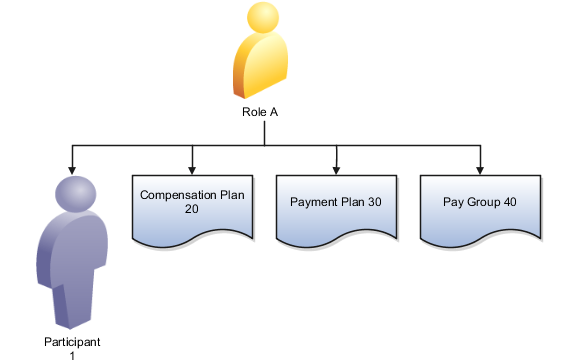
The Deploy Incentive Plans process automatically assigns Participant 1 to:
-
Compensation Plan 20
-
Payment Plan 30
-
Pay Group 40
Assign Roles to Participants Using Rules
When you import many new participants, assigning a role to each participant can be a long process. Create assignment rules to do this for you. The rules match attributes of new participants to role attributes during the Participant Assignment process. The process also reassigns participants to roles if rules change or participant attributes change. You must then run the Deploy Incentive Plans process to assign participants to compensation plans, payment plans, and pay groups by matching roles.
You can still individually assign participants to a role in the Participant Snapshot or Participant Assignments work areas. To prevent your assignment from being changed by the Participant Assignment process, select Preserve Assignment.