How can I edit the primary product details for my leads in Oracle Sales?
Here's how to edit the primary product or primary product group to a lead for Sales in the Redwood UX.
browse in the Action Bar and then selecting Browse
Catalog. Or, if you know the exact name of the product you want to edit,
then you can quickly add the product from the Add Products panel.
-
Open the lead that you want to update.
For example, lets say you want to change the primary product for an existing lead from Education to Desktops.
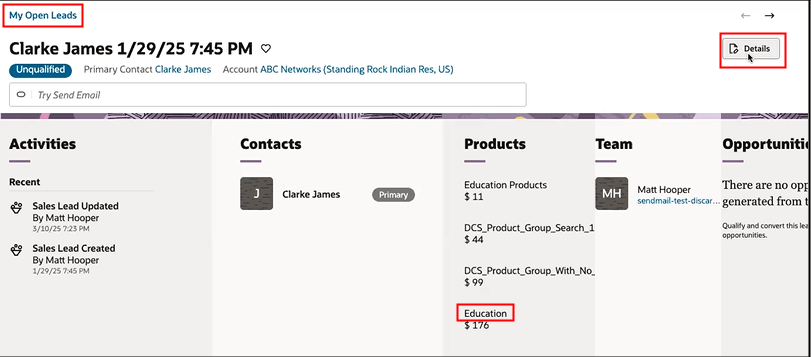
- Click Details.
In the Product Group- Filter by Territory field, search for and select the product or product group that you want and click Save.
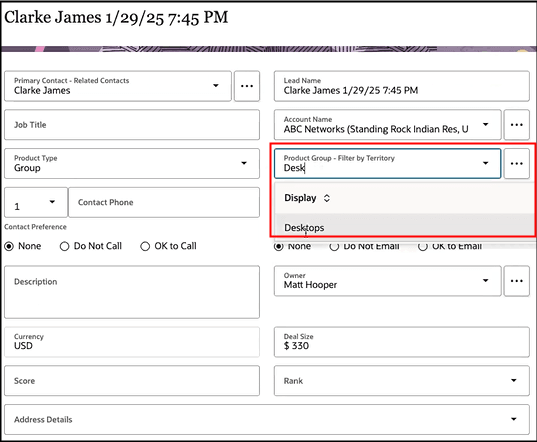
Once you've changed the primary product / product group to Desktops, you won't have the option to change or select a different primary product or primary product group from the Products view. The Product Type and Product Group- Filter by Territory fields aren't displayed on the Edit Sales Lead Product panel. You must open the lead for which you want to change the primary product or product group and click Details as outlined at the start of this procedure.
- You can change a non primary or non primary product group by clicking
Actions (the three horizontal dots icon ) and
selecting Edit as shown.
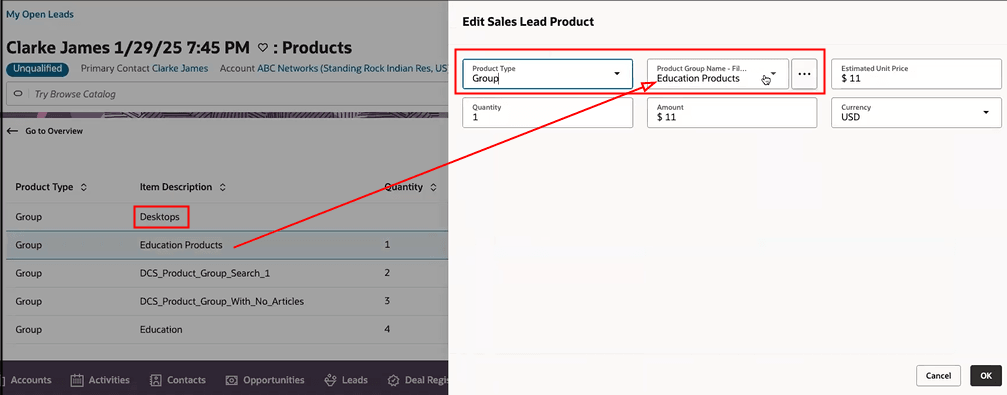
-
When you're done adding and editing your lead product details, click Save.