Set Up Trade Compliance so it Happens During Order Fulfillment
Set up an orchestration process so it screens order lines for trade compliance during order fulfillment.
In this example, you create a duplicate of a predefined orchestration process, then add steps to the duplicate.
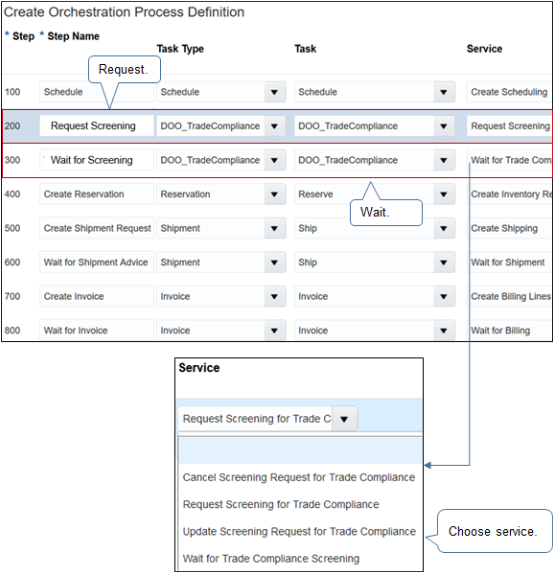
Note
-
You must add a request step and a wait step.
-
The request step sends a request to Global Trade Management to screen the sales order.
-
The wait step pauses the orchestration process while it waits for the reply from Global Trade Management. The pause makes sure fulfillment doesn't finish without first clearing trade compliance check. The wait step also processes the response depending on the compliance status that Global Trade Management sends.
-
-
Set up exit criteria for the wait step according to compliance status, and according to your business needs.
-
As an option, add a pause step at some point after the wait step to allow for manual intervention. For example, assume you prefer to allow fulfillment to continue while an approver investigates the reason for screening failure, right up to the point of shipping the item. You can add a pause step immediately before Create Shipment Request.
-
Add the request and wait steps at any point in the orchestration process. For example, screen before creating the reservation, screen before creating the shipment request, screen after creating the invoice, and so on.
-
Use any text for the Step Name attribute.
-
You must use the predefined value DOO_TradeCompliance for the Task Type attribute and the Task attribute.
-
Select from a variety of services, such as Request Screening for Trade Compliance or Wait for Trade Compliance Screening.
This topic uses example values. You might need different values, depending on your business requirements.
Set up trade compliance so it happens during order fulfillment.
-
In the Setup and Maintenance work area, go to the task.
-
Offering: Order Management
-
Functional Area: Orders
-
Task: Manage Orchestration Process Definitions
-
-
On the Manage Orchestration Process Definitions page, search for the orchestration process.
Attribute
Value
Process Name
ShipOrderGenericProcess
For details, see Set Up Orchestration Processes.
-
In the Search Results, click Actions > Duplicate.
-
On the Edit Orchestration Process Definitions page, set the values, accept all other default values, then click Save.
Attribute
Value
Process Name
Orchestration_Process_for_Compliance_Screening
You can enter any value.
Process Display Name
Orchestration Process for Compliance Screening
Description
Screen sales order for trade compliance, then process it through order fulfillment.
- You must rename the status rule set. For details, see Guidelines for Setting Up Orchestration Process Steps.
-
In the Process Details area, create a step.
Attribute
Value
Step Name
Request Trade Compliance Screening
You can use any text for the name.
Step Type
Service
Task Type
DOO_TradeCompliance
Task
DOO_TradeCompliance
Service
Request Screening for Trade Compliance
Exit Criteria
Leave empty.
Default Lead Time
1
Lead-Time UOM
Hour
Set attribute Default Lead Time and attribute Lead-Time UOM according to your business requirements. Order Management will normally create and send the request in a few seconds.
However, set Default Lead Time to 1 hour to account for an unexpected problem, such as unscheduled network downtime.
Update Service
Update Screening Request for Trade Compliance
Cancel Service
Cancel Screening Request for Trade Compliance
Use Transactional Item Attributes
Contains a check mark.
Use Flexfield Attributes
Contains a check mark.
Compensation Pattern
Do not define a rule.
Note
-
This step calls the service that does compliance screening.
-
You can place it at any location in the sequence of steps. For this example, assume you prefer to do screening after scheduling, so place it immediately after the Schedule step.
-
The values for the Task attribute and the Service attribute are required to call the compliance screening service. Other attribute values are optional.
-
-
In the Process Details area, create a step immediately after the Request Screening for Trade Compliance step.
Attribute
Value
Step Name
Wait for Trade Compliance Screening
Use any text for the name.
Step Type
Service
Task Type
DOO_TradeCompliance
Task
DOO_TradeCompliance
Service
Wait for Trade Compliance Screening
Exit Criteria
Passed DOO_PASSED Y
Set up the exit criteria to continue processing or stop processing, according to your needs.
For example, to require the Order Entry Specialist to modify an order line that doesn't pass trade compliance screening, use Passed DOO_PASSED Y to allow only Passed status as the exit criteria. If the compliance screening fails or is under review, then the Order Entry Specialist can examine the message details that Order Management displays, then decide on an action to take, such as revise the sales order.
For another example, to continue processing order lines while the ship-to-customer is under compliance review, include status Under Review as part of the exit criteria. Order Management will process each order line through order fulfillment while trade management reviews the ship-to-customer for trade compliance.
Default Lead Time
1
Lead-Time UOM
Days
Set the Default Lead Time attribute and the Lead-Time UOM attribute according to your needs. This example uses a 1 day lead time to allow Global Trade Management to process screening that depends on an action in the fulfillment system that requires a long time to resolve.
Note
-
This step pauses the orchestration process so it waits for the compliance screening service to finish screening.
-
The values for attributes Task, Service, and Exit Criteria are required. Other attribute values are optional.
-
Compliance screening is a long-running task, so you can do compliance screening only through a long-running task.
-
-
In the Process Details area, click Status Conditions > Orchestration Process Status Values, then add values.
Status Value
Expression
Trade Compliance Screening Is Pending
"DOO_TradeCompliance" = "DOO_AWAITING_COMPLIANCE_RSLT"
Trade Compliance Screening Passed
"DOO_TradeCompliance" = "DOO_PASSED"
Trade Compliance Screening Failed
"DOO_TradeCompliance" = "DOO_FAILED"
Trade Compliance Under Review
"DOO_TradeCompliance" = "DOO_UNDER_REVIEW"
The exit criteria is DOO_PASSED for the Wait for Trade Compliance Screening step in this example.
-
Optional. To pause fulfillment while waiting for compliance review, or while doing more review and approval, add a pause step after the Wait step.