Configuring Additional Pillar Two Rules
The Identifier dimension in the Config cube is used to create members to store tax automation rules. A rule for each level of Pillar Two Automation is generated when the application is created and stored in the Identifier dimension, under the TRCS_PillarTwoAutomationRules hierarchy by level. The following rules are created out of the box:
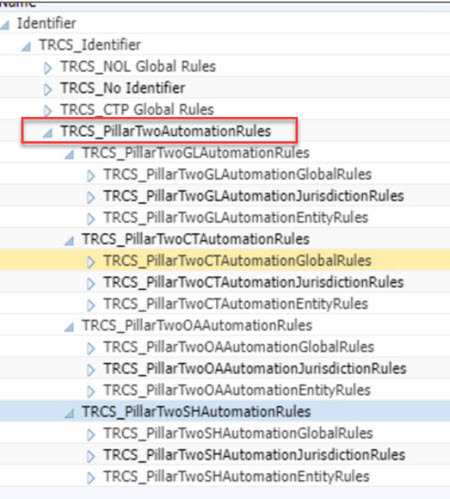
You can also add Pillar Two Automation members as required. The new rule members must be created under the appropriate parent in the Identifier dimension before they can be loaded to the associated Pillar Two Automation forms. There is no limit to the number of additional rule members you can create.
Note:
- You must run Refresh DB after creating new rules under Identifier Dimension.
- Rules will be added in the order in which they appear in the hierarchy from top to bottom. Pillar Two Automation rules can be defined for the Covered Tax, GLoBE Income, and other Accounts, and Safe Harbor and with various scopes, such as Global, Jurisdiction, and Entity. See also: Configuring GloBE Income and Covered Tax Automation, Configuring Other Accounts and Other Accounts Automation, and Working with Transitional Safe Harbor Rules.
To add new Pillar Two Automation members to the Identifier dimension:
- From the Home page, click Applications, then click Overview, and then click the Dimensions tab.
- Click the Dimensions tab, then under the Identifier dimension, create the Identifier members that you require to store Pillar Two automation rules.
- On the Edit Member Properties: Identifier tab, under
TRCS_Identifier, navigate to
TRCS_PillarTwoAutomationRules.
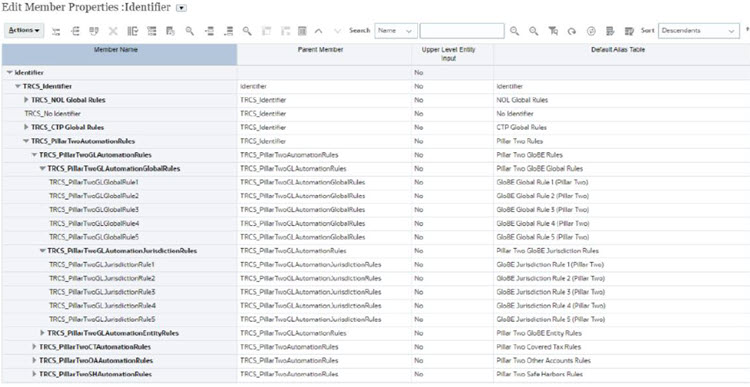
- Highlight the Pillar Two Automation rule to which you want to add another rule, for
example, TRCS_PillarTwoGLAutomationGlobalRules, and then click Add
Child

- On the Add Child dialog box, enter the number of members you want to add, and then click Apply.
- In the new row, enter the following information for the new member, and then click
Save:
- Enter the Member Name for the new tax automation rule, for example, GLoBE_Global_6. The Parent Member is populated.
- Enter the name of the Default Alias Table.
Note:
- There are 5 rules out of the box.
- Create user-specific rule members after the system-defined rule member (TRCS_PillarTwoGLGlobalRule5).
- The new rule is added to the hierarchy.
- Add the new rules to the Pillar Two Automation forms. You must right-click the first cell of the first row to display the menu, and select Pillar Two Automation, and then Show All Accountsto add the new blank rule for each tax account. This action must be performed when a Permanent or Temporary differences account is added. See the following sections: Configuring GloBE Income and Covered Tax Automation, Configuring Other Accounts and Other Accounts Automation, and Working with Transitional Safe Harbor Rules.