Configuring Formatting Rules
From the Column Formatting Rule UI, you can create formatting rules for inventory attributes:
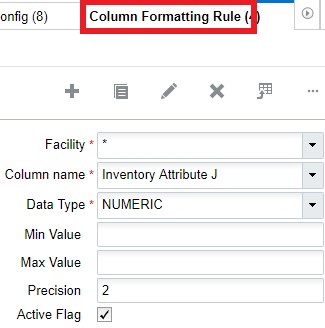
From the Column Formatting Rule UI, you can define numeric data types and set minimum to maximum values to associate with inventory attributes a to o. You can also define the decimal precision for numeric inventory attribute values.
Note: you can’t enter decimal values for Min/Max fields above the defined precision. Also, you can’t save multiple formatting rules for the same inventory attribute column. The system will throw an error message in this case.
To create a formatting rule:
- From the Column Formatting Rule UI, click create.
- Select the Facility or * to apply the rule to all Facilities.
- Set the min/max value and precision.
- Select the Active Flag to enable the rule and click Save.
The following table provides descriptions for each of the configurable fields in the Column Formatting Rule UI:
| UI Column | Description |
|---|---|
| Facility Code | User can select the facility or make it *. This drop-down will show what the logged in user is eligible for. Selecting * allows you to apply formatting rules to all associated facilities. |
| Column | List of Inventory Attributes (Drop-down) |
| Data Type | Numeric or String |
| Min Value | Applicable if the data type is Numeric. (leaving the field blank means there is no minimum value stipulated) |
| Max Value | Applicable if the data type is Numeric. (leaving the field blank means there is no maximum value stipulated). |
| Precision | Applicable if the data type is Numeric. This field does not support negative values. This field depicts the maximum precision allowed. A precision of 0 means no decimal points are allowed. |
| Active flag | Enable the active flag to activate or deactivate the rule. If the rule is not activated, then formatting rules will not be triggered. |
- the system will not validate formatting rules against existing data. However, any new data will validate against formatting rules that you setup.
- the system will not allow multiple rules activated for the same inventory attribute/facility/company code combination.
- When multiple attributes are provided for a SKU, rule validation will happen before the user captures the next attribute field.