Validating Formatting Rules
RF Screens
Once formatting rules are configured, Oracle WMS Cloud will validate and apply the formatting rule criteria. The decimal precision and the min/max range will be applied as configured on the formatting rule for all RF transactions that prompt for inventory attributes including:
- RF Receive by shipment
- RF Receive by Load
- RF Cycle Count Location
- RF Cycle Count LPN
- RF Create LPN
- RF Sort and Receive.
- RF Split IBLPN
- RF Modify LPN
- RF NC Active Picking
IMPORTANT: If you need to enter values with decimals and negative values, you must configure the company parameter Allow Barcode lower characters to allow "." or "-" .
UI Screens
Once formatting rules are configured, Oracle WMS Cloud will validate and apply the Column Formatting Rule criteria. The decimal precision and the min/max range will be applied as configured on the formatting rule for all UI transactions that display attributes for user entry:
- Purchase Order Inquiry
- Order Inquiry
- Work Order Inquiry
- Inbound Shipment Inquiry
- IBLPN Inquiry
- Mass Update Inventory attributes
- Bulk Update Order details
Inventory attribute formatting rules are triggered when you click Save after creating/editing the record.
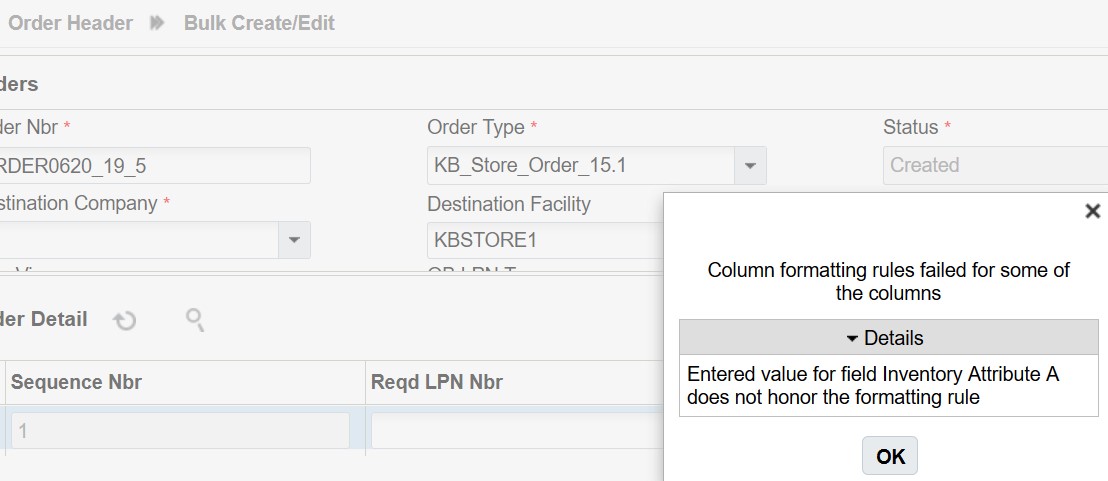
Input Interfaces
The Column Formatting Rule is validated in the Input Interfaces because data could come from external systems. WMS triggers formatting rules for inventory attributes to prevent invalid data from entering the application. The system will error and prevent records from interfacing if the rule fails.
- IB Shipment
- Orders
- POS
- Work Order
- Purchase Order
In the Input interface Configuration UI, you can enable trigger formatting rules for Input Interface screens via the Trigger Formatting Rules flag. This flag defaults to no. Input Interface validation will be triggered only if the corresponding interface being run has the trigger_formatting_rules flag enabled.
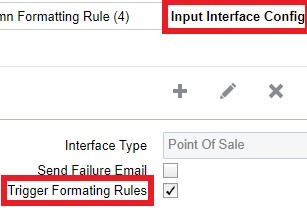
To enable trigger formatting rules for Input Interface screens:
- From the Input interface Configuration UI, select the interface type for which you want to enable trigger formatting rules.
- Click Edit.
- Select the Trigger Formatting Rules checkbox and click Save.
The new configuration added to the Input Interface Configuration UI is only applicable for Purchase Order, Inbound Shipment, Orders, POS, and Work Order interfaces. Even though the Input Interface Configuration UI configuration can be enabled for other interfaces like appointment, cubiscan etc, trigger formatting rules do not apply to them.
- Inventory attribute Column Formatting Rules will not be triggered during Input Interface processing for action code of "Delete".
- The DTLUPDATE action code in header is supported for Purchase Order, Inbound Shipment, and Order Interface interfaces. Column Formatting rules are triggered for the DTLUPDATE action code when the detail action code is "UPDATE" or "DELETE".
Formatting Rules and Treat as Attribute Flag
The Order Interface allows lock codes from the order detail to be populated onto the inventory attribute if the Treat as Attribute flag is set on the lock code.
- Inventory Attribute formatting rules will not be applied when treat as attribute functionality is triggered. Users should ensure that any lock codes intended to populate an attribute do not have formatting rules defined.
- If attributes are not captured in the RF, formatting rules are not triggered. If Receiving does not prompt for attributes and corresponding shipment details have attributes which are not honoring formatting rules, receiving process will not be stopped. Formatting rules are only triggered upon user entry.
APIs
Certain Oracle WMS Cloud REST APIs allow inventory attributes to be interfaced and create new inventory records in the system. Once column formatting rules are configured for a particular inventory attribute, Oracle WMS Cloud will validate and apply the rule criteria for the relevant inventory attribute. API operations will fail when formatting rules are not honored or met.
The system applies formatting rules using the following API trigger points:
| API Operation | Description |
|---|---|
| Update Active Inventory |
Operation to update active inventory.
|
| Composite Create |
Used for Creating IBLPN with all details in a single request)
|
| Bulk Update Inventory Attributes |
Operation to Bulk Update Inventory Attributes on Inventory
|
- When the user performs one of the above operations, if any of the attributes fail the validations, the system will send a response that includes the attribute which failed the validation.
- There will be some additional processing required for validating the formatting rules, so customers using Bulk Update Inventory Attributes cannot expect same performance levels with formatting rules enabled.