Creating Serial Number records in WMS
You can add Serial Number records in the system in two ways: through the UI and through interfaces.
Through the UI
- Go to the Serial Number Repository screen.
- Click Create () and populate the Item and Serial Number.
- Click “Save” to save your changes.
Through Interfaces
You can also interface Serial Numbers into Oracle WMS Cloud through the “ISN” interface. This is essentially an excel file with a set of columns that are populated to link LPNs with Serial Numbers.
Here is a list of things you need to check before attempting to interface an ISN file:
- The SKU in question must have the Serial Number activated.
- The Company Parameter SERIAL_NUMBER_TRACKING_LEVEL is set to either 1 or 2.
- The ASN (Shipment Number) must already be in the system.
- The ASN (Shipment Number) must have cartonized inventory (the ASN details must have the LPN populated).
Once you verify that all necessary information is in the system, follow these steps to upload your serial numbers:
- Go to the Input Interfaces screen.
- Select IB Shipment Serial Nbr from the drop-down, upload the interface
file, and click “Run Interface”.
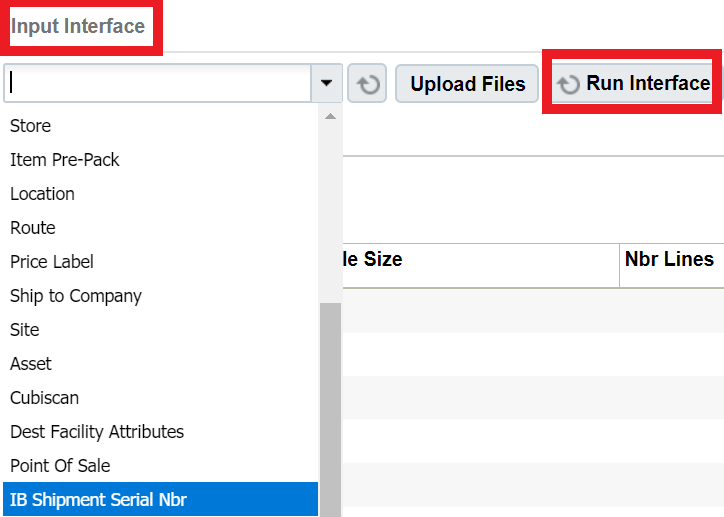
- If everything was done correctly, the system prompts the message “Status: Interface Completed”. From the the Serial Number Repository screen, click OK and verify that the serial numbers were successfully uploaded.