Using the Repack RF Module – Packing
- Enter the “Repack” RF module.
- Depending on which parameters are activated, the RF displays a different number of fields. The figure below shows all of the possible fields for the RF.
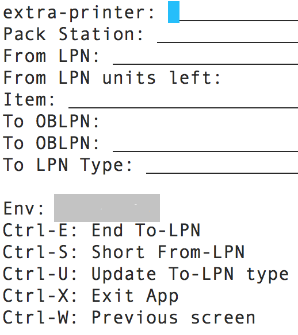
Figure 298: The repack RF screen
- Extra-printer: Scan the laser printer barcode (this is to print the packing slip)
- Pack Station: Scan the Packing Station in which the OBLPN will be packed.
- From LPN: Scan the OBLPN to pack from (this is the OBLPN in “Picked” status).
- From LPN units left: This field displays the number of units there are left to pack from. As the user scans each unit from the “From LPN”, the quantity will decrease.
- Item: Scan the item code.
- To OBLPN: This is the OBLPN that you will pack to (also known as the “final
OBLPN”).
- If the allocation is not cubed, WMS will not prompt an OBLPN number. You will manually choose the LPN to pack to, followed by the OBLPN Type.
- If the allocation is cubed, WMS will pre-assign an OBLPN with the OBLPN
number and LPN Type.
- When the “From LPN” is emptied, the RF cursor will return to the “From LPN” field and prompt you for another OBLPN to pack from.
For packing scenarios, the Task Type requires a special configuration that makes an OBLPN update to “Picked” (as opposed to the default “Packed”) status after a Task is complete. This configuration only works for Reserve and Active unit picking.
- Go to the “Module” screen.
- Add the “RF-Text: Pack NC Active {order}” screen.
- Click Details. Select the record and enter it’s details.
- Modify the “close-oblpn-status” parameter to “Picked”.
- Now that the RF program is created, add it to the relevant Task Type (Reserve or Active Units).
- Go to the “Task Type” screen.
- Select the desired Task Type (“NC-ACTIVE-PICK” or “LPNUNITS”) and go to its details.
- Modify the “RF-Text: Pack NC Active {order}”’s RF program to the module created from step 2.
- Add this Task Type to the Task Template.
With this configuration, each time an operator picks the chosen Task Type, the OBLPN will update to “Picked” status.